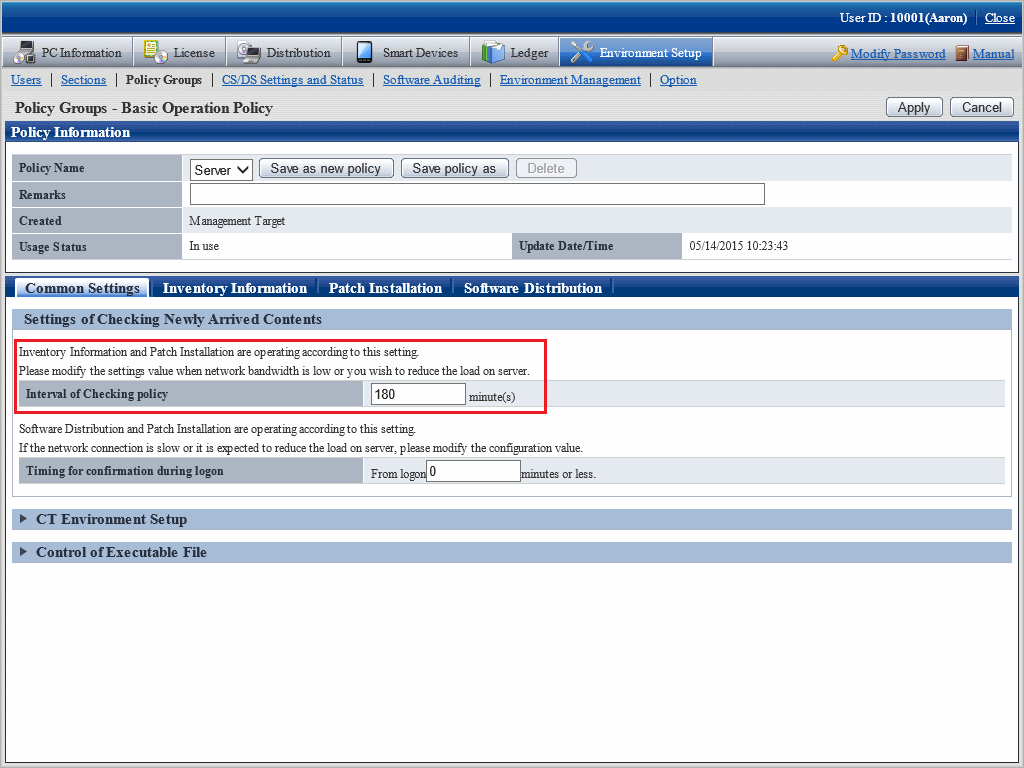Information about the operation of each function in Systemwalker Desktop Patrol is recorded in enacted rules, and the set of this information is called policy. Policy has the following types.
Client Policy
This policy is used to manage the application of CT.
There are following two methods to manage client policy, you can apply them according to the application pattern or apply them after combination.
Regard the CT configured as a subordinate of a higher server as a management unit, and the client policy is applied by each management unit.
To classify the settings of client policy, install DS in each management unit.
Since the management unit is composed of a network connection between client PC and a higher server, the policy that has considered the transfer rate and the communication load of the network can be operated. In addition, since the policy of DS unit will be applied automatically when the new client PC is connecting with the higher server, the administrator can do the daily operation more easily.
Create a logical group and apply the client policy in this group unit. To classify the settings of policy settings, the administrator creates a policy group and registers each client PC in this group.
Groups can be freely defined without being confined by the physical network configuration, so policy of any PCs can be managed across the higher server.
In addition, the PC that does not belong to a policy group and the PC with CT prior to V13.0.0 are operated according to the policy of DS unit.
The policy application of DS unit and the application of policy group unit are shown in the diagram below.
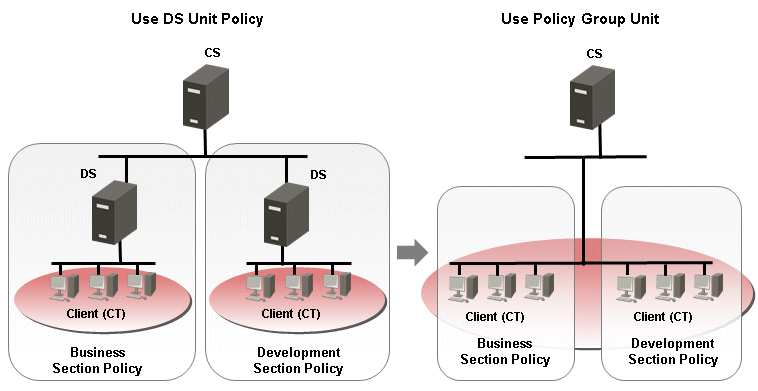
Setting methods
CT runs according to the policy of DS unit or policy group.
Under the initial status of CT, it will belong to the "Default Group" automatically. The CT that belongs to the "Default Group" will run according to the policy of DS unit (in initial status, it runs according to the client policy set in the DS unit of higher server.)
The CT that belongs to the policy group is the CT that is registered automatically to CS during inventory collection. In addition, at the installation stage of Systemwalker Desktop Patrol and before network connection, etc, the CT that is not registered to CS can be classified to the belonging policy group through the following approaches.
Register PC using the dtppcmst.exe (PC registration) command
For details on the dtppcmst.exe (PC registration) command, refer to Reference Manual.
A new policy group is created and the PC that belongs to the default group is changed to the new group, and the CT will run according to the client policy set in the policy group it belongs.
The tiny operations such as "Install security patches automatically in the general PCs but not install in server PC" can be performed by simultaneously using the policy application of DS unit and of policy group.
The procedure of setting policy group is as follows.
Login to the main menu and click Environment Setup.
The Environment Setup window is displayed.
Click Policy Groups.
The following window is displayed.
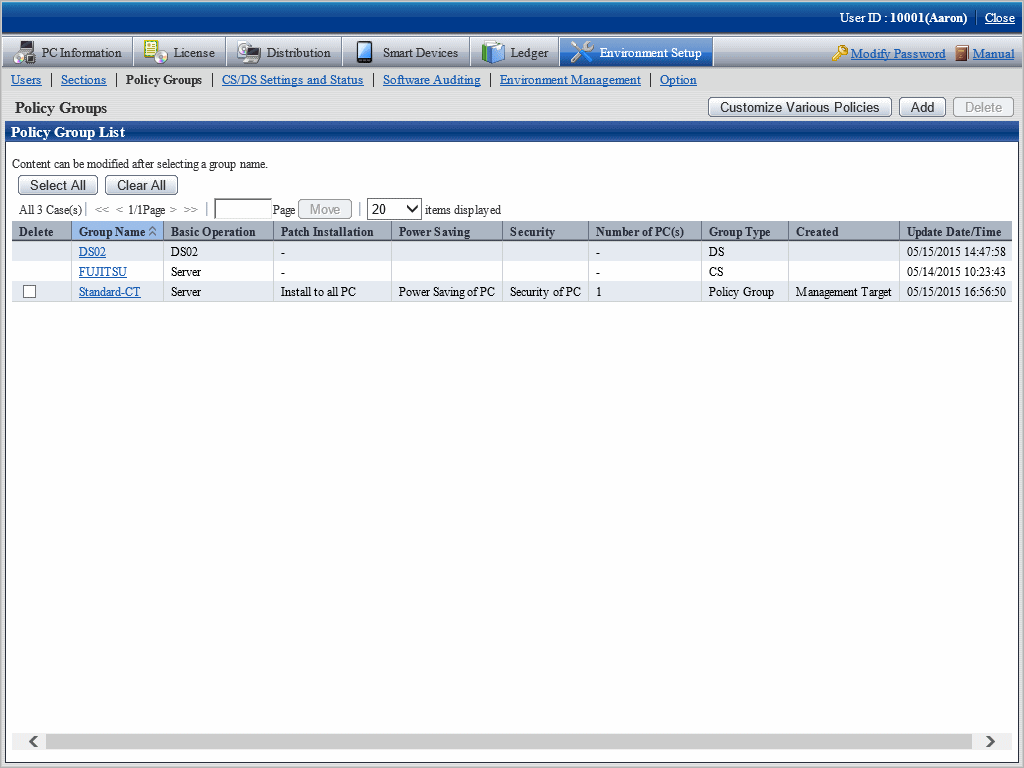
The meaning of each item in this window is as follows.
Item | Description |
|---|---|
Delete check box | A group will be deleted by selecting this check box and clicking the Delete button. When the group type is CS/DS, it cannot be deleted. After a group has been deleted, the PC that belongs to the group will run according to the policy setting of the server it connects to. |
Group Name | The group name created by CS name, DS name or user is displayed. By clicking the link, the group name information and PC in a group can be modified. |
Basic Operation | The basic operation setting name used in a group is displayed. |
Patch Installation | The patch installation setting name used in a group is displayed. |
Power Saving | The power-saving setting name used in a group is displayed. |
Security | The security setting name used in a group is displayed. |
Number of PC(s) | The number of PCs belong to the group is displayed. It is not displayed in case of the group that is not for operation settings. |
Group Type | Display the type of group.
|
Created | The section in which the policy group was created is displayed. All policy groups will be displayed when logging in using system administrator. Only the policy group within the section will be displayed when logging in using section administrator. |
Update Date/Time | The date and time when policy group and settings are updated is displayed. When the group type is CS/DS, the date and time relating to PC increment/decrement will not be displayed. |
Click the following button to operate policy.
Button Name | Description |
|---|---|
Customize Various Policies button | Customize the settings of various policies. |
Add button | Create one group that uses various settings. |
Delete button | Delete policy group. |
The policy will be reflected to CT at the timing set in the following window.
Select Interval of Checking policy of Environment Setup > Policy Groups > Basic Operation Policy tab > Common Settings tab of the main menu.
After distributing within the time set in the Interval of Checking policy window, and confirm to the higher server using a random number.
If there is an updated client policy, the client policy will be reflected to CT after it is received.