There are two ways to install the smart device (agent) (Android):
If downloading from the website:
Having the smart device user download (install) Desktop Keeper Client from Google play.
When the following method is used to distribute the smart device (agent) Android app file (with the extension .apk) included in the Systemwalker Desktop Keeper DVD-ROM to the smart device, and the install is performed by the smart device user:
Copy to an SD card and distribute (an application that allows file operations may be needed to install the smart device (agent) (Android))
The smart device user downloads the file from an internal web server, file server, etc.
Distribute the file to the smart device user as an email attachment
The path of the smart device (agent) (Android) apk file on the Systemwalker Desktop Keeper DVD-ROM is as follows:
dtkDvdromRoot\win32\SmartDevice\x86\Client\Systemwalker_Log_Agent.apkWhen you select the distributed Systemwalker_Log_Agent.apk file, the Install button will be enabled. Tap Install. The window shown below will be displayed.
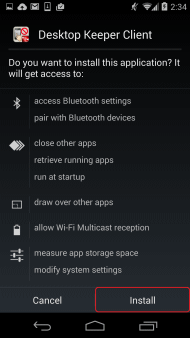
Tap Install to begin installation.
Note
If installation is blocked:
The procedure for Android 4.2.2 is shown below. The procedure may differ according to the operating system and device type, so refer to the product manual for details.
If the following warning screen is displayed during installation, you must change the settings and perform the installation again.
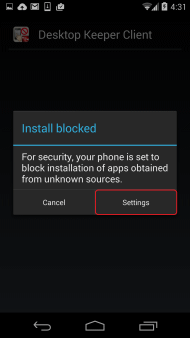
If the above warning screen is displayed, install the agent as follows:
Tap Settings to show the Security screen.
In the Security screen, select Unknown sources.
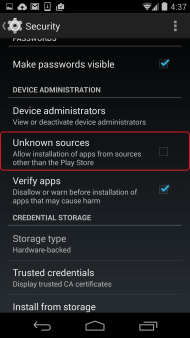
A confirmation dialog box will be displayed. Tap OK.
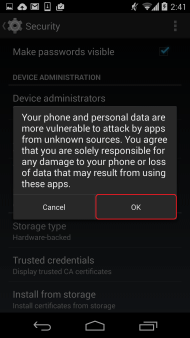
Install the smart device (agent) (Android) again.
Once installation is complete, open the Security screen and then tap Application.
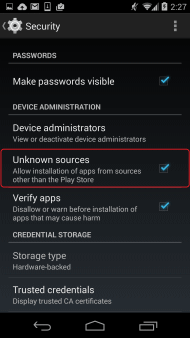
Clear Unknown sources.
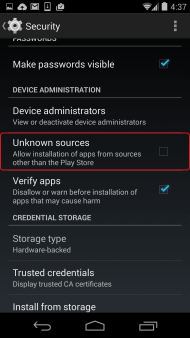
This will only allow installation of applications from the official application store.