This section describes the trees used in the ROR console.
Figure A.10 Tree Panel
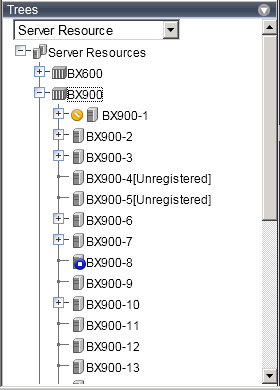
In the tree panel, clicking the upper area displays the following trees:
Server Resources
Network Devices
Power Monitoring Device
Management Software
Chassis, servers, physical OSs, VM hosts, VM guests, and LAN switch managed in Resource Orchestrator are displayed in a tree view. Resources are primarily displayed in registration order. However, for blade servers within a common chassis, the order by which Resource Orchestrator detects server blades takes precedence.
Resources displayed in the resource tree are represented by an icon and their resource name. For details on the icons used to indicate different resources, refer to "11.2 Resource Status" in the "Operation Guide VE".
For a non-registered resource, one of the following registration states is displayed at the end of the resource's name.
[Unregistered] | The resource was automatically detected, but has not been registered yet |
[Registering] | The resource is being registered |
[Admin Server] | This server is the admin server itself |
If a label was set for a resource (in BladeViewer), that label is displayed after the resource name.
resource_name(label) |
Clicking a resource in the resource tree displays information related to that resource in the Main Panel. Right-clicking a resource displays a list of available operations in a popup menu.
For details on popup menus, refer to "A.2.2 Popup Menus".
If a problem occurs on a resource, a status icon indicating the problem is shown on top of the resource's own icon.
For details on status icons, refer to "11.2 Resource Status" in the "Operation Guide VE".
Clicking a resource icon will show information related to that resource in the Main Panel. Use this information to investigate the problem.
Information
For a VM host coordinated with VMware vCenter Server, the name (IP address or host name) entered when registering with VMware vCenter Server will be displayed.
Resources managed by Resource Orchestrator are displayed in a tree view. The resource types below are displayed. Resources are sorted and displayed by name in alphabetical order.
Network devices other than LAN switch blades
- Firewalls
- Server load balancers
- L2 switches
- Ethernet Fabric devices
- Management hosts
VFAB
LAN switches other than LAN switch blades
Resources displayed in the resource tree are represented by an icon and their resource name.
When the network device is a Converged Fabric, VFABs are displayed under it.
When the network device is a management host, managed network devices (virtual appliances) are displayed.
For details on the icons used to indicate different resources, refer to "11.2 Resource Status" in the "Operation Guide VE".
For a non-registered resource, one of the following registration states is displayed at the end of the resource's name.
[Unregistered] | The resource was automatically detected, but has not been registered yet |
[Registering] | The resource is being registered |
If a problem occurs on a resource, a status icon indicating the problem is shown on top of the resource's own icon.
For details on status icons, refer to "11.2 Resource Status" in the "Operation Guide VE".
Clicking a resource icon will show information related to that resource in the Main Panel. Use this information to investigate the problem.
The power monitoring devices (PDU or UPS) used by Resource Orchestrator to monitor power consumption are displayed in a tree view.
For details on icons used to represent power monitoring devices, refer to "11.2 Resource Status" in the "Operation Guide VE".
Clicking a power monitoring device displayed in the resource tree will display its attributes in the Main Panel. Right-clicking a power monitoring device will display a list of available operations in a popup menu.
For details on popup menus, refer to "A.2.2 Popup Menus".
Management software (vCenter Server, SCVMM, , VIOM,) used in coordination with Resource Orchestrator is displayed in a tree view.
For details on the icons used to indicate different management software, refer to "11.2 Resource Status" in the "Operation Guide VE".
Clicking management software on the tree displays information related to it in the Main Panel. Right-clicking management software will display a list of available operations in a popup menu.
For details on popup menus, refer to "A.2.2 Popup Menus".
The tree displays the resources in ascending order of name, by resource type.
To sort the resource list within the same type of resource, use the following method.
[Windows Manager]
Installation_folder\SVROR\Manager\etc\customize_data
[Linux Manager]
/etc/opt/FJSVrcvmr/customize_data
gui_config.rcxprop
RESOURCE_TREE_SORT_ORDER=RESOURCE_TREE_ORDER
Specify the display order using one of the following options:
name: Displays the resource list in ascending (alphabetical) order of resource names.
registered: Displays the resource list in the order in which the resources were registered or created.
Note
To enable the above mentioned setting, restart the manager after editing the definition file.
The orders of some lists, such as for blade servers in the server tree, cannot be changed.