Right-clicking in the resource tree or in the , or Image list displays a popup menu with a list of options available for the selected resource status.
The tables below detail the popup menus provided for each object.
Available menus vary according to user account privileges.
Server
Figure A.3 Server Tree
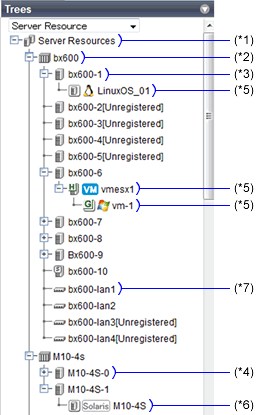
*1: Refer to "Table A.2 Popup Menus Available for the "Server Resources" Tree Node".
*2: Refer to "Table A.3 Popup Menus Available for Chassis".
*3: Refer to "Table A.4 Popup Menus Available for Servers".
*4: Refer to "Table A.5 Popup Menus Available for Fujitsu M10/SPARC Enterprise".
*5: Refer to "Table A.6 Popup Menus Available for Physical OSs [Physical Servers], VM Hosts, and VM Guests".
*6: Refer to "Table A.7 Popup Menus Available for Physical OSs [Solaris]".
*7: Refer to "Table A.8 Popup Menus Available for LAN Switch".
Popup Menu | Function | |
|---|---|---|
Menu | Submenu | |
Register | Chassis | Registers a chassis. |
Server | Registers a server. | |
SPARC Enterprise (M3000/T Series) | Registers a SPARC Enterprise (M3000/T series) server. | |
SPARC Enterprise (Partition Model) | Registers the chassis of a SPARC Enterprise M4000/M5000/M8000/M9000 server. | |
Fujitsu M10-1/M10-4 | Registers a Fujitsu M10-1/M10-4. | |
Fujitsu M10-4S | Registers a Fujitsu M10-4S. | |
PRIMEQUEST | Registers the chassis of a PRIMEQUEST. | |
Export | Environmental Data (Chassis) | Exports environmental data collected from chassis. |
Environmental Data (Servers) | Exports environmental data collected from servers. | |
Popup Menu | Function | |
|---|---|---|
Menu | Submenu | |
Delete | - | Deletes a chassis. |
Update | - | Updates a chassis. |
Modify | Registration Settings | Modifies a chassis' registration settings. |
External Management Software | - | Opens a Management Blade's Web interface. |
Export (*) | Environmental Data | Exports environmental data collected from chassis. |
* Note: This option is only available for chassis equipped with power monitoring capabilities.
Popup Menu | Function | |
|---|---|---|
Menu | Submenu | |
Register | Server (*1) | Registers a server. |
Agent | Register the agent. | |
Delete | - | Deletes a server. |
Update | - | Updates a server. |
Modify | Registration Settings | Modifies a server's registration settings. |
HBA address rename settings (*2) | Modifies the HBA address rename settings of a server. | |
Public LAN (MAC Address Information) (*3) | Modifies the information for the public LAN that a server is connected to. | |
Network Settings (*4) | Modifies the network settings of a server. | |
Spare Server Settings (*2) | Modifies a server's recovery settings. | |
Maintenance Mode | Set | Places a server into maintenance mode. |
Release | Sets a server to active mode. | |
Power | ON | Powers on a server. |
OFF | Powers off a server after shutting down its operating system. | |
OFF (Forced) | Powers off a server without shutting down its operating system. | |
Reboot | Reboots a server after shutting down its operating system. | |
Reboot (Forced) | Reboots a server without shutting down its operating system. | |
LED (*4) | ON | Turns the maintenance LED on. |
OFF | Turns the maintenance LED off. | |
Hardware Maintenance | Reconfigure | Detects and reconfigures the properties of a replaced server. |
Backup/Restore | Restoration | Restores a system image to a server. |
Cloning | Deploy | Deploys a cloning image to a server. |
Console Screen (*5) | - | Opens the server console. |
External Management Software (*6) | - | Opens external server management software. |
Export (*7) | Environmental Data | Exports environmental data collected from servers. |
*1: Only available for PRIMERGY BX series and PRIMEQUEST servers.
*2: Only available only for VM hosts when using PRIMEQUEST.
*3: Only available for PRIMERGY RX, PRIMERGY TX, and other PC servers.
*4: Only available for PRIMERGY BX servers.
*5: In order to open the console screen of the managed server, register the account of Remote Management Controller with ServerView Operations Manager. If a window for Remote Management Controller is displayed when opening the console screen the second or a later time, close the window for Remote Management Controller and then start the console screen again.
*6: Only available for PRIMERGY series, PRIMEQUEST, SPARC Enterprise M series, and Fujitsu M10 servers.
*7: This option is only available for chassis equipped with power monitoring capabilities.
Popup Menu | Function | |
|---|---|---|
Menu | Submenu | |
Register | Server (*1) | Registers a server. |
Agent | Register the agent. | |
Delete | - | Deletes a Fujitsu M10/SPARC Enterprise. |
Update | - | Updates a Fujitsu M10/SPARC Enterprise. |
Modify | Registration Settings | Modifies a Fujitsu M10/SPARC Enterprise's registration settings. |
WWN Settings | Modifies the WWN settings for a server. | |
Spare Server Settings | Modifies a server's recovery settings. | |
Maintenance Mode | Set | Places a server into maintenance mode. |
Release | Sets a server to active mode. | |
Power | ON | Powers on a Fujitsu M10/SPARC Enterprise. |
OFF | Powers off a Fujitsu M10/SPARC Enterprise after shutting down its operating system. | |
OFF (Forced) | Powers off a Fujitsu M10/SPARC Enterprise without shutting down its operating system. | |
Reboot | Reboots a Fujitsu M10/SPARC Enterprise after shutting down its operating system. | |
Reboot (Forced) | Reboots a Fujitsu M10/SPARC Enterprise without shutting down its operating system. | |
External Management Software | - | Opens external server management software for Fujitsu M10/SPARC Enterprise. |
Export (*2) | Environmental Data | Exports environmental data collected from servers. |
*1: Only available only for SPARC Enterprise M4000/M5000/M8000/M9000 or Fujitsu M10-4S.
*2: This option is only available for chassis equipped with power monitoring capabilities.
Popup Menu | Function | |
|---|---|---|
Menu | Submenu | |
Delete (*1) | - | Deletes a physical OS or VM host. |
Update | - | Updates a physical OS, VM host, or VM guest. |
Modify (*1, *2) | HBA address rename settings (*3, *4) | Modifies the HBA address rename settings of a server. |
Network Settings (*4, *5, *6, *7) | Modifies the network settings of a server. | |
Spare Server Settings (*3, *4) | Modifies a server's recovery settings. | |
Monitoring Settings | Modifies the monitoring information for a server. | |
VM Host Login Account (*8) | Modifies the registered login account used to communicate with the VM host. | |
Power | ON | Powers on a server. |
OFF | Powers off a server after shutting down its operating system. | |
OFF (Forced) | Powers off a server without shutting down its operating system. | |
Reboot | Reboots a server after shutting down its operating system. | |
Reboot (Forced) | Reboots a server without shutting down its operating system. | |
Spare Server (*1, *3, *4) | Switchover | Switches over a server with one of its spare servers. |
Failback | Switches back a server to its pre-switchover state. | |
Takeover | Accepts a switched over configuration as final (without switching back to the original configuration). | |
Maintenance Mode (*1, *4) | Set | Places a server into maintenance mode. |
Release | Sets a server to active mode. | |
Backup/Restore (*1, *4) | Backup | Backs up a system image from a server. |
Restore | Restores a system image to a server. | |
Cloning (*1, *9) | Collect | Collects a cloning image from a server. |
Deploy | Deploys a cloning image to a server. | |
VM Home Position (*1, *8) | Settings | Sets VM Home Position. |
Clear | Clears VM Home Position. | |
Back to Home | Migrates a VM guest to VM Home Position. | |
External Management Software (*1, *10) | - | Opens external server management software. |
VM Management Console (*4, *8, *11, *12) | - | Opens the VM management console installed on the client machine. For details, refer to "15.4 External Software". |
Migrate VM Guest (*13) | - | Migrates a VM guest to a different VM host. |
Save OVM Configuration XML (*14) | - | Saves OVM configuration information in an XML file. |
*1: Cannot be selected for a VM guest.
*2: Only available only for VM hosts when using PRIMEQUEST.
*3: Cannot be selected for PRIMEQUEST.
*4: This option may or may not be available according to the server virtualization software used. For details, refer to "9.1 Deciding Server Virtualization Software" in the "Design Guide VE".
*5: Only available for PRIMERGY BX servers.
*6: Cannot be set for PRIMERGY BX900/BX400 LAN switch blades operating in IBP mode or Converged Fabric mode.
*7: Cannot be set for LAN switch blade PY CB 10Gb FEX Nexus B22.
*8: This menu is not available for a physical OS.
*9: Cannot be selected for a VM host.
*10: Only available for PRIMERGY series, PRIMEQUEST, SPARC Enterprise M series, and Fujitsu M10 servers.
*11: If the VM management screen is started on VMware vSphere 5.0 or later, it may connect with the VM management product or the VM host, and login may fail. In this case, input the password from the VM management screen, and log in.
*12: To use this feature, a VM management console must be installed and the admin client must be configured properly.
After installing the VM management console, select this menu item and follow the instructions shown in the displayed dialog. Once configuration is completed, the VM management software can be installed from this menu.
*13: Only available for VM guests.
*14: Only available when the VM host is OVM for SPARC.
Popup Menu | Function | |
|---|---|---|
Menu | Submenu | |
Delete | - | Deletes a Fujitsu M10/SPARC Enterprise. |
Update | - | Updates a Fujitsu M10/SPARC Enterprise. |
Modify | Spare Server Settings | Modifies a server's recovery settings. |
Monitoring Settings | Modifies a Fujitsu M10/SPARC Enterprise's monitoring settings. | |
Power | ON | Powers on an operating system. |
OFF | Powers off a server after shutting down its operating system. | |
OFF (Forced) | Powers off a server without shutting down its operating system. | |
Reboot | Reboots a server after shutting down its operating system. | |
Reboot (Forced) | Reboots a server without shutting down its operating system. | |
Spare Server | Switchover | Switches over a server with one of its spare servers. |
Failback | Switches back a server to its pre-switchover state. | |
Takeover | Accepts a switched over configuration as final (without switching back to the original configuration). | |
Maintenance Mode | Set | Places a server into maintenance mode. |
Release | Sets a server to active mode. | |
External Management Software | - | Opens external server management software for Fujitsu M10/SPARC Enterprise. |
Popup Menu | Function | |
|---|---|---|
Menu | Submenu | |
Register | LAN Switch | Registers a LAN switch . |
Delete | - | Deletes a LAN switch . |
Update | - | Updates a LAN switch . |
Modify | Registration Settings | Modifies registration settings for a LAN switch. |
Network Settings (*1, *2) | Modifies the VLAN settings of a LAN switch external ports. | |
Restore (*1, *2) | - | Restores configuration of a LAN switch . |
External Management Software | - | Opens the Web interface for a LAN switch. |
*1: Not available for PRIMERGY BX900/BX400 LAN switch blades operating in IBP mode or Converged Fabric mode.
*2: Not available for LAN switch blade PY CB 10Gb FEX Nexus B22.
Network
Figure A.4 Network Devices Tree
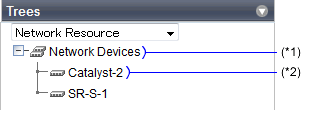
*1: Refer to "Table A.9 Popup Menus Available for Network Devices".
*2: Refer to "Table A.10 Popup Menus Available for Network Devices".
Popup Menu | Function | |
|---|---|---|
Menu | Submenu | |
Topology | Discover LAN switches | Discovers LAN switches within the admin LAN. |
Detect physical links | Acquires physical link data from registered LAN switches. | |
Popup Menu | Function | |
|---|---|---|
Menu | Submenu | |
Register | - | Registers selected network devices. |
Delete | - | Deletes selected network devices. |
Update | - | Obtains and updates the information on the selected network devices. |
Modify | Registration Settings | Modifies basic information of a network device. |
Maintenance Mode | Set | Places a server into maintenance mode. |
Release | Releases maintenance mode. | |
External Management Software | - | Starts the management screen (Web console) provided by the network device. |
Power Monitoring Devices
Figure A.5 Power Monitoring Device Tree
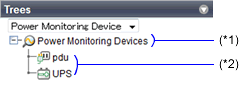
*1: Refer to "Table A.11 Popup Menus Available for the "Power Monitoring Devices" Tree Node".
*2: Refer to "Table A.12 Popup Menus Available for PDU and UPS".
Popup Menu | Function | |
|---|---|---|
Menu | Submenu | |
Register | Power Monitoring Device | Registers a power monitoring device. |
Export | Environmental Data | Exports environmental data. |
Popup Menu | Function | |
|---|---|---|
Menu | Submenu | |
Delete | - | Deletes a power monitoring device (PDU or UPS). |
Update (*) | - | Updates a power monitoring device (PDU or UPS). |
Modify | Registration Settings | Modifies a power monitoring device's registration settings. |
Hardware Maintenance | Reconfigure | Detects and reconfigures the properties of a replaced power monitoring device (PDU or UPS). |
Export | Environmental Data | Exports environmental data. |
*1: Unlike other resources, the properties of a power monitoring devices are not automatically updated. Use this option to update them manually when necessary.
Management Software
Figure A.6 Management Software Tree
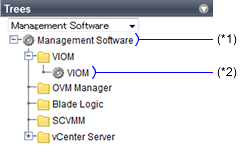
*1: Refer to "Table A.13 Popup Menus Available for Management Software".
*2: Refer to "Table A.14 Popup Menus Available for Management Software (vCenter Server/SCVMM/OVM Manager/Blade Logic/VIOM)".
Popup Menu | Function | |
|---|---|---|
Menu | Submenu | |
Register | Management Software (vCenter Server) | Registers VM management software (VMware vCenter Server). |
Management Software (SCVMM) | Registers VM management software (System Center Virtual Machine Manager). | |
Management Software (OVM Manager) | Registers management software (OVM Manager). | |
Management Software (Blade Logic) | Registers management software (Blade Logic). | |
Management Software (VIOM) | Registers VM management software (VIOM). | |
Popup Menu | Function | |
|---|---|---|
Menu | Submenu | |
Delete | - | Deletes management software. |
Update | - | Updates management software information. |
Modify | Registration Settings | Modifies registration settings for management software. |
Cloning Image List
Figure A.7 Cloning Image List (Server Tree)
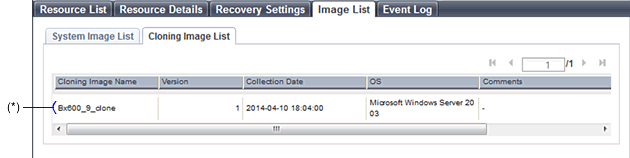
* Note: Refer to "Table A.15 Popup Menus Available for Cloning Images".
Popup Menu | Function | |
|---|---|---|
Menu | Submenu | |
Deploy | - | Deploys a cloning image to a server. |
Delete | - | Deletes a cloning image. |
Note
If ServerView Deployment Manager is used on the admin LAN, the popup menu for cloning images cannot be used.
System Image List
Figure A.8 System Image List
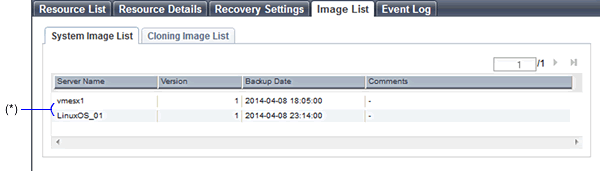
* Note: Refer to "Table A.16 Popup Menus Available for System Images".
Popup Menu | Function | |
|---|---|---|
Menu | Submenu | |
Restoration | - | Restores a system image to a server. |
Delete | - | Deletes a system image. |