Perform the following steps to display the L-Platform system conditions:
From the ROR console, select the [Dashboard] tab, then select [System Conditions] in the displayed sub tab.
The [System Conditions] window is displayed.
In the [System Conditions] window, select the [Tree Display] tab.
The configuration of all tenants is displayed in the tree at the left.
At [View], the "Tenant" showing a tree configuration is displayed.
Users can toggle between "Tenant" and "Tenant (History)".
The tenants which were deleted are deleted from "Tenant" and "Tenant (History)".
Tenant
Displays the L-Platforms and L-Servers currently in use.
Tenant (History)
The L-Platforms and L-Servers, including ones used in the past, are displayed.
Those that were cancelled over a year ago are no longer displayed in the history.
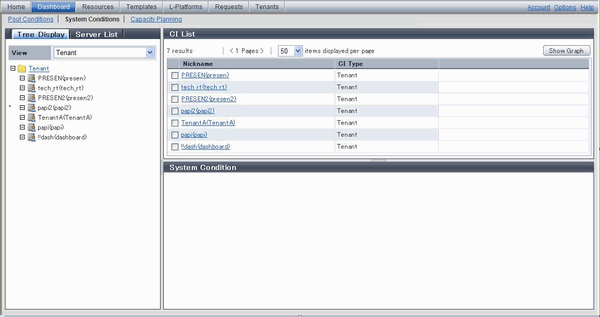
Point
The following describes how to find an L-Platform to display when there are a large number of L-Platforms.
Select the tenant in the pane on the left. When there are a large number of tenants, use the browser's "find on this page" feature to find the tenant while the tenant list is displayed in the pane on the left.
Expand the tree of the tenant found in step 1, then use the browser's "find on this page" feature to find the L-Platform while the L-Platform list is displayed.
From the tree at the left, select the L-Platform for which to display the system conditions.
The selected L-Platform is displayed in the CI list on the right.
If the "L-Platform" folder is selected in the tree, all L-Platforms under the folder are displayed in the CI list.
If an L-Server is selected in the tree, information about the selected server is displayed in the CI list.
The L-Platforms and L-Servers under each folder in the tree are displayed in descending order based on their update date and time.
Select an L-Platform in the CI list, and then click the [Show Graph] button.
The system conditions is displayed in the lower part of the CI list. Refer to "5.2.1 System Conditions Display" for information on the displayed system conditions.
The table below explains the displayed items.
Item | Explanation |
|---|---|
Nickname | Displays the display name of the configuration item.
|
CI Type | This column displays the configuration item type.
|
Note
Clicking the CI list column headers to sort the columns is effective only for the range displayed in that page. The sorting specification is reset when the next or previous page is displayed. Sorting spanning multiple pages is not available.