This section explains high availability of storage chassis connected to physical L-Servers.
If performing replication between two storage units of LUNs used by a physical L-Server, quick restoration of physical L-Servers is possible, even when storage units have failed.
This section explains the switchover of disks used by physical L-Servers, between two storage units on which replication of LUNs is managed by a single manager.
When performing switchover of physical L-Servers and disks used by physical L-Servers in a Disaster Recovery environment, refer to "Chapter 19 Disaster Recovery".
Figure 18.1 Switchover of Operating or Standby Status of Storage
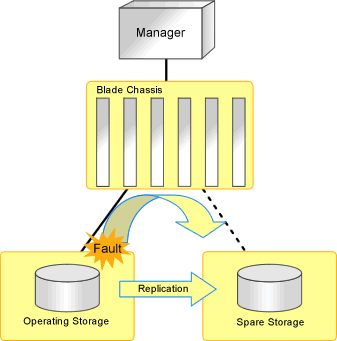
When the disk resource is created using dynamic LUN mirroring, refer to "When Using Dynamic LUN Mirroring".
Prerequisites
For details on prerequisites for high availability of storage chassis, refer to "7.2 Storage Chassis High Availability Design" in the "Design Guide CE".
Replication of Storage Unit LUNs
For ETERNUS
Define the LUN replication using ETERNUS SF AdvancedCopy Manager.
For EMC CLARiiON storage or EMC VNX storage
Define the LUN replication using the MirrorView function.
For EMC Symmetrix DMX storage and EMC Symmetrix VMAX storage
Define the device replication using the SRDF function.
Replication Definition Files
The replication definition file must be created in advance. In the replication definition file, describe the relationship between the operating storage and the standby storage for replication.
The format of the replication definition file is as follows:
IP_address_of_operating_storage_unit,Operating_volume_identifier,IP_address_of_standby_storage_unit,Standby_volume_identifier |
Configure the definition file using a unique combination of an IP address for an operating or standby storage unit, and an identifier for an operating or standby volume. When the information overlaps in the replication definition file, an error will occur when creating a failover or a failback script.
For ETERNUS
The relationship for replication can be checked using ETERNUS SF AdvancedCopy Manager.
Specify the IP address of a storage unit for the storage identifier. Check the IP address of a storage using the rcxadm storage list command.
For details on volume identifiers, check them from ETERNUS SF AdvancedCopy Manager. Volume identifiers are written in hexadecimal format without zero suppression.
Example
192.168.1.24,0x0001,192.168.2.25,0x0005 192.168.1.24,0x0002,192.168.2.25,0x0006 192.168.3.25,0x0001,192.168.4.26,0x0005 |
Information
When replicating using the Copy Control Module of ETERNUS SF AdvancedCopyManager, a replication definition file can be created.
For details on the rcxrepdef command, refer to "5.22 rcxrepdef" in the "Reference Guide (Command/XML) CE".
For EMC CLARiiON storage or EMC VNX storage
The relationship for replication can be checked using the MirrorView function.
Specify an IP address for the storage identifier. Check the IP address, using the rcxadm storage list command.
For details on volume identifiers, check them using the MirrorView function. Volume identifiers are written in hexadecimal format without zero suppression.
Example
192.168.1.24,0x0001,192.168.2.25,0x0005 192.168.1.24,0x0002,192.168.2.25,0x0006 192.168.3.25,0x0001,192.168.4.26,0x0005 |
For EMC Symmetrix DMX storage and EMC Symmetrix VMAX storage
The relationship for replication can be checked using the SRDF function.
Specify SymmID for the storage identifier. Check SymmID, using the rcxadm storage list command.
Specify a device for the volume identifier. Check the device, using the SRDF function. Volume identifiers are written in hexadecimal format without zero suppression.
Example
000192601264,0001,000192601265,0005 000192601264,0002,000192601265,0006 000192601274,0001,000192601275,0005 |
When Performing Switchover from Operating to Standby (Failover)
This section explains the procedure to perform switchover from operating storage units to standby storage units.
Create the replication definition file.
For details on replication definition files, refer to "Replication Definition Files".
Create the following scripts by executing the rcxstorage -failover command.
failover script
Physical L-Server stopping script
Physical L-Server startup script
For details on the rcxstorage command, refer to "5.23 rcxstorage" in the "Reference Guide (Command/XML) CE".
Create these scripts in units of operating storage.
These scripts are created based on the configuration information at the time which the command is executed. When changing configurations, create these scripts again.
Execute the rcxstorage command with the -failover option, when an operating and a standby storage unit are displayed in the storage tree. The script can be created as long as the operating storage unit is displayed in the storage tree, even if it has failed.
Note
These scripts cannot be created when the operation target storage unit is not displayed in the storage tree.
Execute the physical L-Server stopping script on the server where the manager is being operated. This operation stops the physical L-Server targeted by the failover script. To forcibly stop the server without shutting down the operating system running on the L-Server, specify the -force option when executing the physical L-Server stopping script.
If an error occurs during execution of the script, contact Fujitsu technical staff.
Note
Physical L-Servers are stopped in the order of the entries in the physical L-Server stopping script. When specification of the order of stopping physical L-Servers is necessary, edit the physical L-Server stopping script.
Delete the zoning combining the WWPN of the HBA of the physical L-Server and the WWPN of the port of the operating storage from the Fibre Channel switch. For ETERNUS storage, this step is not necessary, as the zoning for Fibre Channel switch will be deleted by Resource Orchestrator when the failover script is executed.
If the replication function for storage is in operation, stop it.
Execute the failover script on the server where the manager is being operated.
If an error occurs during execution of the script, contact Fujitsu technical staff.
To access the standby storage, add the zoning combining the WWPN of the HBA of the physical L-Server and the WWPN of the port of the standby storage to the Fibre Channel switch. For ETERNUS storage, this step is not necessary, as the zoning for Fibre Channel switch will be added by Resource Orchestrator when the failover script is executed.
When perform reading or writing for the LUN of the standby storage, modify the settings of replication if necessary.
Execute the physical L-Server startup script on the server where the manager is being operated. This operation starts the physical L-Server.
If an error occurs during execution of the script, contact Fujitsu technical staff.
Note
Physical L-Servers are started in the order of the entries in the physical L-Server startup script. When the specification of the order of starting physical L-Servers is necessary, edit the physical L-Server startup script.
When operating an L-Platform, use the cfmg_syncdiskinfo command to reflect the information for switched disks on the L-Platform configuration information.
[Windows Manager]
>Installation_folder\RCXCFMG\bin\cfmg_syncdiskinfo <RETURN> |
[Linux Manager]
# /opt/FJSVcfmg/bin/cfmg_syncdiskinfo <RETURN> |
For details on the cfmg_syncdiskinfo command, refer to "10.8 cfmg_syncdiskinfo (Synchronize Disk Information)" in the "Reference Guide (Command/XML) CE".
When Performing Switchover from Standby to Operating (Failback)
This section explains the procedure for performing switchover from standby storage units to operating storage units.
Request repair of the operating storage units.
Using storage management software, restore the logical configuration (RAID, LUN) of an operating storage unit.
Using storage management software, check the LUN masking definition and LUN mapping definition of the operating storage unit. If the definitions relating to the WWPN of the HBA of the physical L-Server remain, delete them.
Information
When the storage is ETERNUS, delete the affinity group for the LUN of the operating storage unit
By modifying the settings of the replication function, perform replication of the storage unit from the operating to the standby, then wait until the status of the LUNs of the operating and standby storage become equivalent.
Prepare the replication definition file.
Use the same replication definition file as that for failover. When changing the configuration after executing the failover script, correct the replication definition file.
Create the following scripts by executing the rcxstorage -failback command.
failback script
Physical L-Server stopping script
Physical L-Server startup script
For details on the rcxstorage command, refer to "5.23 rcxstorage" in the "Reference Guide (Command/XML) CE".
Create these scripts in units of operating storage.
These scripts can be created after executing the failover script and performing switchover to the standby storage unit.
These scripts are created based on the configuration information at the time which the command is executed. When changing configurations, create these scripts again.
Execute the rcxstorage command with the -failback option, when an operating and a standby storage unit are displayed in the storage tree. These scripts cannot be created when the operation target storage unit is not displayed in the storage tree.
Execute the physical L-Server stopping script on the server where the manager is being operated. This operation stops the physical L-Server targeted by the failback script. To forcibly stop the server without shutting down the operating system running on the L-Server, specify the -force option when executing the physical L-Server stopping script.
If an error occurs during execution of the script, contact Fujitsu technical staff.
Note
Physical L-Servers are stopped in the order of the entries in the physical L-Server stopping script. When specification of the order of stopping physical L-Servers is necessary, edit the physical L-Server stopping script.
Delete the zoning combining the WWPN of the HBA of the physical L-Server and the WWPN of the port of the standby storage from the Fibre Channel switch. For ETERNUS storage, this step is not necessary, as the zoning for Fibre Channel switch will be deleted by Resource Orchestrator when the failback script is executed.
Stop the storage replication function.
Execute the failback script on the server where the manager is being operated.
If an error occurs during execution of the script, contact Fujitsu technical staff.
To access the operating storage, add the zoning combining the WWPN of the HBA of the physical L-Server and the WWPN of the port of the operating storage to the Fibre Channel switch. For ETERNUS storage, this step is not necessary, as the zoning for Fibre Channel switch will be added by Resource Orchestrator when the failback script is executed.
By modifying the settings of the replication function, perform replication of the storage unit from the standby to the operating, then wait until the status of the LUNs of the standby and operating storage become equivalent.
Execute the physical L-Server startup script on the server where the manager is being operated. This operation starts the physical L-Server.
If an error occurs during execution of the script, contact Fujitsu technical staff.
Note
Physical L-Servers are started in the order of the entries in the physical L-Server startup script. When the specification of the order of starting physical L-Servers is necessary, edit the physical L-Server startup script.
When operating an L-Platform, use the cfmg_syncdiskinfo command to reflect the information for switched disks on the L-Platform configuration information.
[Windows Manager]
>Installation_folder\RCXCFMG\bin\cfmg_syncdiskinfo <RETURN> |
[Linux Manager]
# /opt/FJSVcfmg/bin/cfmg_syncdiskinfo <RETURN> |
For details on the cfmg_syncdiskinfo command, refer to "10.8 cfmg_syncdiskinfo (Synchronize Disk Information)" in the "Reference Guide (Command/XML) CE".
When Using Dynamic LUN Mirroring
This document explains some changes and points to note when using dynamic LUN mirroring.
Refer to "7.2 Storage Chassis High Availability Design" in the "Design Guide CE".
If disk resources are automatically generated from virtual storage, replication may be automatically set depending on the settings in the mirroring definition file. Replication settings use REC for CCM (machine-to-machine copying, transfer mode: Stack mode), so copy groups or pairs are automatically generated. The name of the generated copy group will be the value entered in the mirroring definition file.
When replication using CCM is set, a replication definition file can be generated by executing the rcxrepdef command.
For details on the rcxrepdef command, refer to "5.22 rcxrepdef" in the "Reference Guide (Command/XML) CE".
The procedure for switchover is the same as that for when a LUN is created in the storage unit beforehand.
Note
The disk resources created using dynamic LUN mirroring are not deleted when failover to the standby node occurs.
Information
Start to copy using REC (transfer mode: Stack mode) for CCM for the dynamic LUN mirroring. Stop the replication function using the procedure described in step 5 in the same way as follows:
Use the acec suspend command by specifying the -force option to forcibly suspend the REC session.
Use the acec change command to change the REC transfer mode to Through mode.
Suspend the REC session using the acec cancel command. In this case, do not specify the -force option.
The procedure for switchover is the same as that for when a LUN is created in the storage unit beforehand.