This section explains the procedure to replace network devices when it becomes necessary due to failure.
Figure 9.4 Image of Network Device Replacement
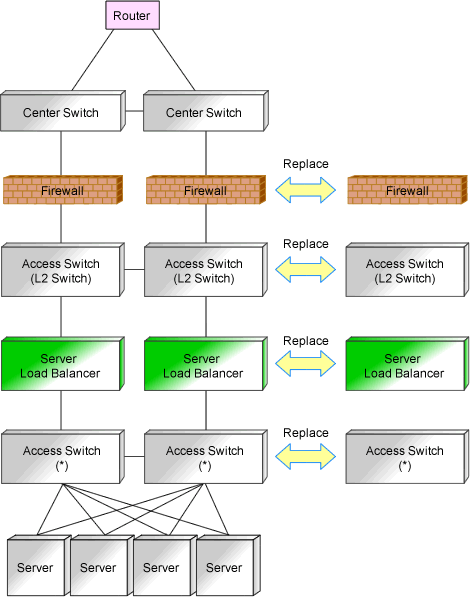
* Note: L2 switches or switches that comprise the Ethernet Fabric.
It is assumed that you perform replacement while continuing operations using the network devices of redundancy configurations of an active and standby switch configuration.
When there is no description, the operations are performed by an infrastructure administrator.
This section explains the replacement procedure when the device to replace has failed.
When the Network Device File Management Function Is Not Used
Announcement of planned maintenance operations.
Change the target network device to "maintenance mode".
Replace the network devices. (Hardware maintenance person)
Restore configuration of replaced network devices following the maintenance procedure for the network device.
Release the "maintenance mode" of network devices, when problems with network devices after replacement have been solved.
Notification that maintenance operations are complete.
Information
When the replaced network device is a member switch in an Ethernet Fabric configuration (Fujitsu PRIMERGY Converged Fabric switch blade (10 Gbps 18/8+2) or Fujitsu Converged Fabric switch), setting and releasing of maintenance mode is not necessary.
Follow the maintenance procedure for that device.
When the Network Device File Management Function Is Used
Announcement of planned maintenance operations.
Change the target network device to "maintenance mode".
Replace the network devices. (Hardware maintenance person)
Restore the configuration of the replaced network device using the network device file that was backed up beforehand in accordance with the maintenance procedure of the network device.
When performing restoration by logging in to the replaced network device directly
Retrieve the network device file that was backed up beforehand using the rcxadm netdevice cfexport command.
Restore the exported network device file using the maintenance procedure of the network device.
When performing restoration using the restoration function of the management function for network device files
Configure the replaced network device definition as necessary for operation management.
Restore the network device file.
Information
When the replaced network device is a "Cisco ASA 5500 series", restoration using the rcxadm netdevice cfrestore command is not required.
Using the function of the "Cisco ASA 5500 series", the same configuration as the device in active state is reflected automatically.
For details, refer to the manual of the "Cisco ASA 5500 series".
For restoration of network device files, refer to "10.2.3 Restoration of Network Devices".
For the maintenance procedures for network devices, refer to the manual of the network device.
Back up the current network device files from the network devices with operational status.
If the content of the backed up device configuration file is up to date, this step is not required.
If the content is not up to date, take a backup of the network device configuration file using the rcxadm netdevice cfbackup command.
The date and time of backup can be checked using the rcxadm netdevice cflist command.
Check that there are no differences in the definitions that become a problem in the redundancy configurations that use the network device files used in step 4 and the network device configuration file in the network device file backed up in step 5.
Export each network device configuration file using the rcxadm netdevice cfexport command and check the difference.
When there is difference that becomes a problem, resolve difference following the maintenance procedure for network devices.
For the maintenance procedures for network devices, refer to the manual of the network device.
Release the "maintenance mode" of network devices, when problems with network devices after replacement have been solved.
Notification that maintenance operations are complete.
Information
When the replaced network device is a member switch in an Ethernet Fabric configuration (Fujitsu PRIMERGY Converged Fabric switch blade (10 Gbps 18/8+2) or Fujitsu Converged Fabric switch), the network device file management function is not used.
Follow the maintenance procedure for that device.
This section explains the replacement procedure when the network device that is the target of replacement has not failed.
When the Network Device File Management Function Is Not Used
Announcement of planned maintenance operations.
Log in the network device directly to check if the target network device of replacement is in active status or standby status.
When the target network device of replacement is in active status, switch over the device with the standby network device of redundancy configuration, and change the status of target network device for replacement from active status to standby status.
Change the target network device to "maintenance mode".
Back up the current environment (such as definitions) from the network devices that are switched to "maintenance mode".
Replace the network devices. (Hardware maintenance person)
Restore the configuration of the replaced network device using the environment backed up in step 4, following the maintenance procedure for the network device.
Back up the current definitions from the network devices with operational status.
Check that there are no differences in the definitions in the redundancy configurations using environments backed up in step 7 and environment definitions backed up in step 4.
When there is difference that is a problem, log in to the network device directly after replacement, and resolve the difference.
Release the "maintenance mode" of network devices, when problems with network devices after replacement have been solved.
Notification that maintenance operations are complete.
Information
When the replaced network device is a member switch in an Ethernet Fabric configuration (Fujitsu PRIMERGY Converged Fabric switch blade (10 Gbps 18/8+2) or Fujitsu Converged Fabric switch), setting and releasing of maintenance mode is not necessary.
Follow the maintenance procedure for that device.
When the replaced network device is a member switch in an Ethernet Fabric configuration (Fujitsu PRIMERGY Converged Fabric switch blade (10 Gbps 18/8+2) or Fujitsu Converged Fabric switch), the network device file management function is not used.
Follow the maintenance procedure for that device.
When the Network Device File Management Function Is Used
Announcement of planned maintenance operations.
Log in the network device directly to check if the target network device of replacement is in active status or standby status.
When the target network device of replacement is in active status, switch over the device with the standby network device of redundancy configuration, and change the status of target network device for replacement from active status to standby status.
Change the target network device to "maintenance mode".
Back up the current network device files from the network devices that have been switched to "maintenance mode".
If the content of the backed up device configuration file is up to date, this step is not required.
If the content is not up to date, take a backup of the network device configuration file using the rcxadm netdevice cfbackup command.
The date and time of backup can be checked using the rcxadm netdevice cflist command.
Replace the network devices. (Hardware maintenance person)
Information
When registering a "Nexus 5000 series" as a network device using the management function for the network device file, check the note of "9.4.8.2 When Using the Network Device File Management Function" in the "Design Guide CE" before executing the restoration in step 6.
Restore the configuration of the replaced network device using the network device file which was backed up in step 4, following the maintenance procedure for the network device.
When performing restoration by logging in to the replaced network device directly
Export the network device file that was backed up in step 4 with the rcxadm netdevice cfexport command.
Restore the exported network device file using the maintenance procedure of the network device.
When performing restoration using the restoration function of the management function for network device files
Configure the replaced network device definition as necessary for operation management.
Restore the network device file.
Information
When the replaced network device is a "Cisco ASA 5500 series", restoration using the rcxadm netdevice cfrestore command is not required.
Using the function of the "Cisco ASA 5500 series", the same configuration as the device in active state is reflected automatically.
For details, refer to the manual of the "Cisco ASA 5500 series".
For restoration of network device files, refer to "10.2.3 Restoration of Network Devices".
For the maintenance procedures for network devices, refer to the manual of the network device.
Back up the current network device files from the network devices with operational status.
If the content of the backed up device configuration file is up to date, this step is not required.
If the content is not up to date, take a backup of the network device configuration file using the rcxadm netdevice cfbackup command.
The date and time of backup can be checked using the rcxadm netdevice cflist command.
Check that there are no differences in the definitions that become a problem in the redundancy configurations that use the network device files used in step 4 and the network device configuration file in the network device file backed up in step 7.
Export each network device configuration file using the rcxadm netdevice cfexport command and check the difference.
When there is difference that becomes a problem, resolve difference following the maintenance procedure for network devices.
For the maintenance procedures for network devices, refer to the manual of the network device.
Release the "maintenance mode" of network devices, when problems with network devices after replacement have been solved.
Notification that maintenance operations are complete.
See
When checking the configuration of a network device, you may not be able to confirm it from the network device environment file. Check in the manual of the network device if it is possible to check the configuration of the network device from the network device environment file, in advance.
For details on how to configure and release the maintenance mode, refer to "22.1 Switchover of Maintenance Mode" in the "User's Guide for Infrastructure Administrators (Resource Management) CE".
For details on the rcxadm netdevice command, refer to "3.8 rcxadm netdevice" in the "Reference Guide (Command/XML) CE".
Note
Replacement using the same model is a prerequisite when replacing network devices.
Confirm the following items, using the manuals of network devices, in advance.
The replacement procedure when using redundancy configurations
The operations for network devices (status check and switchover)
Environmental differences which become problems when configuring redundancy configurations
When the network device file management function is not used, confirm the following item, in the manuals of network devices, in advance.
The operations for network devices (backup methods and restore methods)
When using the network devices of redundancy configurations, replace network devices in the following order.
Replace network devices with standby status
Set the status of the network device before replacement to standby, and replace the device
When replacing multiple network devices of redundancy configurations simultaneously, perform replacement operations in units of the same redundancy configurations.
When the network device to replace has failed, step 4 cannot be performed. It is recommended to back up environments regularly in preparation for failures of network devices.
When performing regular backup of environments, the load of restoration operations after replacement of network devices can be reduced, by using the latest backup environment.
Information
When the replaced network device is a member switch in an Ethernet Fabric configuration (Fujitsu PRIMERGY Converged Fabric switch blade (10 Gbps 18/8+2) or Fujitsu Converged Fabric switch), setting and releasing of maintenance mode is not necessary.
Follow the maintenance procedure for that device.
When the replaced network device is a member switch in an Ethernet Fabric configuration (Fujitsu PRIMERGY Converged Fabric switch blade (10 Gbps 18/8+2) or Fujitsu Converged Fabric switch), the network device file management function is not used.
Follow the maintenance procedure for that device.
This section explains the procedure of regular maintenance (patch application or firmware update) of network devices.
Use the following procedure when performing maintenance operations while continuing operations using the network devices of redundancy configurations by switching between active and standby.
When there is no description, the following operations are performed by an infrastructure administrator.
Announce that regular maintenance operations are being started.
Confirm that the network device that is the target of regular maintenance is in standby status, by directly logging in to the network device.
Back up the current network device configuration file from the network device with standby status.
When the Network Device File Management Function is Used
If the content of the configuration file is up to date, this step is not required.
If the content is not up to date, back up the configuration file using the rcxadm netdevice cfbackup command.
The date and time of backup can be checked using the rcxadm netdevice cflist command.
When the Network Device File Management Function is not Used
Back up the configuration files from network devices.
For information about the backup method, refer to the network device manuals.
Change the target network device in standby status to "maintenance mode".
A hardware maintenance person performs the regular maintenance operations for network devices (patch application or firmware update).
Back up the current network device configuration files from the network devices with operational status.
When the Network Device File Management Function is Used
If the content of the configuration file is up to date, this step is not required.
If the content is not up to date, back up the configuration file using the rcxadm netdevice cfbackup command.
The date and time of backup can be checked using the rcxadm netdevice cflist command.
When the Network Device File Management Function is not Used
Back up the configuration files from network devices.
For information about the backup method, refer to the network device manuals.
Check that there are no differences between the network device configuration files backed up in step 3 and those backed up in step 6.
When the Network Device File Management Function is Used
Export the configuration file using the rcxadm netdevice cfexport command, and check for any differences. When there is difference that is a problem, log in to the network device with standby status, and resolve the difference.
When the Network Device File Management Function is not Used
Export the network device file from the network device and check it for difference. When there is difference that is a problem, log in to the network device with standby status, and resolve the difference.
For information about how to export, refer to the network device manuals.
For information about login to network devices, refer to the network device manuals.
Release the network device from "maintenance mode", after checking that problems with network devices with standby status have been solved.
Switch over the network device in active status that is the target of regular maintenance and the network device of the redundancy configuration which is in standby status.
Then change the status of the remaining network device that is the target of regular maintenance from operational status to standby status, and perform steps 3 to 8.
Announce that maintenance operations are complete.
See
For details on how to configure and release the maintenance mode, refer to "22.1 Switchover of Maintenance Mode" in the "User's Guide for Infrastructure Administrators (Resource Management) CE".
For details on the rcxadm netdevice command, refer to "3.8 rcxadm netdevice" in the "Reference Guide (Command/XML) CE".
Note
Regular maintenance may not be able to be performed using the described procedure depending on the maintenance details for individual network devices. Before performing regular maintenance operations, ensure you check the information provided from the network device vendors regarding the maintenance operations of network devices.
Confirm the following items, using the manuals of network devices, in advance.
The operations for network devices (status check, switchover and backup methods)
Environmental differences which become problems due to redundancy configurations
When performing regular maintenance for multiple network devices of redundancy configurations simultaneously, perform replacement operations in units of the same redundancy configurations.
Information
When the replaced network device is a member switch in an Ethernet Fabric configuration (Fujitsu PRIMERGY Converged Fabric switch blade (10 Gbps 18/8+2) or Fujitsu Converged Fabric switch), setting and releasing of maintenance mode is not necessary.
Follow the maintenance procedure for that device.
When the replaced network device is a member switch in an Ethernet Fabric configuration (Fujitsu PRIMERGY Converged Fabric switch blade (10 Gbps 18/8+2) or Fujitsu Converged Fabric switch), the network device file management function is not used.
Follow the maintenance procedure for that device.
This section explains the procedure for adding or modifying destinations for network device connection.
When there is no description, the following operations are performed by an infrastructure administrator.
Notify your infrastructure administrator about the addition or modification of the destination for network device connection. (Network device administrator)
Create network configuration information (XML definition) using the acquired network device information.
Confirm there are no differences besides the link information (under Links tag) regarding the added or modified destinations for connection, by comparing the network configuration information of network devices registered in Resource Orchestrator and the network configuration information created in step 2.
If there is any difference, check with the system administrator that network device configurations have not been modified, and change the network configuration information if necessary.
The network configuration information of network devices registered in Resource Orchestrator can be obtained using the rcxadm netconfig export command.
Modify the network device by setting the confirmed network configuration information as the input information.
Use the rcxadm netconfig import command to modify network devices.
Confirm from the ROR console that the network device information has changed, and the status is normal.
See
For details on how to create network configuration information (XML definition), refer to "15.7 Network Configuration Information" in the "Reference Guide (Command/XML) CE".
For details on the rcxadm netconfig command, refer to "3.7 rcxadm netconfig" in the "Reference Guide (Command/XML) CE".
This section explains how to perform maintenance of network devices that have been placed into maintenance mode due to failure of automatic configuration.
When there is no description, the following operations are performed by an infrastructure administrator.
Check the event log to confirm that the network device was placed into "maintenance" mode and its operation status changed to "error" due to a failure of automatic configuration.
Identify the network device requiring maintenance and the cause of the failure of automatic configuration.
Identify the target network device according to the message output to the event log in step 1.
Check the "error" or "warning" message indicating that automatic configuration for the network device identified in step 2-a has failed to identify the cause of the failure.
This message has been output immediately before the message output to the event log at step 1.
Announce that the maintenance operation is being started.
Directly log in to the target network device and take corrective action according to the cause confirmed in step 2.
Investigate the cause of automatic configuration failure and take corrective action.
For the settings of the target network device, if unnecessary or incorrect configuration has been performed due to the failure of automatic configuration, correct the settings.
When the target network device is in a redundant configuration, confirm that there are no problems in setting differences between the individual network devices comprising the redundant configuration.
After completing the corrective action, confirm that the network device is in the normal state.
For details on how to check the status of network devices, refer to the manual of the target network device.
If the cause of the automatic configuration failure is a hardware failure, refer to "9.5.1.1 When the Network Device to Replace Has Failed".
Release the target network device from maintenance mode.
If the status monitoring of the target network device cannot detect the normal state when it is released from maintenance mode, failure of release of maintenance mode will be notified.
Take corrective action according to the notified message, and then perform release of maintenance mode again.
Announce that maintenance operations are complete.
See
For details on how to configure and release the maintenance mode, refer to "22.1 Switchover of Maintenance Mode" in the "User's Guide for Infrastructure Administrators (Resource Management) CE".