Collecting a Cloning Image
This section explains how to collect cloning images.
Use the following method to collect cloning images.
After installing an OS, stop the target L-Server.
Right-click the target L-Server in the orchestration tree, and select [Cloning]-[Collect] from the popup menu.
Click the [OK] button.
A cloning image is collected.
A given cloning image (identified by its name attribute) can be managed by image version.
Point
When the destination folder for image storage is omitted during the collection of cloning images, an accessible disk from a VM host in the same storage pool as the disk used by the L-Server that is the target for collecting cloning images is automatically selected.
Ensure that the cloning image has a unique name.
When collecting cloning images, if specification of the storage location is omitted, the disk resource is selected automatically based on the type of the system disk.
When the disk resource type of the system disk of the target L-Server is "Virtual Disk"
A virtual storage resource accessible from a VM host is automatically selected from the same storage pool as the one where the system disk used by that L-Server is registered.
When the disk resource type of the system disk of the target L-Server is "Raw Disk"
A disk resource accessible from a VM host is automatically selected from the same storage pool as the one where the system disk used by that L-Server is registered.
When automatically configuring the IP address or the host name on the OS for the L-Server to create, follow the procedures below, as the preparations and conditions differ depending on the OS type and storage location type of the cloning image to use.
When using a Linux cloning image
Ensure all of the following conditions are satisfied:
The SELinux setting for the guest OS is "disabled"
The system volume for the guest OS is not in an LVM configuration
When starting the guest OS, configure the settings not to start the Network Manager of the guest OS.
Preparations
Install the packages described below on the VM host on which Virtual L-Servers will be deployed.
The package that satisfies the following conditions described in "Table-Required Packages of Agent for Red Hat Enterprise Linux 6 [Linux] [KVM]" in "6.1.2.3 Required Packages" in the "Overview"
The OS architecture is Intel64, the OS type is Linux, and a cloning image with "Virtual Disk" configured for the storage location is being used
When using a Linux (SELinux) cloning image
Ensure all of the following conditions are satisfied:
The system volume for the guest OS is not in an LVM configuration
When starting the guest OS, configure the settings not to start the Network Manager of the guest OS.
Preparations
Install the packages described below on the VM host on which Virtual L-Servers will be deployed.
The package that satisfies the following conditions described in "Table-Required Packages of Agent for Red Hat Enterprise Linux 6 [Linux] [KVM]" in "6.1.2.3 Required Packages" in the "Overview"
The OS architecture is Intel64 and a Linux (SELinux) cloning image is being used
When using a Windows cloning image
Combination of the VM host and the virtual L-Server supporting the OS auto-configuration functions
Combinations of the versions of VM hosts supporting the OS auto-configuration functions and the OS versions of virtual L-Servers are as follow:
OS Versions of Virtual L-Servers | ||||||
|---|---|---|---|---|---|---|
Microsoft(R) Windows Server(R) 2008 R2 | Microsoft(R) Windows Server(R) 2012 Standard | Microsoft(R) Windows Server(R) 2012 Datacenter | Microsoft(R) Windows Server(R) 2012 R2 Standard | Microsoft(R) Windows Server(R) 2012 R2 Datacenter | ||
Versions of VM hosts | Red Hat(R) Enterprise Linux(R) 6.2 Red Hat(R) Enterprise Linux(R) 6.3 | Yes | No | No | No | No |
Red Hat(R) Enterprise Linux(R) 6.4 or later | Yes | Yes | Yes | No | No | |
Yes: The OS auto-configuration functions are supported.
No: The OS auto-configuration functions are not supported. However, creation of L-Servers will succeed.
Versions other than the above are not configured, even if the version is entered on the [OS] tab.
Preparations
Perform the following preparations:
Install the packages described below on the VM host on which Virtual L-Servers will be deployed.
The package that satisfies the following conditions described in "Table-Required Packages of Agent for Red Hat Enterprise Linux 6 [Linux] [KVM]" in "6.1.2.3 Required Packages" in the "Overview"
[KVM]
Required when all of the following conditions are satisfied:
- The OS architecture is Intel64
- When a Windows cloning image is being used
For L-Servers from which cloning images will be collected, install the virtio driver (the driver to recognize virtual devices) for Windows.
There are virtio drivers related to memory, network, and disk I/O.
When drivers related to memory or disk I/O are provided by RedHat, endure that they are installed.
For details, refer to the following section in the "Red Hat Enterprise Linux 6 Virtualization Host Configuration and Guest Installation Guide".
Chapter 9. Installing a fully-virtualized Windows guest
Chapter 10. KVM Para-virtualized Drivers
URL: http://docs.redhat.com/docs/en-US/Red_Hat_Enterprise_Linux/6/html/Virtualization_Host_Configuration_and_Guest_Installation_Guide/index.html |
The manuals for Red Hat Enterprise Linux can be referred to from the following URL.
URL: https://access.redhat.com/site/documentation/en-US/Red_Hat_Enterprise_Linux/index.html |
Edit the registry of the L-Server the cloning image will be collected from as follows:
Value Name | Data Type | Value |
|---|---|---|
HKEY_LOCAL_MACHINE\SOFTWARE\Microsoft\WindowsNT\CurrentVersion\Winlogon\DefaultPassword | REG_SZ | Administrator's password (*) |
* Note: Ensure the Administrator's password is entered.
OS auto-configuration cannot be performed, even if the password of another user ID with Administrator privileges is entered.
The tool to edit the registry above is stored in the Resource Orchestrator DVD-ROM (the first one).
Storage Location for Tool
/DISK1/Common/kvm_windows_setting
File Name for Tool
passwd_for_cloning.bat
Use the following procedure to execute the tools.
1. Store the tools in the folder for the L-Server to collect cloning images from.
2. Execute the command prompt as an administrator.
3. Execute the tools from the command prompt.
The prompt to enter the password is displayed.
4. Enter the password for the Administrator.
The password entered in the registry above is configured.
Example
C:\> passwd_for_cloning.bat
When performing OS auto-configuration, the following registries are edited by Resource Orchestrator.
Value Name
- HKEY_LOCAL_MACHINE\SOFTWARE\Microsoft\Windows\CurrentVersion\ RunOnce
- HKEY_LOCAL_MACHINE\SOFTWARE\Microsoft\WindowsNT\CurrentVersion\Winlogon\AutoAdminLogon
- HKEY_LOCAL_MACHINE\SOFTWARE\Microsoft\WindowsNT\CurrentVersion\Winlogon\DefaultUserName
Also, the following registries are read by Resource Orchestrator.
Value Name
- HKEY_LOCAL_MACHINE\SOFTWARE\Microsoft\Windows NT\CurrentVersion\ProductName
- HKEY_LOCAL_MACHINE\SYSTEM\ControlSet001\Control\SessionManager\Environment\PROCESSOR_ARCHITECTURE
Information
The response files that exist in the L-Server OS to collect a cloning image from cannot be used in the OS auto-configuration functions of Resource Orchestrator.
Note
If an L-Server is created with a specified Windows image, when deploying the image use Sysprep, provided by Microsoft, to reconfigure the properties unique to the server. By executing Sysprep, the user information and OS setting information are reset.
For details on Sysprep, refer to the information provided by Microsoft.
If stopping or restarting of the manager is performed during execution of Sysprep, the operation being executed will be performed after the manager is started.
Until the process being executed is completed, do not operate the target resource.
When using MAK license authentication for activation of Windows Server 2008 images OS, Sysprep can be executed a maximum of three times. Since Sysprep is executed when creating L-Server with images specified, collection of cloning images and creation of L-Servers with images specified cannot be performed more than four times. Therefore, it is recommended not to collect cloning images from L-Servers that have had cloning images deployed, but to collect them from a dedicated master server.
If an L-Server is created with a Windows image specified, use Sysprep to set the server specific information again, when starting for the first time after creating the L-Server. After startup, and resetting of the server specific information, when the L-Server console is opened you will be logged on with Administrator status. Therefore, it is recommended that you log off.
Note the following points when collecting cloning images from an L-Server that was created using a cloning image.
As L-Servers which have not been used even once after creation do not have server specific information set, creation of L-Servers using cloning images collected from an L-Server may fail.
When collecting cloning images, set the server specific information on L-Server, after starting the target L-Server.
Information
The disk resource in which cloning images are stored will be in the state where all of the following conditions are met:
"Already allocated" is displayed for the "Allocation" in the "Configuration Information" that can be confirmed in "Disk Details".
There is no information in "L-Server Properties".
There is information in the "Stored Image".
When collecting cloning images, enter the disk resource name to use for storing cloning images in Comment. The relationship between the cloning image and the disk resource can be checked in "Comment" for each resource in the "Resource List".
Image Location Type and Storage Location of Cloning Images
Cloning images with their VM type set to RHEL-KVM are stored in disk resources. There are the following two types of cloning images according to the disk resource type.
Cloning images whose image location type is "Virtual Disk"
Cloning images stored in the disk resources created automatically from virtual storage resources
Cloning images whose image location type is "Raw Disk"
Cloning images stored in the disk resources created in advance.
Conditions for Collection and Updating of Cloning Images
The conditions for collection and updating of cloning images are as follows:
When collecting cloning images, only cloning images whose image location type is the same as the disk type of the system disk used by the target L-Server can be collected.
When updating cloning images, only cloning images whose image location type is the same as the disk type of the system disk used by the target L-Server can be updated.
Image Location Type of Cloning Images | L-Server System Disk Type | Possibility of Updating |
|---|---|---|
Virtual Disk | Virtual Disk | Yes |
Raw Disk | No | |
Raw Disk | Virtual Disk | No |
Raw Disk | Yes |
Yes: Both collection and update is possible.
No: Neither collection nor update is possible.
The following storage conditions must be satisfied:
When the disk resource type of the system disk of the L-Server is "Virtual Disk"
The following libvirt storage pools are defined on the same VM host:
The libvirt storage pool corresponding to the virtual storage resource to which the disk resource used as the system disk of the L-Server belongs
The libvirt storage pool corresponding to the virtual storage resource which will be used for storing cloning images
Examples are given below.
Virtual storage resources corresponding to L_SP1 and L_SP2 can be used as cloning image storage locations.
Virtual storage resources corresponding to L_SP3 and L_SP4 cannot be used as cloning image storage locations.
Figure 8.14 Virtual Storage Usable as Cloning Image Locations
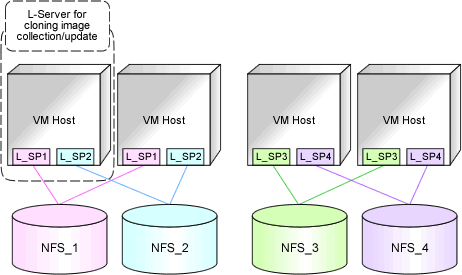
NFS_1 - 4: Directories on the NFS server specified as target paths for libvirt storage pools (virtual storage resources)
L_SP1 - 4: libvirt Storage Pools
When the image location type of cloning images is "Raw Disk"
All of the following conditions must be satisfied:
The following LUNs are defined on the same VM host
- The LUN for the disk resource created in advance, which will be used as the system disk of the L-Server
- The LUN for the disk resource created in advance, which will be used as the storage location of cloning images
Each LUN is larger than the system disk of the L-Server