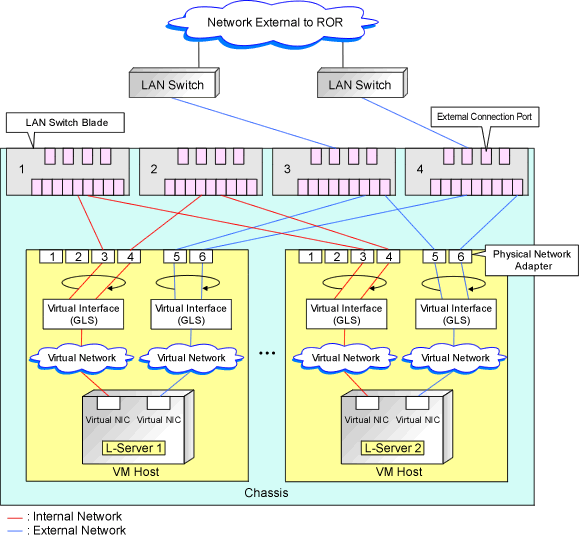Network settings on Hyper-V differ depending on hardware (such as blade servers and rack mount servers), and whether network redundancy will be performed for L-Servers.
Automatic network configuration for blade servers
Refer to "Automatic Network Configuration for Blade Servers".
When not performing network redundancy for L-Servers with blade servers
Refer to "8.3.5 Manual Network Configuration".
Automatic network configuration using an arbitrary physical NIC is also possible by defining the physical NIC to be used in the server NIC definition file and then specifying the physical LAN segment defined in the server NIC definition from the network resource.
This enables automatic network configuration even in configurations using an arbitrary physical NIC.
To reflect the physical NIC configuration specified in the server NIC definition file on Resource Orchestrator, use the rcxadm nicdefctl commit command.
See
For details on the server NIC definitions, refer to "15.13 Server NIC Definition" in the "Reference Guide (Command/XML) CE".
For details on the nicdefctl command, refer to "5.15 rcxadm nicdefctl" in the "Reference Guide (Command/XML) CE".
Network configuration for servers other than blade servers
Refer to "8.3.5 Manual Network Configuration".
Automatic Network Configuration for Blade Servers
If the NIC and network resources are connected when an L-Server is created, the following settings will be registered automatically for the VM host that the L-Server will operate on.
LAN switch blades
When using a LAN switch blade in switch mode or end-host mode, a VLAN is configured on the internal connection port.
When creating a network resource, a VLAN can be configured on the port of LAN switch blade specified as the uplink port, by using the following procedure.
From the GUI:
In the [Create a network resource] dialog, check the [Automatically configure VLANs for the uplink ports.] checkbox.
From the Command-line:
In the XML definition for the network resource, specify "true" for vlanautosetting (Automatic VLAN configuration for uplink ports).
Virtual Network
When there is no virtual network on the public LAN, it will be created automatically using the virtual interface (IntelPROSet or PRIMECLUSTER GLS)) manually created in advance.
When a network already exists, the virtual network can be used.
VM guests
Configure a VLAN on the virtual NIC of the VM guest, and connect with the virtual network.
If an image is specified, the IP address is automatically configured. For details on how to configure IP addresses automatically, refer to "Network (NIC)" of "16.3.1 [General] Tab" in the "User's Guide for Infrastructure Administrators (Resource Management) CE".
In environments using the clustering function of VM management software, in order to enable the migration of VM guests and operation using the HA function, settings for LAN switch blades and virtual switches are performed automatically for all VM hosts comprising the cluster.
When not configuring the tagged VLAN automatically for the uplink port of network resources, use the ROR console to configure the VLAN settings of uplink ports. Right-click the LAN switch blade in the server resource tree, and select [Modify]-[Network Settings] from the popup menu.
For details, refer to "5.4.4 Configuring VLANs on LAN Switch Blades" in the "User's Guide for Infrastructure Administrators (Resource Management) CE".
Note
After creating an L-Server, if VM hosts are added to the cluster afterwards, Resource Orchestrator network settings are not performed automatically.
Perform the same settings as the existing VM hosts in the cluster configuration for the LAN switch blades and virtual networks of the additional VM hosts.
Virtual network definition files for blade servers
When configuring the network for blade servers automatically
It is not necessary to create a virtual network definition file.
When a virtual network definition file exists and no virtual network with a VLAN ID is defined
The virtual network is automatically configured.
When a virtual network with a VLAN ID is defined, using a virtual network definition file
It is necessary that a virtual network with the VLAN ID be manually configured beforehand.
For details, refer to "8.3.5 Manual Network Configuration".
Default Blade Server Configuration to Support Automation of Network Configuration in Resource Orchestrator
The default blade server configuration to support automation of network configuration in Resource Orchestrator (server blades, specification of uplink ports for network resource, correspondence relation of numbers of LAN switch blades and physical network adapters, etc.) is shown in the following list. When there are no server NIC definitions, for network auto-configuration, a virtual network is created using the physical network adapter selected according to this list.
Server Blade | Specification of Uplink Port | LAN Switch Blade to Use | Physical Network Adapter Number (*6) |
|---|---|---|---|
BX920 S1 | CB1 and CB2, or no specification for uplink port | PY-SWB102(PG-SW111) | 3,4 |
PY-SWB101(PG-SW201) | 1,2 | ||
CB3 and CB4 | PY-SWB101(PG-SW201) | 5,6 | |
CB5 and CB6 | PY-SWB104(PG-SW109) | 9,10 | |
CB7 and CB8 | PY-SWB102(PG-SW111) | 11,12 | |
PY-SWB101(PG-SW201) | 9,10 | ||
BX924 S2 | CB1 and CB2, or no specification for uplink port | PY-SWB101(PG-SW201) | 1,2 |
CB3 and CB4 | PY-SWB101(PG-SW201) | 3,4 | |
CB5 and CB6 | PY-SWB104(PG-SW109) | 7,8 | |
CB7 and CB8 | PY-SWB102(PG-SW111) | 9,10 | |
PY-SWB101(PG-SW201) | 7,8 | ||
BX960 S1 | CB1 and CB2, or no specification for uplink port | PY-SWB101(PG-SW201) | 11,12 |
CB3 and CB4 (*4) | PY-SWB101(PG-SW201) | 3,4 | |
CB5 and CB6 (*5) | PY-SWB104(PG-SW109) | 7,8 | |
CB7 and CB8 (*5) | PY-SWB102(PG-SW111) | 9,10 | |
PY-SWB101(PG-SW201) | 7,8 |
*1: When installing a PY-SWB104 (PG-SW109) on CB1 or CB2, set the transmission speed at the down link port of PY-SWB104 (PG-SW109) to 1 Gbps. For details on how to configure the settings, refer to the corresponding hardware manual.
*2: When mounting PY-SWB105, PY-CFB101, or PY-CNB101 on CB1 and CB2, only BX920 S3 or later models, BX924 S3 or later models, BX2560 M1, BX2560 M2, BX2580 M1, and BX2580 M2 models are supported as server blades.
*3: When mounting PY-FEB101, only BX920 S3 or later models, BX924 S3 or later models, BX2560 M1, BX2560 M2, BX2580 M1, and BX2580 M2 models are supported as server blades.
*4: A LAN expansion card is mounted in expansion slot 1.
*5: A LAN expansion card is mounted in expansion slot 2.
*6: Configure a virtual network automatically on a virtual interface configured beforehand in a redundant configuration using individual physical network adapters. Configure the virtual interface on the managed server using one of following products beforehand.
Intel PROSet
PRIMECLUSTER GLS for Windows
Server Blade | Specification of Uplink Port | LAN Switch Blade to Use | Physical Network Adapter Number (*5) |
|---|---|---|---|
BX920 S2 | CB1 and CB2 (*1), or no specification for uplink port | PY-SWB102(PG-SW111) | 3,7 |
PY-SWB101(PG-SW201) | 2,6 | ||
CB3 and CB4 | PY-SWB101(PG-SW201) | 9,10 | |
BX924 S2 | CB1 and CB2 (*1), or no specification for uplink port | PY-SWB101(PG-SW201) | 2,4 |
CB3 and CB4 | PY-SWB101(PG-SW201) | 7,8 |
*1: The same LAN switch blade model should be mounted in CB1 and CB2.
*2: When installing a PY-SWB104 (PG-SW109) on CB1 or CB2, set the transmission speed at the down link port of PY-SWB104 (PG-SW109) to 1 Gbps. For details on how to configure the settings, refer to the corresponding hardware manual.
*3: When mounting PY-SWB105, PY-CFB101, or PY-CNB101 on CB1 and CB2, only BX920 S3 or later models, BX924 S3 or later models, BX2560 M1, BX2560 M2, BX2580 M1, and BX2580 M2 models are supported as server blades.
*4: When mounting PY-FEB101, only BX920 S3 or later models, BX924 S3 or later models, BX2560 M1, BX2560 M2, BX2580 M1, and BX2580 M2 models are supported as server blades.
*5: Configure a virtual network automatically on a virtual interface configured beforehand in a redundant configuration using individual physical network adapters. Configure the virtual interface on the managed server using one of following products beforehand.
Intel PROSet
PRIMECLUSTER GLS for Windows
Server Blade | Specification of Uplink Port | LAN Switch Blade to Use | Physical Network Adapter Number (*) |
|---|---|---|---|
BX600 series servers | NET1 and NET2, or no specification for uplink port | PG-SW107 | 3,4 |
NET3 and NET4 | PG-SW104 | 7,8 |
* Note: Configure a virtual network automatically on a virtual interface configured beforehand in a redundant configuration using individual physical network adapters. Configure the virtual interface on the managed server using one of following products beforehand.
Intel PROSet
PRIMECLUSTER GLS for Windows
The numbers of physical network adapters given above can be checked on the details window of the LAN switch blade.
The MAC address (IP address) information of managed servers can be confirmed in [Hardware Maintenance] on the [Resource Details] tab.
Configure the Intel PROSet or PRIMECLUSTER GLS settings on the managed server in advance, using this MAC address information.
When the LAN switch blade is in IBP mode, create a virtual network on the virtual interface configured beforehand in the redundant configuration using the same physical network adapter as in the case of "no specification for uplink port" in the list above.
Performing the following procedure enables automatic network configuration using an arbitrary physical NIC.
Create a server NIC definition and reflect it on Resource Orchestrator.
Create a server NIC definition
Edit the template file and create a server NIC definition.
Reflect the server NIC definition
Execute the rcxadm nicdefctl commit command to reflect the physical NIC configuration specified in the server NIC definition file on Resource Orchestrator.
Confirm the reflected server NIC definition
Execute the rcxadm nicdefctl show command and confirm the server NIC definition has been reflected on Resource Orchestrator.
Create a network resource.
From the GUI:
In the ROR console orchestration tree, right-click the network pool to create a network resource in, and select [Create Network Resource].
When creating a new network resource, select [New].
When creating a resource using an already registered admin LAN subnet, select [Using existing admin subnet].
In the [Create a network resource] dialog, clear the [Use configured virtual switches/port profile.] checkbox.
In the [Create a Network Resource] dialog, select "Settings" in "Physical LAN Segment".
In the [Physical LAN segment settings] dialog, select the physical LAN segment specified in PhysicalLANSegment name of the server NIC definition.
From the Command-line:
Create the XML file that defines network resources.
Specify the physical LAN segment name that was specified for "PhysicalLANSegment name" in the server NIC definition file for "PhysicalLANSegment" in the XML file that defines network resources.
In this case, specify auto="true" in the Network element.
Create a network resource.
Execute the rcxadm network create command specifying the XML file created in step a.
See
For details on the server NIC definitions, refer to "15.13 Server NIC Definition" in the "Reference Guide (Command/XML) CE".
For details on the nicdefctl command, refer to "5.15 rcxadm nicdefctl" in the "Reference Guide (Command/XML) CE".
For details on how to define network resources, refer to "15.6 Network Resources" in the "Reference Guide (Command/XML) CE".
For details on the rcxadm network command, refer to "3.9 rcxadm network" in the "Reference Guide (Command/XML) CE".
Note
If there are VM hosts that meet all of the following conditions, automation of network configuration is not supported in the chassis.
Network resources with uplink ports specified are used
There is a virtual network that uses a NIC in a VM host configuration pattern that differs from the ones supporting automation of network configuration
If there are VM hosts that meet all of the following conditions, automation of network configuration is not supported.
Network resources with no uplink port specified are used
There is a virtual network that uses a NIC in a VM host configuration pattern that differs from the ones supporting automation of network configuration
In the diagram, the default blade server configurations as described in the following configuration example when using a PRIMERGY BX900 S1 chassis are shown.
Server blades | BX920 S2 |
Specification of uplink port | CB1 and CB2 |
LAN switch blade to use | PY-SWB103(PG-SW112) |
Virtual interface | PRIMECLUSTER GLS |
Server blades | BX920 S2 |
Specification of uplink port | Both "no specification for uplink port" and "CB3 and CB4" are specified |
LAN switch blade to use | PY-SWB104(PG-SW109) |
Virtual interface | PRIMECLUSTER GLS |
Figure 8.4 Blade Server Diagram of Configuration Example 1
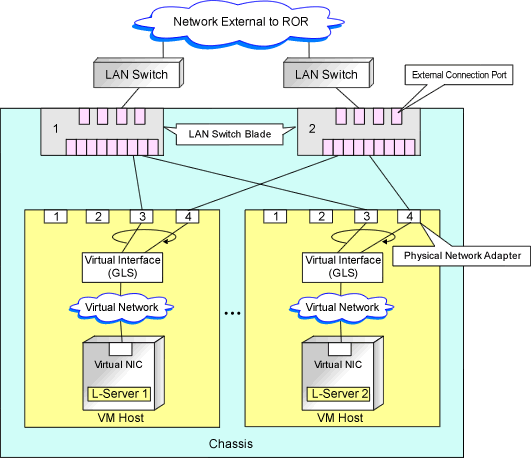
Figure 8.5 Blade Server Diagram of Configuration Example 2