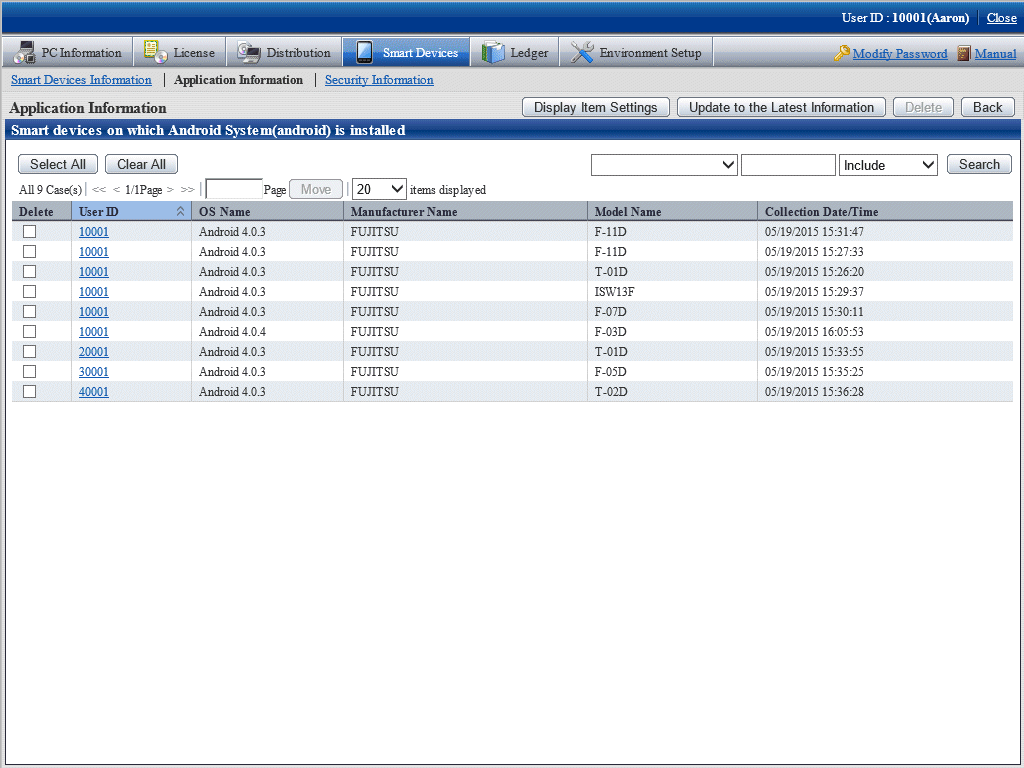You can reference the inventory information collected by a smart device from the main menu of Systemwalker Desktop Patrol. You can reference this information only when you are logged in as the system administrator or department manager.
The following information can be referenced:
Smart device information
Application information
Association of smart devices and user IDs
In the following cases, smart devices can be managed by a department based on user management information:
If user IDs are specified on the smart devices (Android devices only)
Refer to "Installing Smart Device CT (Android)" in the Systemwalker Desktop Patrol Installation Guide for details.
If the manager has associated the smart devices and user IDs (iOS devices or Android devices)
Refer to "SWDTP_sdmap.exe (Building Smart Device Management Information)" in the Systemwalker Desktop Patrol Reference Manual for details.
Point
If user IDs are specified on the smart devices and the manager has associated the smart devices and user IDs, information on the smart devices and user IDs associated by the manager takes priority.
Smart device information
Log in to the main menu, then click Asset Management > Smart Devices to display the following window:
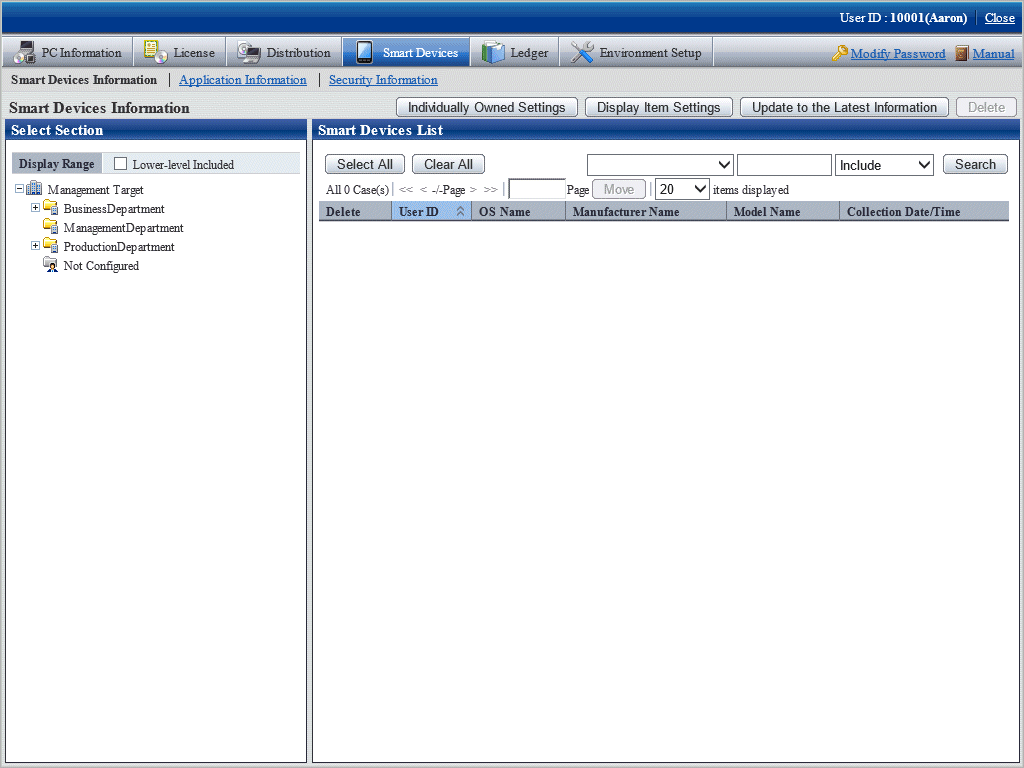
Select a department from the department tree in the left pane.
The smart devices in the selected department are displayed in the right pane.
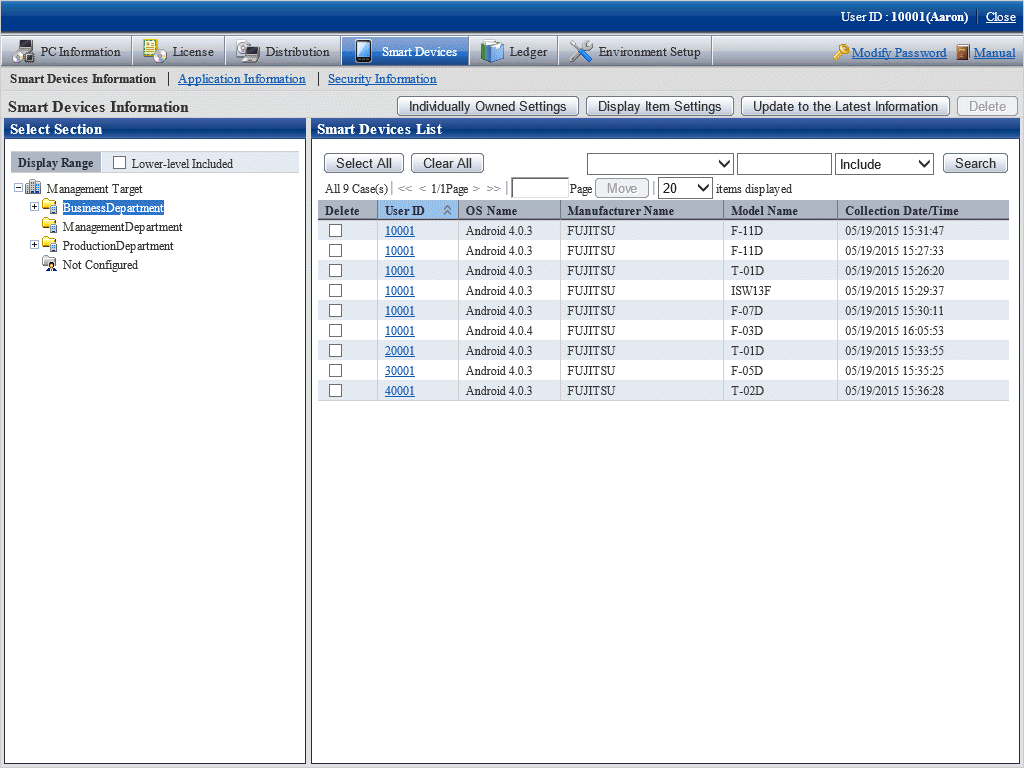
To delete smart device information, select the check box for the information to be deleted, and then click the Delete button at the top right hand side of the window.
Click the Display Item Settings button to change the items displayed in the list of smart devices and the order in which they are displayed.
If user IDs are specified on the smart devices, or if the manager has associated the smart devices and user IDs, the smart devices in the department to which the users belong are displayed in the right pane in accordance with user management information.
Click the user ID link in the list of smart devices.
Detailed information for the selected user ID will be displayed in the field on the right. Click the X button to close the Inventory Information window.
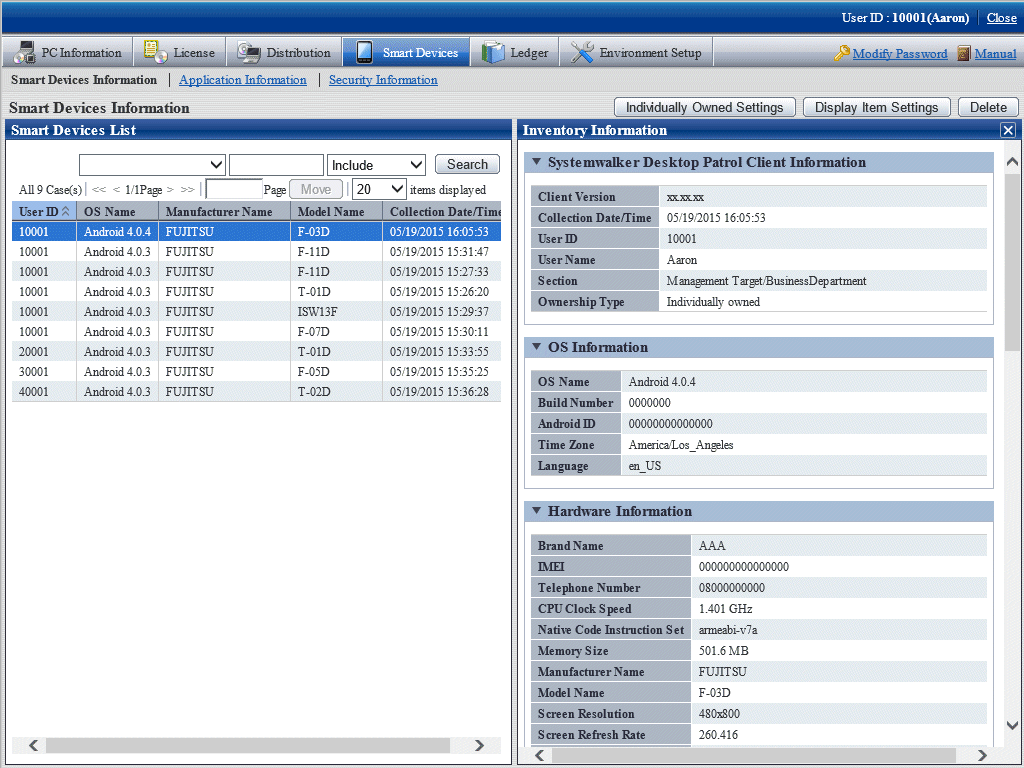
The following inventory information collected from the smart device is displayed in the details window (the items marked "Y"):
Information | Item | Android | iOS | Description | Comments |
|---|---|---|---|---|---|
Systemwalker Desktop Patrol Client Information | Client Version | Y | Version of the CT for smart devices | ||
Collection Date/ Time | Y | Y | Collection date and time | ||
User ID | Y | Y | User ID set on the smart device CT, or user ID associated with the smart device by the manager | If the user ID is omitted, this item becomes fixed as "MobileUser". | |
User Name | Y | Y | User name for the user ID that is registered in user management | This item will be empty if the user ID is not registered in user management. This item can only be seen in the details window. | |
Section | Y | Y | Section to which the user ID belongs | This item will be empty if the user ID does not belong to a section. This item can only be seen in the details window. | |
Ownership Type | Y | Owner of the smart device (company owned device or individually owned device) | |||
OS Information | OS Name | Y | Y | OS type and version | |
Build Number | Y | Y | OS build number | ||
Android ID | Y | ID of the device used for Google Play | |||
Time Zone | Y | Country and region where the device is being used (time zone) | |||
Language | Y | Language to use | |||
Hardware Information | Brand Name | Y | Carrier, manufacturer | ||
IMEI | Y | Y | International Mobile Station Equipment Identity (number identifying the terminal) | ||
Telephone Number | Y | Y | Telephone number without hyphens | ||
CPU Clock Speed | Y | Clock rate | |||
Native Code Instruction Set | Y | armeabi-v7a etc. in CPU-ABI order | |||
Memory Size | Y | Memory size | |||
Manufacturer Name | Y | Y | Name of the manufacturer | ||
Model Name | Y | Y | Model name | ||
Screen Resolution | Y | Screen resolution | |||
Screen Refresh Rate | Y | Screen refresh rate | |||
Total space on SD card | Y | The total volume of the SD card | |||
Available space on SD card | Y | The available volume of the SD card | |||
Device Name | Y | Device name | |||
Model | Y | Model number of the device | |||
Serial Number | Y | Serial number | |||
UDID | Y | Unique Device Identifier. A code that identifies the device. | |||
Total Capacity | Y | Total capacity. Measured in gigabytes. | |||
Available Capacity | Y | Available capacity. Measured in gigabytes. | |||
Modem Firmware Version | Y | Firmware version | |||
ICCID | Y | ICC identification number for SIM | |||
Bluetooth MAC | Y | Bluetooth MAC address | |||
Communication Information | Carrier Name | Y | Carrier name | ||
Data Roaming | Y | Whether to perform data communication during roaming | |||
Wi-Fi Information | Host Name | Y | Host name | ||
MAC Address | Y | Y | MAC address | ||
IP Address | Y | IP address | IPv6 addresses are not displayed. | ||
Subnet Mask | Y | Subnet mask | |||
Default Gateway | Y | Default gateway | |||
DHCP Server | Y | DHCP server | |||
DNS Server 1 | Y | DNS server 1 | |||
DNS Server 2 | Y | DNS server 2 | |||
Account Information | Account Type | Y | Type corresponding to the account name | These items can only be seen in the details window. | |
Account Name | Y | Name of the account registered on the terminal (normally a Gmail address) | |||
Application Information | Application Name | Y | Y | Application name | These items can only be seen in the details window. |
Package Name | Y | Y | Package name | ||
Version | Y | Y | Version | ||
Security Information | Screen Lock Type | Y | Method of releasing the device lock | ||
Idle Time until Screen Lock | Y | Time that the device remains idle before being locked | |||
Enable Password | Y | Activation of the password lock policy | |||
Password Length | Y | Number of characters required in the password | |||
Password Complexity | Y | Complexity of the password | |||
Storage Encryption | Y | Implementation of storage encryption | |||
Automatic Setting of Date and Time | Y | Use the time provided by the network | |||
Automatic Setting of Time Zone | Y | Use the time zone provided by the network | |||
Root Device | Y | Whether illegally modified by rooting | |||
USB Debug | Y | Activation of USB debugging feature | |||
Passcode | Y | Whether a passcode is set |
Application information
Click Application Information in the submenu to display the following window:
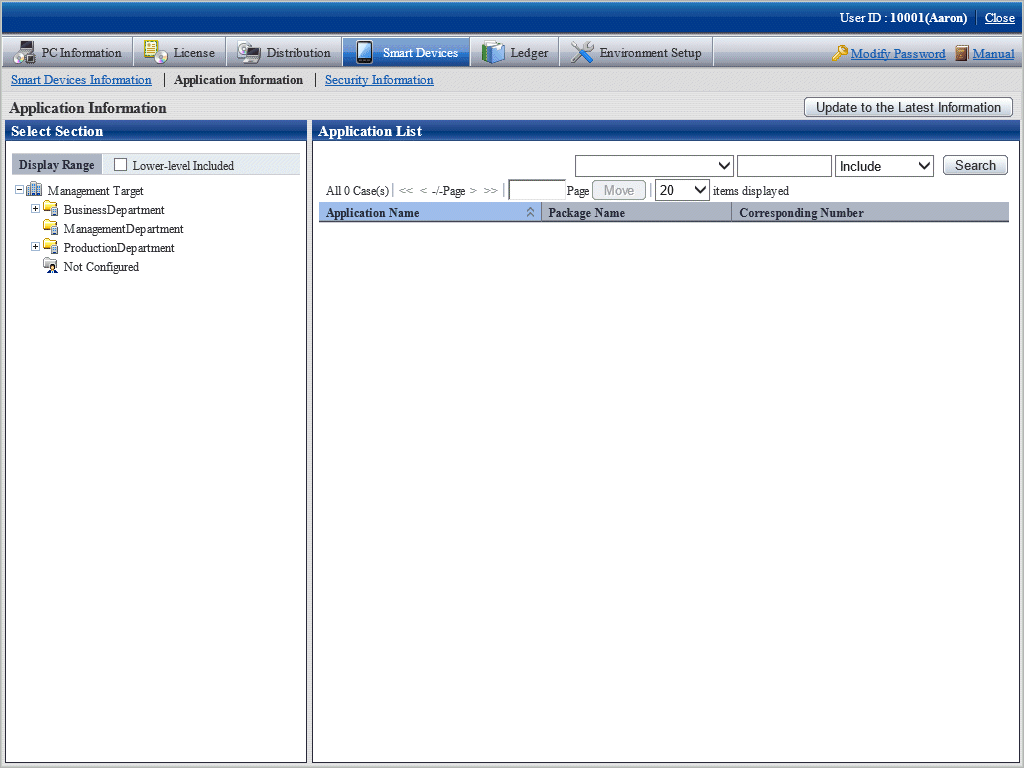
Select a department from the department tree in the left pane.
Application information for the smart devices in the selected department is displayed in the right pane.
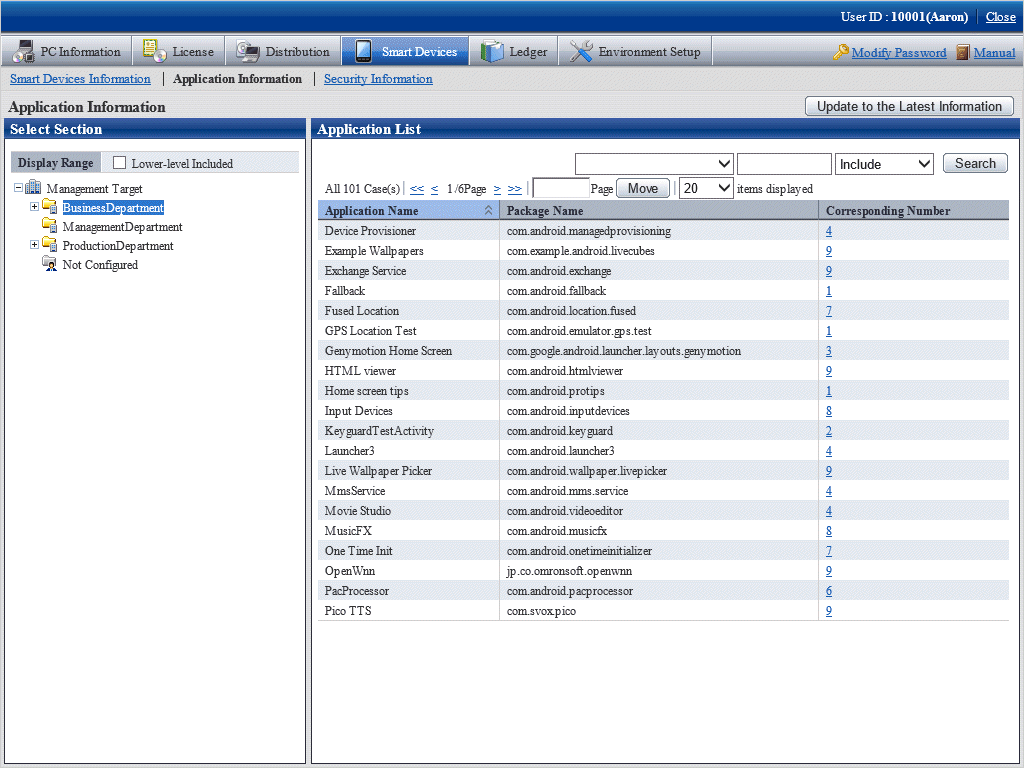
Click a link in the Corresponding Number column.
A list of smart devices with the relevant application installed is displayed.