It describes how to collect the simple operation log file of CT.
Note
It is required to use this function in agent mode CT.
This function cannot be used under command mode CT.
Modify settings of policy
After logging in to the main menu, modify the Collect simple operation log in Environment Setup > Policy Groups > Customize Various Policies > Basic Operation Policy > Inventory Information and Settings of Collected Item(s) to one of the following.
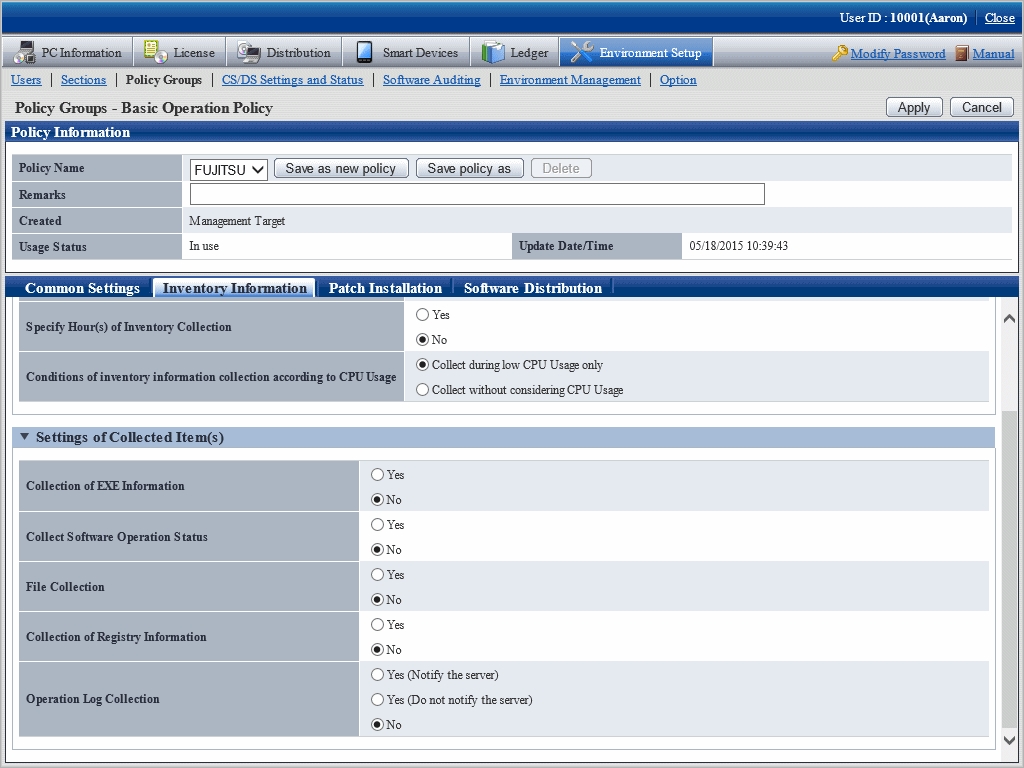
Item | Description | |
|---|---|---|
Operation Log Collection | Specify whether to collect the simple operation log of each PC. | |
Yes (Notify the server) | After selecting, simple operation log information will be recorded on CT, and its information will be notified to server at the time of inventory collection. | |
Yes (Do not notify the server) | After selecting, simple operation log information will be recorded on CT, but it will not be notified to server as inventory. | |
No | After selecting, simple operation log information will not be collected | |
Note
When installing the current version of CS to the CS of V13.0.0 or earlier
The collection condition of simple operation log file will be set as the following.
When the metering function is used on the old version (prior to V13.0.0):
Collection of Software Operation Status
Yes
Collection of simple operation log
Yes (Notify the server) (when file collection is not performed for operation logs), or
Yes (Do not notify the server) (when file collection is performed for operation logs)
File Collection
The specified simple operation log file cannot be modified.
When the metering function is not used on the old version (prior to V13.0.0):
Collection of Software Operation Status
No
Collection of simple operation log
No
When performing mixed operation with the CT prior to V13.0.0
After installation of the current version of CS when collecting the operation logs for the CT prior to V13.0.0, execute the following procedure.
Set Collect Software Operation Status to Yes.
Set to collect the following files in the file collection function. <DTPDIR> is macro definition, enter directly.
<DTPDIR>\invcl\inv\meter\opelog\UserOperation.00.wdt
<DTPDIR>\invcl\inv\meter\opelog\UserOperation.01.wdt
<DTPDIR>\invcl\inv\meter\opelog\UserOperation.02.wdt
<DTPDIR>\invcl\inv\meter\opelog\UserOperation.03.wdt
For information on how to set the file collection function, refer to "3.1.1 Perform Operation Settings of Client".
Confirm the settings, click the Apply button, and modify policy.
On CT, this function is enabled from the user logged on after the modified policy has been received.
View simple operation log file
The created simple operation log file is saved under the following directory of CT.
Installation Directory of CT\invcl\inv\meter\opelog |
In addition, when notified to CS, it is saved under the Directory for saving collected file on CS.
When viewing, view the content directly under the directory.
The simple operation log file is saved for maximum 4 months. The meaning of each created file is as follows.
UserOperation.00.wdu: Simple operation log file of current month
UserOperation.01.wdu: Simple operation log file of last month
UserOperation.02.wdu: Simple operation log file of two months before
UserOperation.03.wdu: Simple operation log file of three month before
For the format of each file, refer to the Systemwalker Desktop Patrol Reference Manual.