This section describes the settings of collection condition of PC information.
The operation procedure is as follows.
Log in to the main menu, click Environment Setup.
The Environment Setup window will be displayed.
Click Policy Groups.
The following window will be displayed.
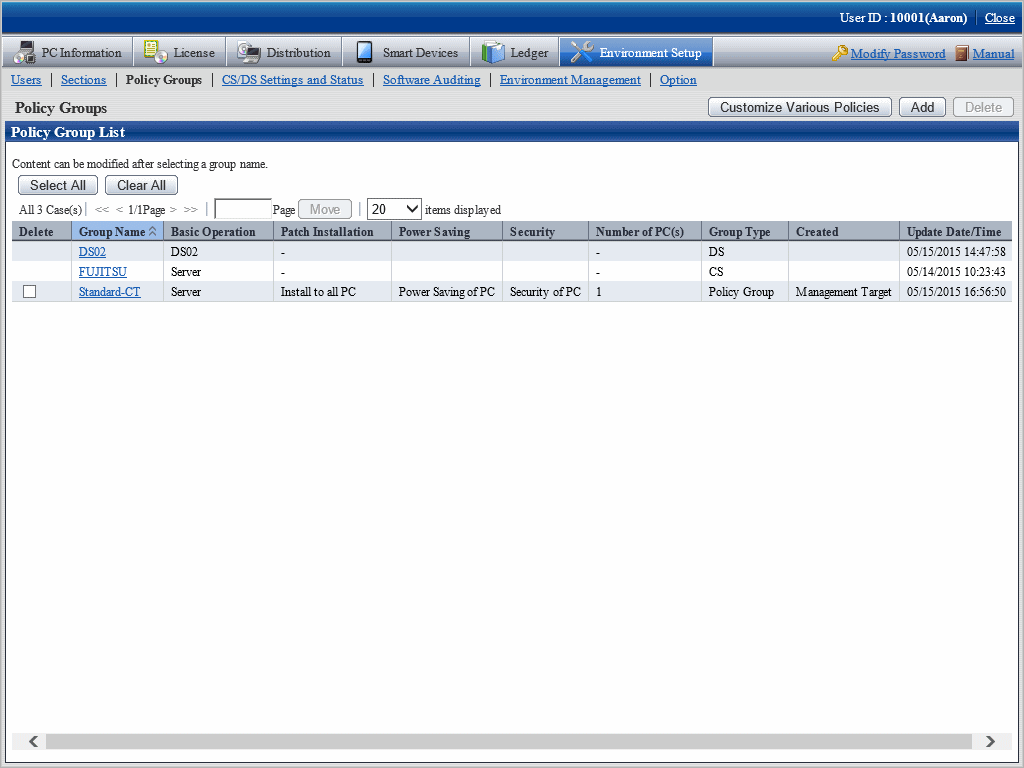
Click the Customize Various Policies button.
The following window will be displayed.
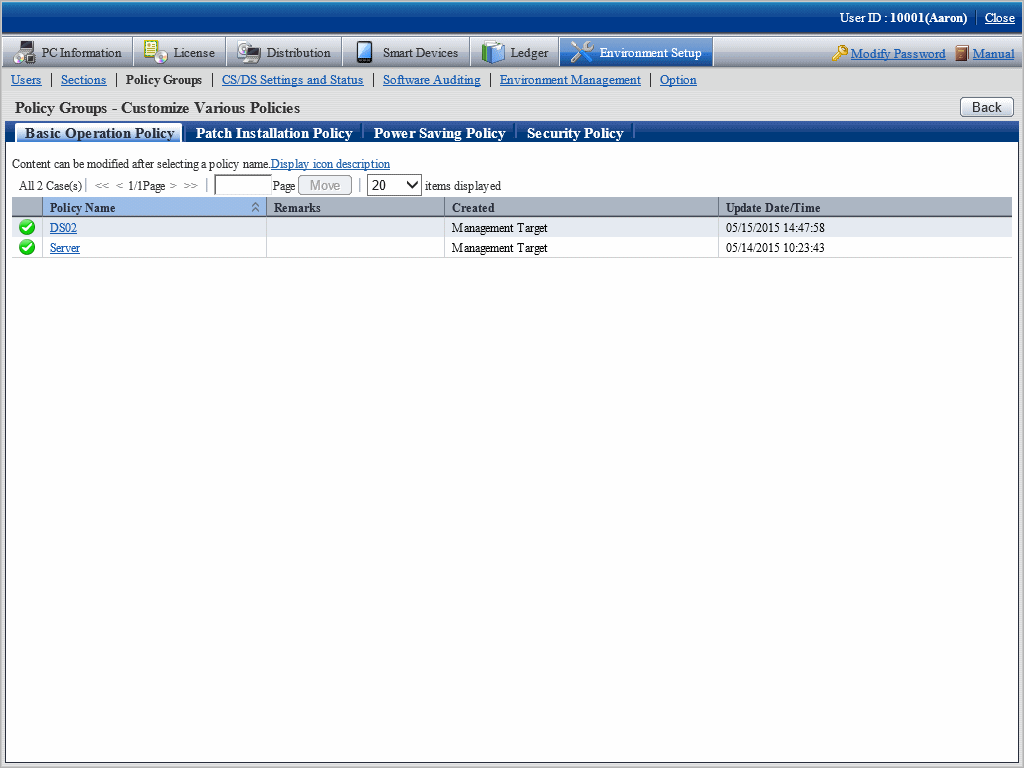
Click the Basic Operation Policy tab.
After clicking the link of policy name, the following window will be displayed.
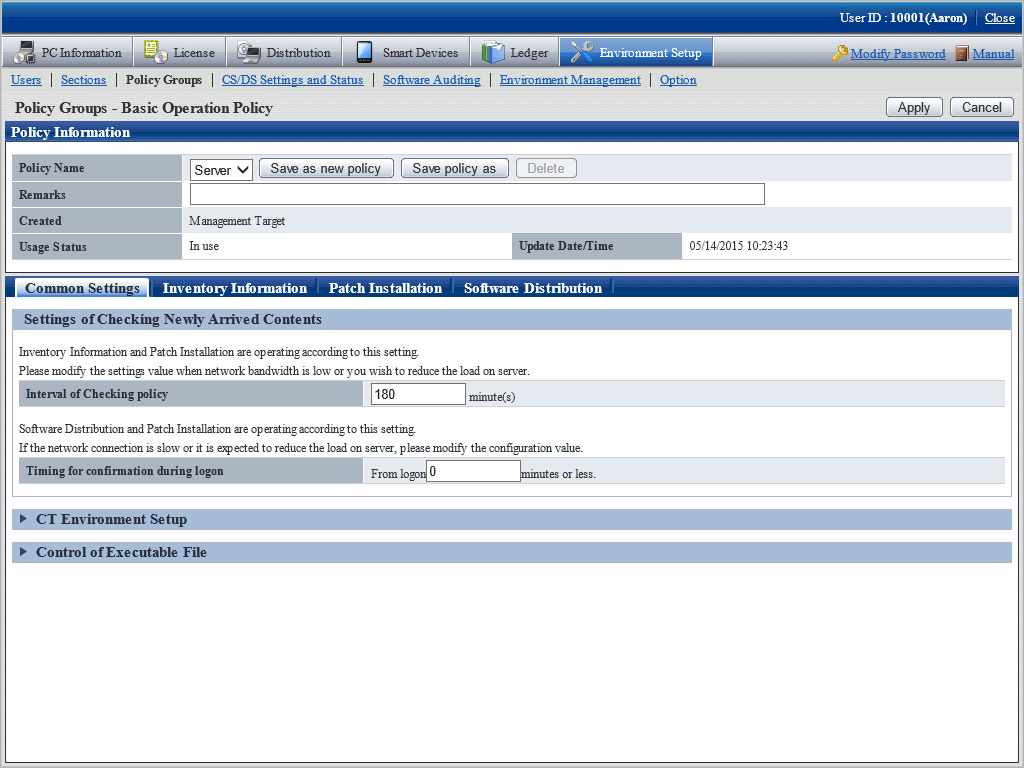
Click the Common Settings tab, set the following items.
Item | Description |
|---|---|
Interval of Checking policy | Set the time interval for confirming the newly arrived information after the client PC is connected to the higher server in minutes. Specify a value within 30~1440. The inventory collection function and automatic patch installation function run according to this setting. When the network bandwidth is narrow or to reduce the server load, modify the set value. The initial value is 180 minutes. The initial timing of new arrival confirmation takes this value as the maximum for decentralization. |
Timing for confirmation during logon | Specify the maximum time from logon to Windows till the new arrival confirmation. Specify a value within 0~180. When specifying a value except 0, the actual time from logon to Windows to the confirmation of newly arrived information will be decentralized according to a random number between 0 to the maximum time. The initial value is 0 minute.
|
Click the Inventory Information tab.
The following window will be displayed.
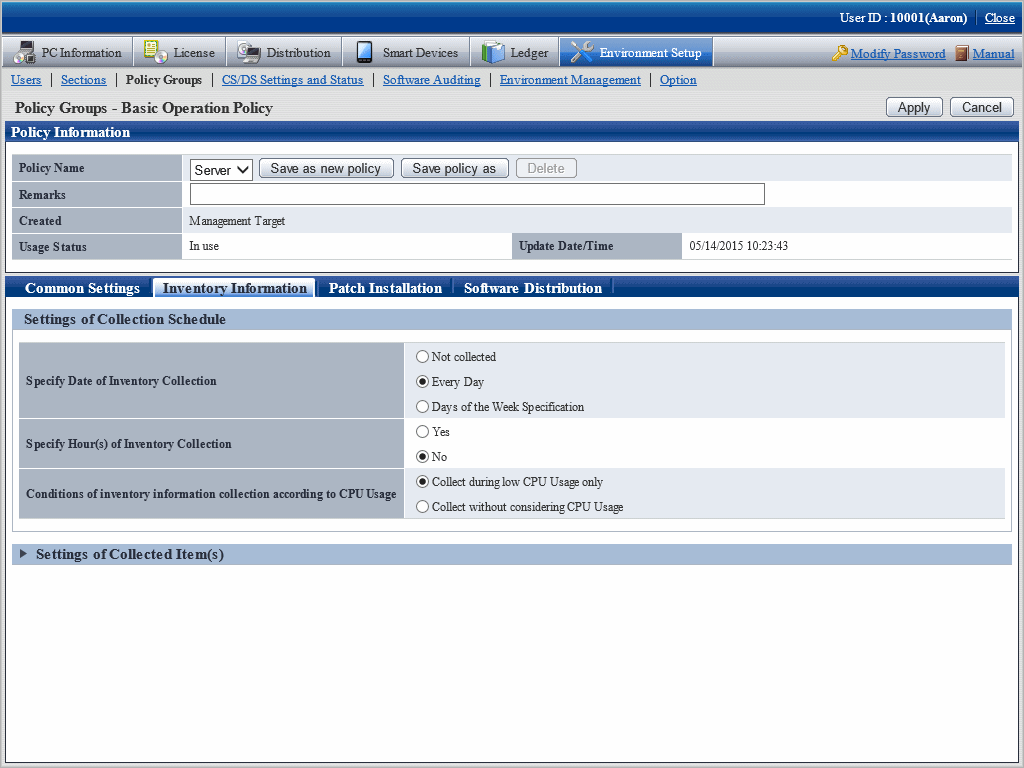
Set the following items.
Item | Description |
|---|---|
Specify Date of Inventory Collection | Specify the day of a week and time frame to perform inventory collection.
The initial value is Everyday. |
Specify Hour(s) of Inventory Collection | Specify the existence of time frame to perform inventory collection and the time frame.
The initial value is No. For the timing of collecting inventory information, refer to "3.2.10 Timing of Collecting PC Information of Collecting PC Information". |
Conditions of inventory information collection according to CPU Usage |
The initial value is Collect without Limit of CPU Utilization. Under the status of high load work such as business, starting inventory information collection can be prevented. |
After setting the collection condition of software operation status, the connection of software operation status will be started after logging in to Windows again on CT. Other information will be collected according to the set schedule.
Click Settings of Collected Item(s), the following items will be displayed.
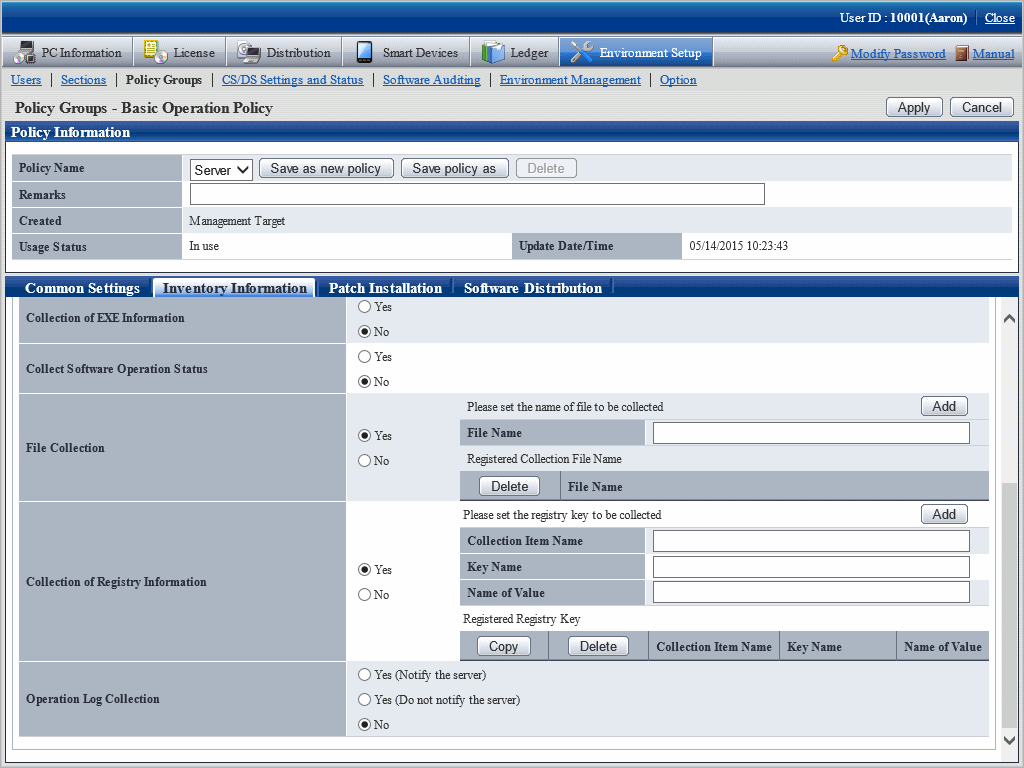
Set the following items.
Item | Description |
|---|---|
Collection of EXE Information |
The initial value is No. The executable files contained in hard disk or flash memory connected through USB, CD-ROM drive, DVD-ROM drive and network drive will be not collected as EXE information. The initial value for the EXE information collection is "difference collection". This can be changed by using the CustomPolicy.exe command with the -cl.diff.collectExe option. |
Collect Software Operation Status |
|
File Collection | Specify whether to collect random file from the hard disk of each PC and accumulate on server.
The initial value is No.
Note When collection is performed after specifying the file under the System32 folder in the Windows system directory for Collection File Name, the following files will be collected according to OS. Example of setting: C:\Windows\System32\test.txt
|
Collection of Registry Information | Specify whether to collect the registry content of each PC.
The initial value is No.
Note
|
Operation Log Collection | Specify whether to collect the simple operation logs of each PC.
The initial value is No. Note
|
Confirm the settings, and click the Apply button.
The set content will be saved.
On CT, the function will be enabled after the modified policy is received.