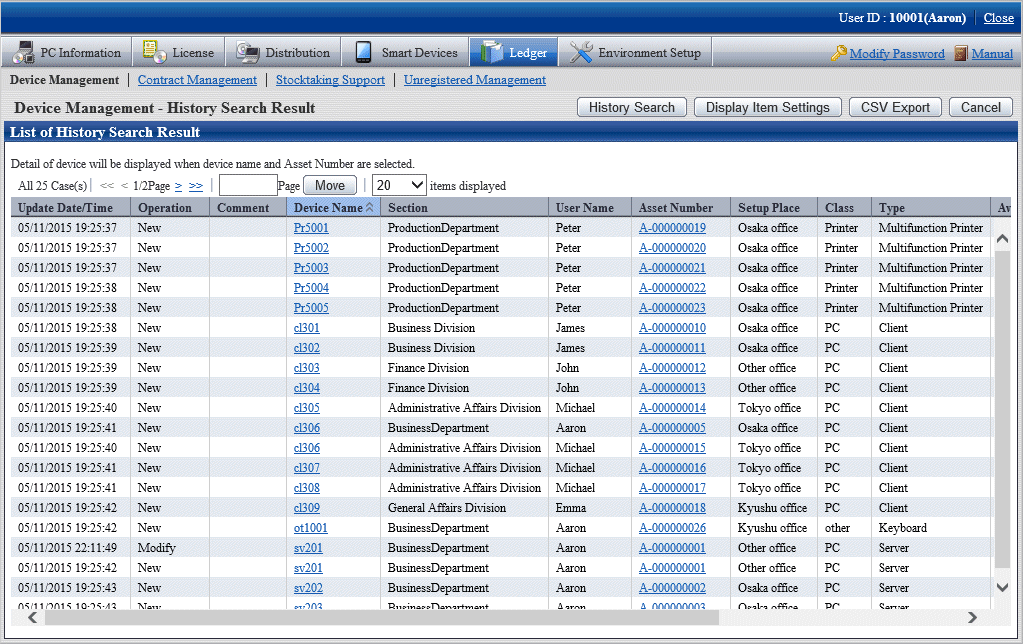For the management target devices, the following operations can be carried out by means of the "Confirmation and Operating Device (PC and Device) Assets Status" function.
Confirm device information according to section, type or location
Register, change or delete device information
Save the device account of device information
The information will be displayed in the Ledger > Device Management window of "Desktop Patrol Main Menu".
The display information and picture are shown below:
Confirm device information by section, type or location
Display the information of devices meeting the requirements of user operation.
The user can easily search device information and display search results serving the purpose.
Display the whole quantity of management object devices and Number of PC(s) by section, type or location.
For example, aggregation information is displayed as follows by section:
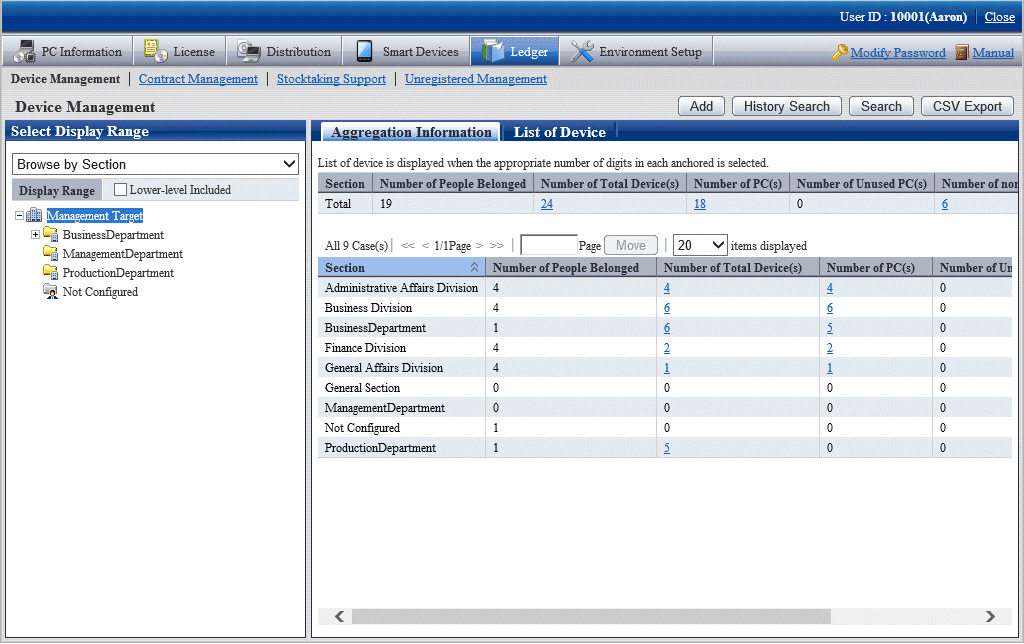
Display the management target devices by section, type or location.
For example, the device list is displayed as follows by section:
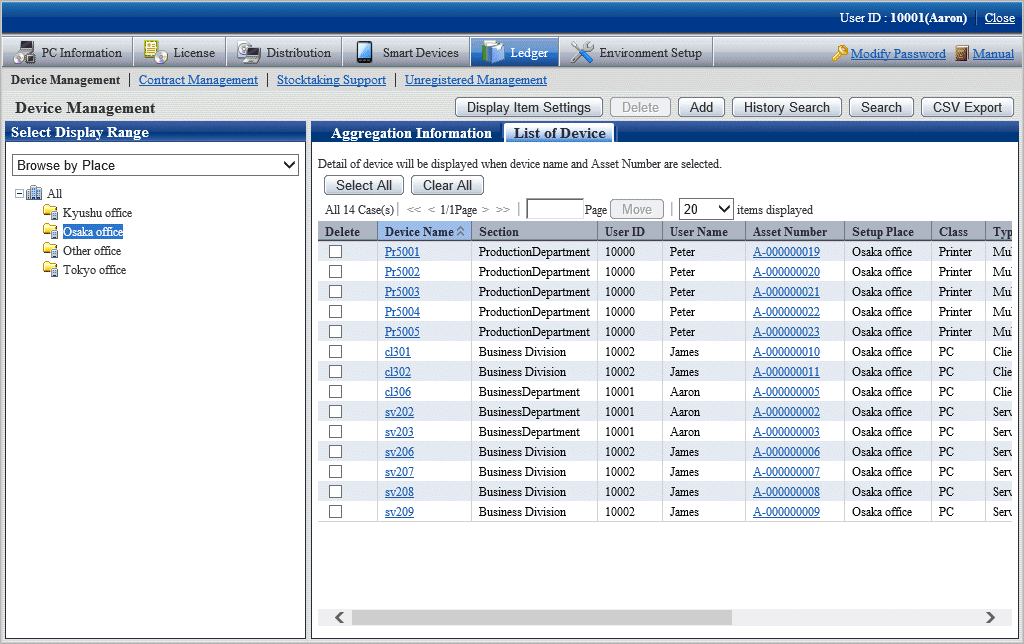
Display the detailed information of the management object devices. Detailed information includes device information (Setup Place, Manufacturer Name), user information, contract information and hardware information, etc.
Detailed information is shown below:
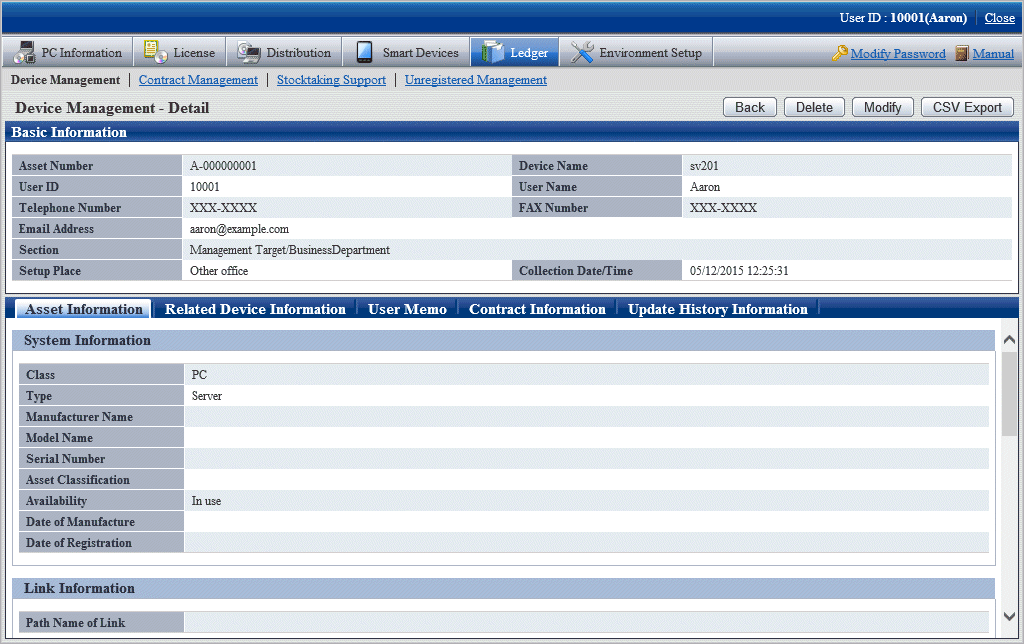
Register, change or delete device information
Register, change or delete device information by device.
The administrator can both confirm the current device information and change device data.
In addition, device information of register, change and deletion results will be saved as historical information.
Note
The section administrator cannot delete the device information of other sections
The section administrator can only delete the information of the devices in his/her section or the subordinate section.
If a device relates to the one under the management of administrator and belongs to another section, the information about this device cannot be deleted.
In this case, the note "The device belongs to another section and is undeletable" will be displayed in the above mentioned window.
Save device account of device information
Save device information (aggregation information, device list and device details) to CSV files respectively.
The saved data can be used in other documents, or linked with information of other systems, or used for data comparison.
In addition, in the device information display window, the device information can be output to CSV files used as asset information registration or change files. The device information can be uniformly changed through editing and uniformly registering these output files by means of the asset information registration or change function.
Change history of device information
Device setup and the device status prior to removal, transfer, inventory verification, return or discard shall be changed as historical information for management so as to make sure the previous usage status of the device.
The methods to use the change history function of device information are shown below:
After a large scale of organizational or personnel change, the system administrator wants to confirm whether any omission or error occurs during device removal.
Display the device list removed in a specific period to confirm whether the devices have been correctly removed from the previous Setup Place.
The system administrator wants to make sure the number of new PCs and their sections.
Display the device list newly added in a specific period to confirm which sections they are installed in.
The section administrator wants to make sure where the unknown devices newly added in his/her section come during inventory verification.
According to the device Asset Number of new device, search the device history information to confirm the previous user and Setup Place of the device.
During change of device information, if the administrator wants to change the device information incorrectly changed to the previous state.
Confirm the information prior to change according to the change history of the object device and change it to the previous state.
Confirm the update history in the History Search Result window.