This section explains how to restore the Systemwalker Software Configuration Manager admin server.
Note that Systemwalker Software Configuration Manager must be stopped before restoring Note that after restoration, it is necessary to start Systemwalker Software Configuration Manager before updating to the latest configuration information.For details on how to start and stop Systemwalker Software Configuration Manager, refer to "Chapter 10 Starting and Stopping Systemwalker Software Configuration Manager".
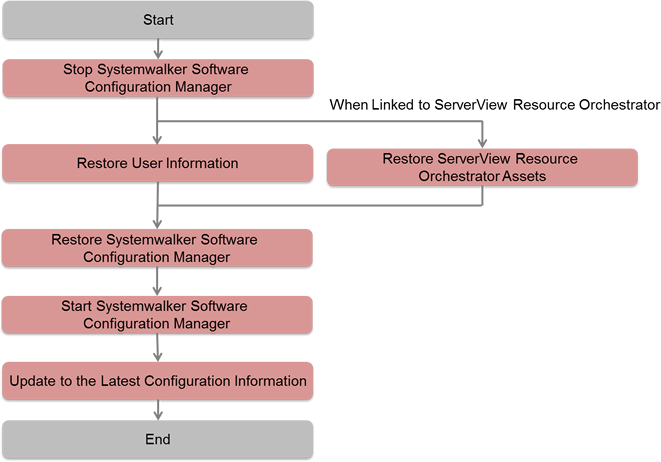
Restore user information that was backed up at "Backing Up User Information" (refer to the relevant ServerView Operations Manager manual below for details). If linked to ServerView Resource Orchestrator, then use it to restore user information.
[Windows]
"Backing up and restoring OpenDJ data on Windows systems" in User Management in ServerView
[Linux]
"Backing up and restoring OpenDJ data on Linux systems" in User Management in ServerView
Restore ServerView Resource Orchestrator assets backed up at "Backing Up ServerView Resource Orchestrator Assets (when Linked to ServerView Resource Orchestrator)" (refer to "Restoring the Admin Server" in the ServerView Resource Orchestrator Cloud Edition Operation Guide for details).
Restore the assets collected in "Backup of Systemwalker Software Configuration Manager". Execute the following command from the command prompt to restore Systemwalker Software Configuration Manager. Refer to the Reference Guide for information on commands.
Command name | Overview |
|---|---|
swcfmg_restore | This command restores user assets. |
Note
User assets must be restored using OS administrator privileges (administrator or root).
After restoring Systemwalker Software Configuration Manager, start Systemwalker Software Configuration Manager and then update to the latest configuration information.
The procedure for updating to the latest configuration information is described below:
Execute cmdbrefresh to update the CMDB information:
[Windows]
%SWCMDBINSTALLPATH%\CMDB\FJSVcmdbm\bin\cmdbrefresh.exe -a -q- |
[Linux]
/opt/FJSVcfmgm/CMDB/FJSVcmdbm/bin/cmdbrefresh.sh -a -q |