Log in to the management console.
Use either of the following methods to display the Policies window.
Select Reports from the menu in the management console.
Click the Policies link in the Home window.
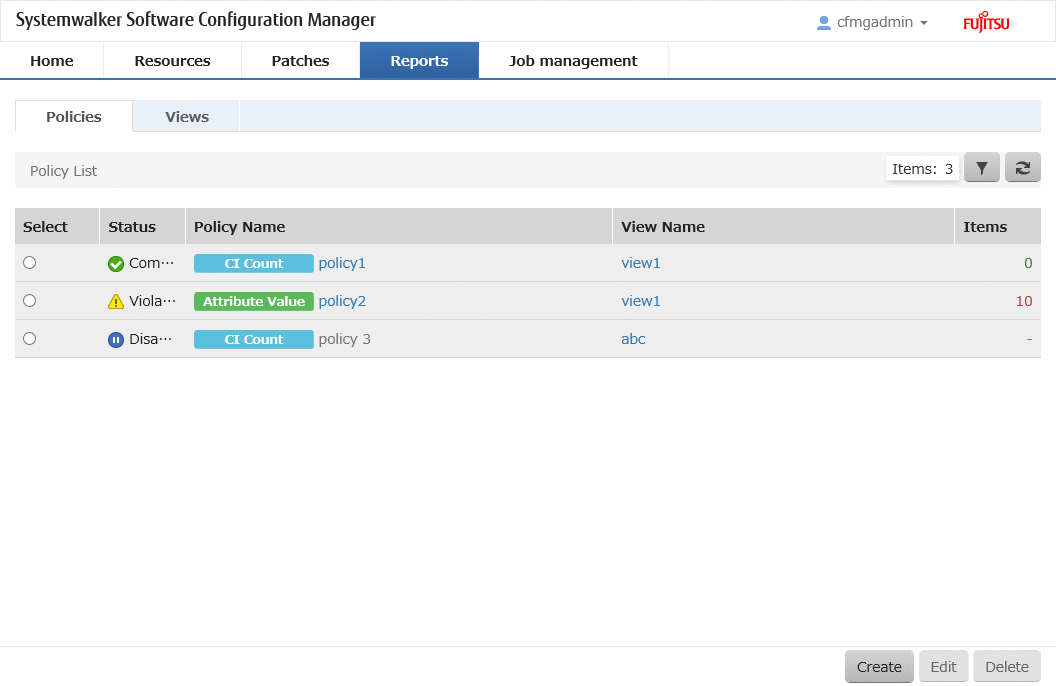
Operation method
Click the ![]() button at the top right of the window to specify the conditions for filtering the policies to display.
button at the top right of the window to specify the conditions for filtering the policies to display.
Information | Description |
|---|---|
Filter | The following filter conditions can be specified. Multiple filter conditions can be specified.
|
The following table shows the items displayed in the Policies window.
Information | Description |
|---|---|
Select | Use radio buttons to select a policy to edit or delete. |
Status | Displays the status of the policy.
|
Policy Name | Displays the policy name. When a policy name is clicked, the Views window for the view with the specified policy applied is displayed. |
View Name | Displays the name of the view to which the policy is applied. When a view name is clicked, the Views window for the specified view. |
Compliancy | Displays the number of policies. How the number of policies is counted differs depending on the type of policy being displayed.
|
The following operations can be performed from the Policies window:
Operation Button | Description |
|---|---|
Create | Displays the Policy Wizard for creating policies. |
Edit | Displays the Policy Wizard for editing content of policies. |
Delete | Deletes policies. |
Note
Verification timing of policies
Policy verification is not performed immediately after the information is stored in the CMDB as a result of discovery. Policy verification is performed at the following timings:
When the information displayed in the view is updated, policy verification is performed. For the timing of update, refer to "4.2 Views".
When creating or editing a policy, that policy is verified.