Display method
Select the checkboxes for the two configuration baselines to be compared in the Configuration Baseline List window.
Click Compare.
The Configuration Baseline Comparison Results window will be displayed.
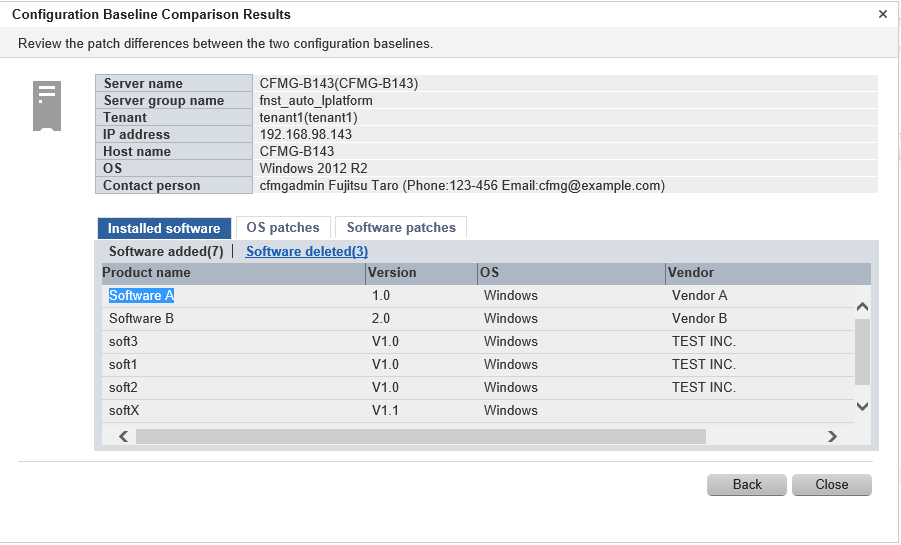
Operation method
Detailed information about the server is displayed in the top section of the window.
Item | Description |
|---|---|
Server name | Displays the server name. |
Server group name | Displays the server group name. |
Tenant | Displays the tenant. |
IP address | Displays the IP address. |
Host name | Displays the host name. |
OS | Displays the operating system |
Contact person | Displays the user ID, user name, telephone number and email address. |
When the Installed software tab in the bottom section of the window is selected, a list of the software products that have been added between the two configuration baselines will be displayed, together with a list of the software products that have been removed.
Item | Description |
|---|---|
Product name | Displays the product names of the software products that have been installed. |
Version | Displays the versions of the software products. |
OS | Displays the operating systems. |
Vendor | Displays the vendors of the software products. |
When the OS patches tab in the bottom section of the window is selected, a list of the patches that have been added between the two configuration baselines will be displayed, together with a list of the patches that have been removed.
Item | Description |
|---|---|
Patch name | Displays the patch names. Clicking a patch name link displays the Patch Details window. |
Class | Displays the classification levels of the patches.
|
Patch type | Displays the patch types. (This indicates the classification of updates, which represents the WSUS update program type.)
|
Product name | Displays the product name (operating system name) corresponding to each patch. |
Release date | Displays the date when each patch was released. |
Overview | Displays an overview (or title) of each patch. |
For Linux patches, lists of the patches that have been changed, added and removed will be displayed.
Item | Description |
|---|---|
Package name | Displays the names of the RPM packages. Clicking a package name link displays the Patch Details window. |
Version | Displays the versions of the packages. |
Release | Displays the release numbers of the packages. |
Architecture | Displays the architecture for each package. |
Overview | Displays an overview of each package. Displays in English. |
Release date | Displays the date when the package information was registered with Systemwalker Software Configuration Manager. |
Note: In the list of patches that have been changed, the version/release information is displayed using the format "new version/release (old version/release)".
When the Software patches tab in the bottom section of the window is selected, a list of the patches that have been added between the two configuration baselines will be displayed, together with a list of the patches that have been removed.
Item | Description |
|---|---|
Patch name | Displays the patch names. |
Class | Displays the classification levels of the patches.
|
Importance | Displays the importance of each patch.
|
Update type | Displays the update types of the patches.
|
Product name | Displays the product names. |
OS | Displays the operating systems (platforms). |
Release date | Displays the date when the patch information was registered with Systemwalker Software Configuration Manager. |
The following operations can be performed from the Configuration Baseline Comparison Results window:
Operation button | Description |
|---|---|
Back | Returns to the Configuration Baseline List window. |
Close | Returns to the Server Details window. |