Display method
Log in to the management console.
Use either of the following methods to display the server list:
Select Resources from the menu in the management console, and then select the Servers tab.
Click the Servers link in the Home window.
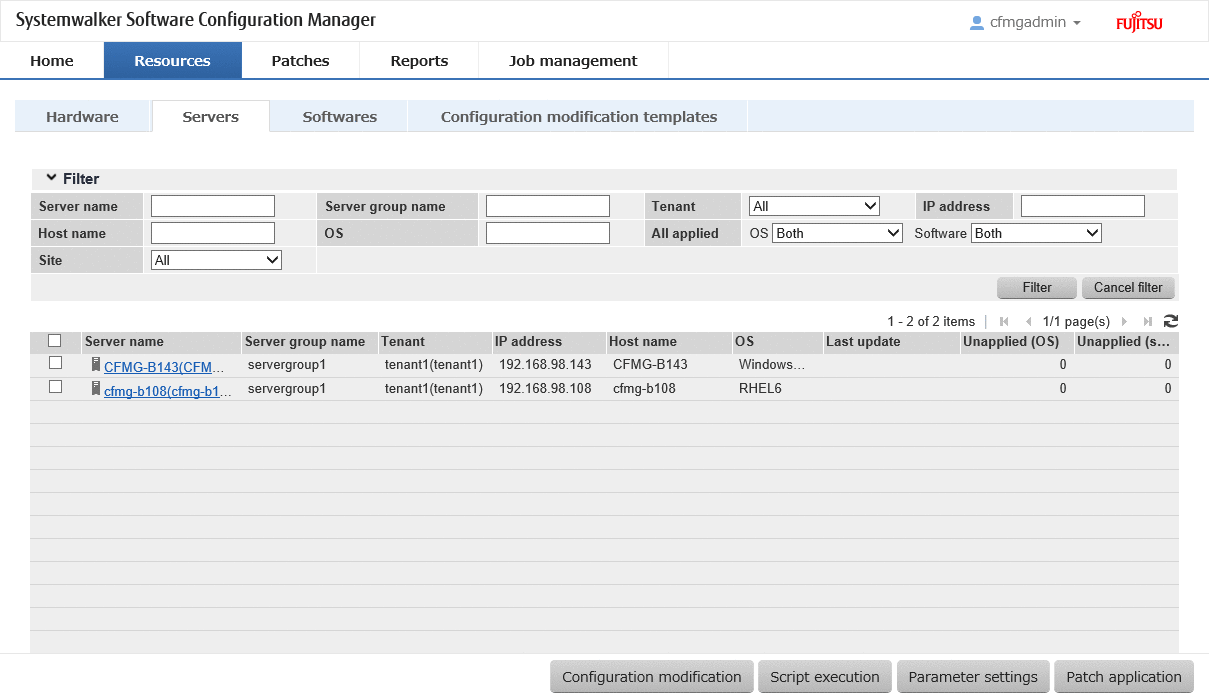
Note
This window shows a list of the servers within the range managed by the login user.
Infrastructure administrators can reference information about all servers.
Dual-role administrators can reference information about all servers.
Tenant administrators can reference information about the servers associated with their tenants (organization) to which they belong.
Tenant users can reference information about the servers that they manage.
Information
About Solaris servers
For Solaris servers, only the following information can be checked.
Applied OS patches (SRU information)
Installed software
Application status of software patches
It is not possible to perform parameter setting or script execution on Solaris servers.
It is not possible to compare configuration baselines of Solaris servers.
Note
Conditions under which servers are counted as servers with unapplied patches
The conditions under which servers are counted as servers with unapplied patches differ with Windows patches, Linux patches, and software patches. These conditions are explained separately as below:
Number of servers with unapplied Windows patches
The number of servers with unapplied Windows patches is the number of servers where the patches authorized by WSUS have not been applied.
Number of servers with unapplied Linux patches
The number of servers with unapplied Linux patches is the number of servers where the patches registered with the yum repository server and have been defined as the management target have not been applied.
Number of unapplied software patches
The number of unapplied software patches is the number of patches which were registered using swcfmg_fjmwpatch_update (Fujitsu middleware patch registration command) or swcfmg_patch_def (patch information management command), but which have not been applied.
Operation method
Specify the conditions for filtering the information in the server list.
Display item | Description |
|---|---|
Filter | The following filter conditions can be specified. Multiple filter conditions can be specified
|
The following table shows the items that are displayed in the server list:
Display item | Description |
|---|---|
Checkbox | Checking the checkbox selects the corresponding server as a target server for patch application, parameter setting, script execution, or configuration modification. |
Server name | Displays the server names. Clicking a server name link displays the Server Details window. |
Server group name | Displays the server group name. |
Tenant | Displays the tenant. |
IP address | Displays the IP addresses. |
Host name | Displays the host names. |
OS | Displays the operating system names. |
Last update | Displays the date and time when the patch application status was registered with WSUS. Not displayed for Linux patches. |
Unapplied (OS) | Displays the number of OS patches that have not been applied. |
Unapplied (software patches) | Displays the number of software patches that have not been applied. |
Note
The number of patches in the "Unapplied (OS)" column of this window may not match the number of patches to be applied as detected by the Check for Updates function on the business server.
The inconsistency arises when some patches are provided as part of a cumulative patch. This is because Systemwalker Software Configuration Manager counts all of the patches in a cumulative patch as patches that can be applied, while the Check for Updates function does not count patches in a cumulative patch as patches that can be applied.
For example, if Patch 3 is a cumulative patch containing Patch 1 and Patch 2, then Systemwalker Software Configuration Manager will detect them as three different patches that can be applied, but the Check for Updates function will detect them as one patch that can be applied.
Patches detected | Systemwalker Software Configuration Manager | Check for Updates function |
|---|---|---|
Patch 3 (containing Patch 1 and Patch 2) | D | D |
Patch 2 | D | - |
Patch 1 | D | - |
D: Detected as a patch that can be applied
-: Not detected as a patch that can be applied
If some patches are provided as part of a cumulative patch, Systemwalker Software Configuration Manager will no longer detect such patches in a cumulative patch as patches that can be applied, by having these patches unapproved on the WSUS server.
The following operations can be performed from the Servers window:
Operation button | Description |
|---|---|
Patch application | Select the server using the checkboxes, and click Patch application button. This displays the Patch Application wizard, enabling the user to distribute and apply Fujitsu middleware patches for the specified server. To apply patches for software other than Fujitsu middleware, perform configuration modification. |
Parameter settings | Select the server using the checkboxes, and click Parameter settings button. This displays the Parameter Settings wizard, enabling the user to configure parameters for software installed on the selected server. |
Script execution | Select the server using the checkboxes, and click Script execution button. This displays the Script Execution wizard, enabling the user to run scripts on the selected server. |
Configuration Modification | Select the server using the checkbox, and click the Configuration Modification button. This displays the Configuration Modification wizard, enabling configuration modification of the selected server. |