Display method
Log in to the management console.
Use either of the following methods to display the Hardware window.
Select Resources from the menu in the management console.
Click the link to Hardware in the Home window.
Click the Map view tab in the Hardware window.
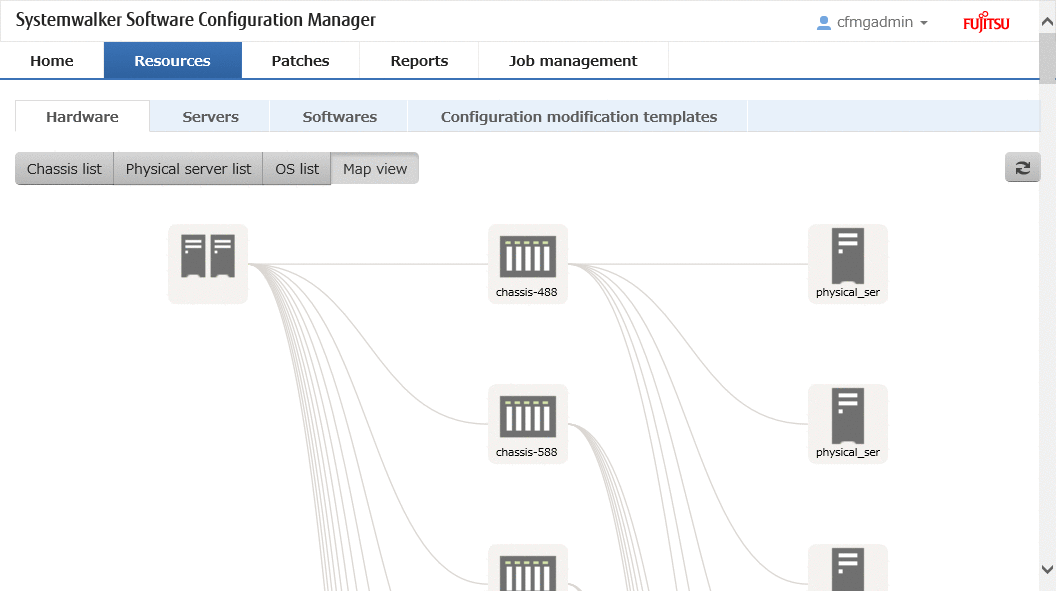
Display item
Displays relationships between chassis, physical servers, servers, L-Platforms, and tenants.
The following table shows the items that are displayed in the map list:
Selection item | Description |
|---|---|
| Indicates a collection of hardware. At least one is displayed. |
| Displays the relationships between chassis, physical servers, server groups, and tenants. Reselecting this item while it is still selected displays the detailed information. |
| Displays the relationships between chassis, physical servers, servers, server groups, and tenants, starting from the physical server. Reselecting this item while it is still selected displays the detailed information. |
| Displays the relationships between chassis, physical servers, servers, server groups, and tenants, starting from the server. Reselecting this item while it is still selected displays the detailed information. |
| Displays the relationships between chassis, physical servers, servers, server groups, and tenants, starting from the server group. Reselecting this item while it is still selected displays the detailed information. The server group is displayed when a physical server is selected. |
| Displays the relationships between chassis, physical servers, server groups, and tenants. Reselecting this item while it is still selected displays the detailed information. Displays a tenant when a physical server is selected. |
Reselecting the resource still selected in the map displays the detailed information.
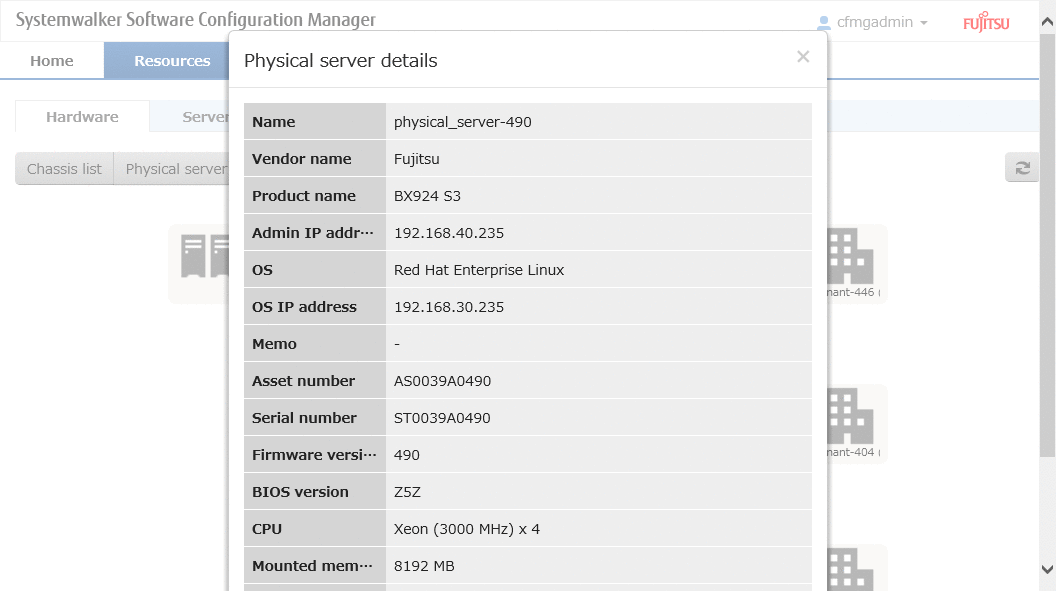
Display item
The following table shows the items displayed when a chassis is selected:
Display item | Description |
|---|---|
Name | Displays the chassis name. |
Vendor name | Displays the vendor name of the chassis. |
Product name | Displays the product name of the chassis. |
Admin IP address | Displays the admin IP address of the chassis. |
Memo | Displays the memo. |
Asset number | Displays the asset number. |
Serial number | Displays the serial number. |
The following table shows the items displayed when a physical server is selected:
Display item | Description |
|---|---|
Name | Displays the physical server name. |
Vendor name | Displays the vendor name of the physical server. |
Product name | Displays the product name of the physical server. |
Admin IP address | Displays the admin IP address of the physical server. |
OS | Displays the operating system name. |
OS IP address | Displays the IP address of the operating system. |
Memo | Displays the note. |
Asset number | Displays the asset number. |
Serial number | Displays the serial number. |
Firmware version | Displays the firmware version. |
BIOS version | Displays BIOS information. |
CPU | Displays CPU information. |
Mounted memory size | Displays the mounted memory size. |
Slot number | For a server blade, the slot number is displayed. |
When a server is selected, the Server Details window is displayed.
For the items displayed, refer to "2.2.1 Server Details".
When a server group is selected, the following items are displayed:
Display item | Description |
|---|---|
Name | Displays the server group name. |
User ID | Displays the user ID. |
User name | Displays the user name. |
Phone number | Displays the phone number. |
Email address | Displays the email address. |
The following table shows the items displayed when a tenant is selected:
Display item | Description |
|---|---|
Name | Displays the tenant. |
User ID | Displays the user ID. |
User name | Displays the user name. |
Phone number | Displays the phone number. |
Email address | Displays the email address. |