If necessary, set up the product on a Windows or a Linux machine.
Note
Before performing this procedure, ensure that the following operations have been completed.
If the operations have not been completed, setup of Systemwalker Software Configuration Manager will fail.
[Windows]
Perform the setup by opening a new command prompt and executing the following command:
<Systemwalker Software Configuration Manager installation directory>\SWCFMGM\bin\swcfmg_setup -s |
The setup start window will be displayed.
Click the Next button.
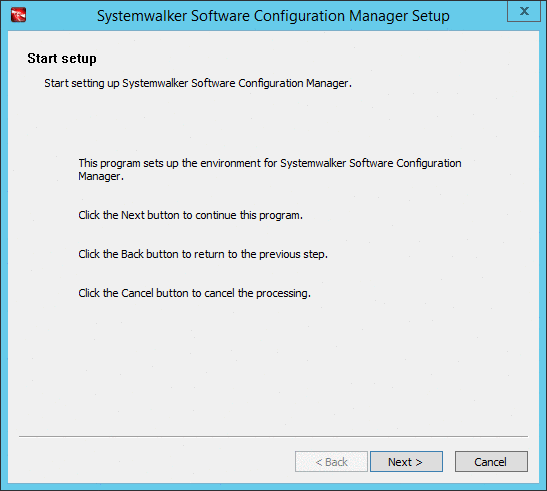
The User settings for the operating environment window will be displayed.
Specify the following items, and then click the Next button.
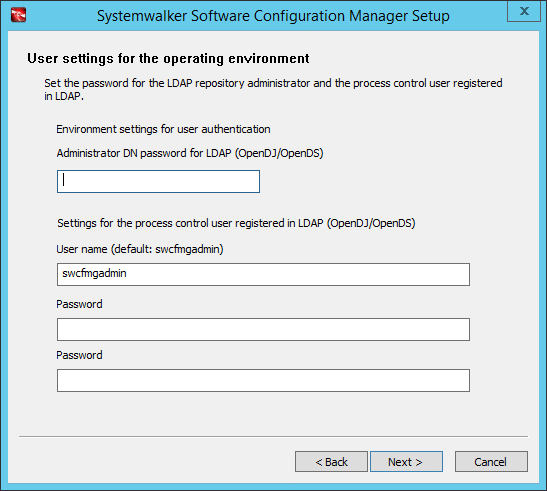
Input parameter | Input value (default) |
|---|---|
Password for administrator (svuser) | Specify the password for the repository administrator (svuser) of LDAP (OpenDJ/OpenDS). (*1) |
Name of the process control user | Specify the name of the process control user to be registered in LDAP using up to 32 characters.(*1) (*2) |
Password of the process control user | Specify the password for the user for process control to be registered in LDAP using up to 64 characters. (*1) |
*1: Spaces and the following symbols cannot be used: $ \ " = | [ ] : * ; + , < > ? /.
*2: Be sure to specify a user name that does not exist in LDAP.
The WSUS settings window will be displayed.
Specify the following items, and then click the Next button.
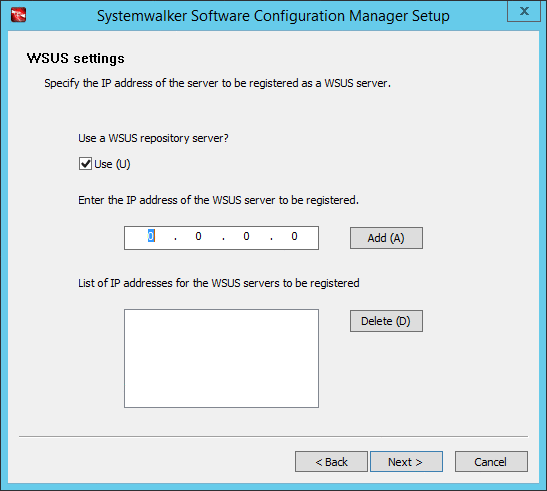
To use a WSUS server, perform the following operations:
Specify the IP address of the WSUS server, and then click the Add button. Add the IP addresses for all the servers to be registered as WSUS servers. Up to 10 WSUS servers can be linked to this product.
To remove an IP addresses that has been added, select the IP address in the list, and then click the Delete button.
If no WSUS servers are to be used, clear the Use checkbox.
The Media library settings window will be displayed.
Specify the following items, and then click the Next button.
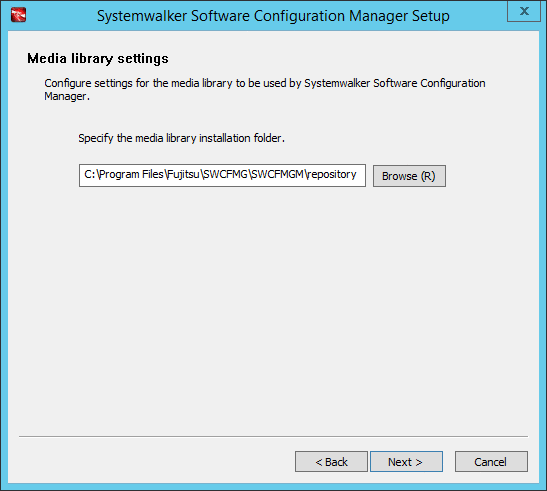
Perform the media library settings. Enter the following item:
Input item | Default value |
|---|---|
Media library installation folder | <Systemwalker Software Configuration Manager installation directory>\SWCFMGM\repository |
The Database storage folder for CMDB Manager window will be displayed.
Specify the following items, and then click the Next button.
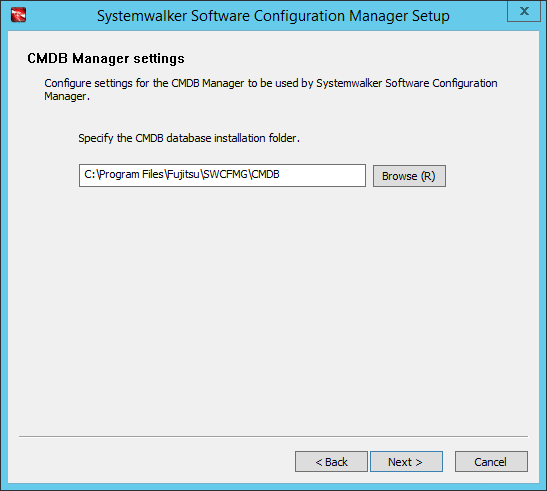
Set up the database for CCMDB Manager. Enter the following item:
Input item | Default value |
|---|---|
Database storage directory for CMDB Manager | <Systemwalker Software Configuration Manager installation directory>\CMDB (*1) |
*1: If ServerView Resource Orchestrator has been already installed, this setting will be ignored and the storage directory of the software that is already installed will be used.
The Environment settings for the email transmission function window will be displayed.
Specify the following items, and then click the Next button.
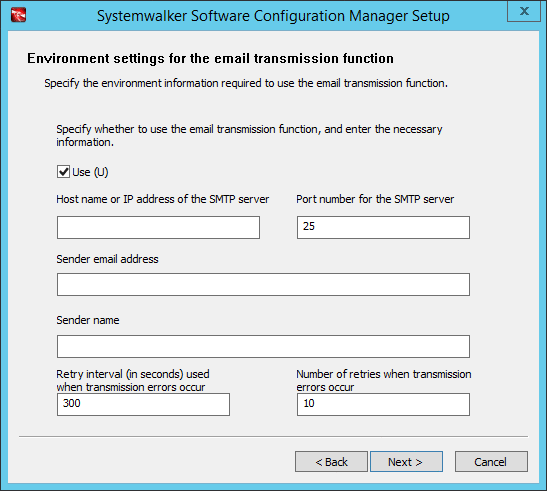
To use the email transmission function, set the following items:
Input item | Default value |
|---|---|
Host name or IP address of the SMTP server | None |
Port number for the SMTP server | 25 |
Sender email address | None |
Sender name | None |
Retry interval (in seconds) used when transmission errors occur | 300 |
Number of retries when transmission errors occur | 10 |
Point
Set the Retry interval (in seconds) used when transmission errors occur and Number of retries when transmission errors occur items to match the operation policy, such as the target time for recovering from problems.
If there is no clear operation policy, use the default values.
If the email transmission function is not to be used, clear the Use checkbox.
The Check the settings window will be displayed.
Check the settings, and then click the Next button to start the setup.
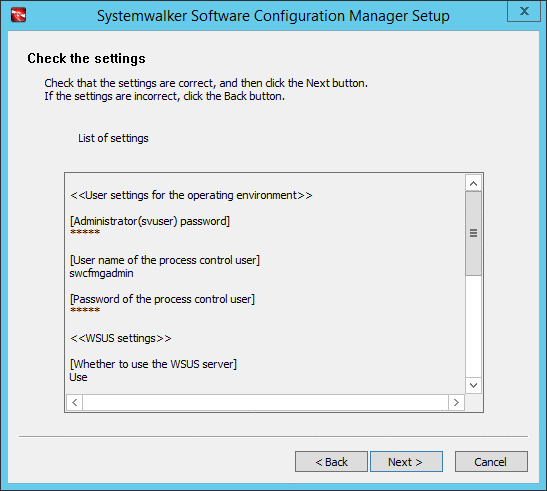
Upon successful completion, the following window will be displayed.
Click the Finish button.
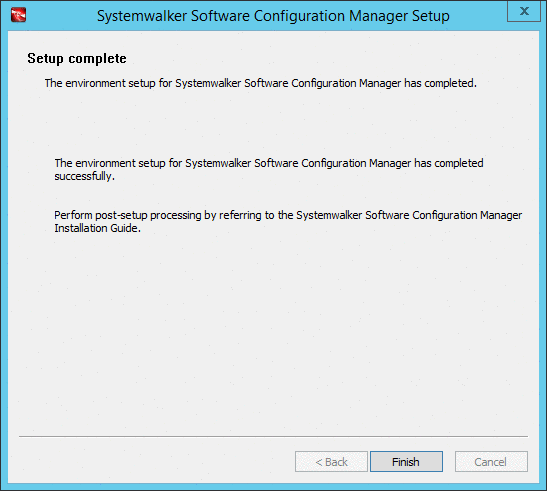
[Linux]
Execute the following command to perform the setup:
/opt/FJSVcfmgm/bin/swcfmg_setup -s |
A welcome window will be displayed. Press the Enter key.
================================================================================
Systemwalker Software Configuration Manager Setup
V15.6.0
Copyright 2010-2016 FUJITSU LIMITED
================================================================================
Welcome to Systemwalker Setup!
Set up Systemwalker Software Configuration Manager.
Press ENTER.The setup start window will be displayed. Enter "y".
================================================================================
Systemwalker Software Configuration Manager Setup
V15.6.0
Copyright 2010-2016 FUJITSU LIMITED
================================================================================
Systemwalker Software Configuration Manager (admin server)
Start the setup?
[y,n]
=>The User settings for the operating environment window will be displayed.
Specify the password for the LDAP repository administrator (svuser).
Specify the value that is specified for ServerView Operations Manager. The password cannot contain half-width spaces, full-width characters, or $ \ " = | [ ] : * ; + , < > ? /.
<< User settings for the operating environment >> Set the password for the LDAP repository administrator. ================================================================================= Enter the password of the administrator (svuser) for LDAP (OpenDJ/OpenDS). =>
Specify the name of the process control user to be registered in LDAP using up to 32 characters. Be sure to specify a user name that does not exist in LDAP. The user name cannot contain half-width spaces, full-width characters, or $ \ " = | [ ] : * ; + , < > ? /.
<< User settings for the operating environment >> Set the process control user to register in LDAP. ================================================================================= Enter the user name of the process control user to register in LDAP (OpenDJ/OpenDS). =>
Specify the password for the user for process control to be registered in LDAP using up to 64 characters. The password cannot contain half-width spaces, full-width characters, or $ \ " = | [ ] : * ; + , < > ? /.
<< User settings for the operating environment >> Set the process control user to register in LDAP. ================================================================================= Enter the password of the process control user to register in LDAP (OpenDJ/OpenDS). =>
The WSUS settings window will be displayed. Specify whether to use WSUS server.
<< WSUS settings >> Specify the environment information required to use the WSUS server. ================================================================================= Use a WSUS repository server? 1. Use 2. Do not use [number,q] =>
To use a WSUS server, enter the IP address of the WSUS server.
<< WSUS settings >> Specify the IP address of the server to be registered as a WSUS server. ================================================================================= Enter the IP address of the WSUS server to be registered. =>
Enter either the IP address of the WSUS if continuing registration, or "e", if completing registration of multiple WSUS servers.
<< WSUS settings >> Specify the IP address of the server to be registered as a WSUS server. ================================================================================= [List of IP addresses for the WSUS servers to be registered] WSUS server 1: 192.168.10.10 Enter the IP address if continuing registration, or enter [e] if completing registration. [IPAddress,e,q] =>
The Media library settings window will be displayed.
Specify the directory where the media library is to be installed.
<< Media library settings >> Configure settings for the media library to be used by Systemwalker Software Configuration Manager. ================================================================================ Specify the media library installation directory. Installation directory (can be changed): /var/opt/FJSVcfmgm/repository Accept the above settings? [y,n,q] =>
The CMDB manager settings window will be displayed.
Specify the directory where the database is to be installed.
However, if ServerView Resource Orchestrator has been already installed, this setting will be ignored and the storage directory of the software that is already installed will be used.
<<CMDB manager settings>> The CMDB manager used by Systemwalker Software Configuration Manager will be configured. ================================================================================= Current DB: Not configured Specify the database installation directory. Installation directory (can be changed): /var/opt Accept the above settings? [y,n,q] =>
The Environment settings for the email transmission function window will be displayed. Specify whether to use the function.
<< Environment settings for the email transmission function >> Specify the environment information required to use the email transmission function. ================================================================================= Specify whether to use the email transmission function. 1. Use 2. Do not use [number,q] =>
To use the email transmission function, set up the email transmission function.
Enter the host name or IP address of the SMTP server.
<< Environment settings for the email transmission function >> Specify the environment information required to use the email transmission function. ================================================================================= [Settings Information] Email transmission function: Use Host name of the SMTP server: Port number for the SMTP server: 25 Sender email address: Sender name: Retry interval (in seconds) used when transmission errors occur: 300 Number of retries when transmission errors occur: 10 Enter the host name or IP address of the SMTP server. =>
Enter the port number for the SMTP server.
<< Environment settings for the email transmission function >> Specify the environment information required to use the email transmission function. ================================================================================= [Settings Information] Email transmission function: Use Host name of the SMTP server: smtp-server.example.com Port number for the SMTP server: 25 Sender email address: Sender name: Retry interval (in seconds) used when transmission errors occur: 300 Number of retries when transmission errors occur: 10 Enter the port number of the SMTP server. If the return key is pressed without any input, [default: 25] will be set. =>
Enter the email address of the sender.
<< Environment settings for the email transmission function >> Specify the environment information required to use the email transmission function. ================================================================================= [Settings Information] Email transmission function: Use Host name of the SMTP server: smtp-server.example.com Port number for the SMTP server: 25 Sender email address: Sender name: Retry interval (in seconds) used when transmission errors occur: 300 Number of retries when transmission errors occur: 10 Enter the sender's email address. =>
Enter the name of the sender.
<< Environment settings for the email transmission function >> Specify the environment information required to use the email transmission function. ================================================================================= [Settings Information] Email transmission function: Use Host name of the SMTP server: smtp-server.example.com Port number for the SMTP server: 25 Sender email address: smtp-server@example.com Sender name: Retry interval (in seconds) used when transmission errors occur: 300 Number of retries when transmission errors occur: 10 Enter the sender's name. =>
Enter the retry interval to be used when transmission errors occur.
<< Environment settings for the email transmission function >> Specify the environment information required to use the email transmission function. ================================================================================= [Settings Information] Email transmission function: Use Host name of the SMTP server: smtp-server.example.com Port number for the SMTP server: 25 Sender email address: smtp-server@example.com Sender name: Smtp Server Retry interval (in seconds) used when transmission errors occur: 300 Number of retries when transmission errors occur: 10 Enter the retry interval (in seconds) used when transmission errors occur. If the return key is pressed without any input, [default: 300] will be set. =>
Enter the number of retries to be performed when transmission errors occur.
<< Environment settings for the email transmission function >> Specify the environment information required to use the email transmission function. ================================================================================= [Settings Information] Email transmission function: Use Host name of the SMTP server: smtp-server.example.com Port number for the SMTP server: 25 Sender email address: smtp-server@example.com Sender name: Smtp Server Retry interval (in seconds) used when transmission errors occur: 300 Number of retries when transmission errors occur: 10 Enter the number of retries when transmission errors occur. If the return key is pressed without any input, [default: 10] will be set. =>
Check the settings for the email transmission function, and then enter "y".
<< Environment settings for the email transmission function >> Specify the environment information required to use the email transmission function. ================================================================================= [Settings Information] Email transmission function: Use Host name of the SMTP server: smtp-server.example.com Port number for the SMTP server: 25 Sender email address: smtp-server@example.com Sender name: Smtp Server Retry interval (in seconds) used when transmission errors occur: 300 Number of retries when transmission errors occur: 10 Accept the above settings? [y,n,q] =>
Point
Set the Retry interval (in seconds) used when transmission errors occur and Number of retries when transmission errors occur items to match the operation policy, such as the target time for recovering from problems. If there is no clear operation policy, use the default values.
The Check the settings window will be displayed.
Check the settings, and then enter "y" to start the setup.
<< Check the settings >> Ensure the settings are correct, and then start setup. ================================================================================ [User setting of operational environment] Password for administrator (svuser): ********* User's for process control name of user: swcfmgadmin User's for process control password: ********* [WSUS settings] WSUS servers: Use List of IP addresses for the WSUS servers to be registered: WSUS server 1: 192.168.10.10 [Media library settings] Media library installation directory: /var/opt/FJSVcfmgm/repository [CMDB manager settings] Database installation directory:/var/opt [Environment settings for the email transmission function] Email transmission function: Use Host name of the SMTP server: smtp-server.example.com Port number for the SMTP server: 25 Sender email address: smtp-server@example.com Sender name: Smtp Server Retry interval (in seconds) used when transmission errors occur: 300 Number of retries when transmission errors occur: 10 Start the setup with the above settings? [y,q] =>
When the setup completes, the following message will be displayed:
The environment setup for Systemwalker Software Configuration Manager has completed successfully. Perform post-setup processing by referring to the Systemwalker Software Configuration Manager Installation Guide.