This section explains how to approve requests.
Go to the [Request Management] menu in the [Home] window and click the [To the waiting request list] link.
[Requests List] is displayed. This list shows only requests in the waiting processing status.
Clicking the link of the request name of the relevant request displays the [Request Details] window.
The [Request Details] window displays detailed information and the approval flow. If the logged in user is an approver, the [Approve] button and the [Reject] buttons are displayed as approval flow icons.
Figure 5.3 Approve and Reject Buttons
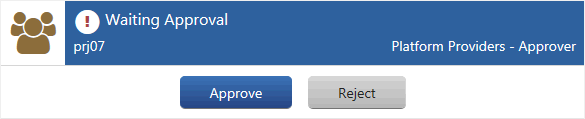
Clicking the [Approve] button automatically sends a request for approval email to the next approver. If it is the final approval, the operation of the relevant task is reflected and the status of the request changes to approved. If an error occurs in the system during the reflection process, the status of the request changes to failure. In either case, a request status email is automatically sent to the requester.
Note
When the status of a request has changed to failure, contact the operators.
Point
When a user possesses multiple roles, it is necessary to switch to a role with approval authority before approving a request.