Register Oracle resources in userApplication that was created at "2.2.4 userApplication Creation (without Oracle Resources)".
In standby operation, userApplication is configured as follows.
Note that userApplication resource (Ora_App1) is being created and added in this section.
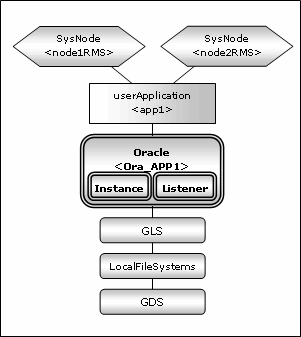
Note
Check if Oracle database is properly running by starting and stopping the Oracle instance and Oracle listener manually.
Stop the Oracle instance, Oracle listener, and RMS on all the nodes in a cluster system before starting next section.
Do not create multiple resources for the same an Oracle instance or a Listener.
See
For further details, refer to the "PRIMECLUSTER Installation and Administration Guide".
The following example shows how to configure the Oracle environment.
Execute the following command on any one of the cluster nodes.
(Configuration name specified at "2.2.4 userApplication Creation (without Oracle Resources)" also should be specified as <Configuration Name>.)
# hvw -n <Configuration Name>
Select Application-Edit in the "Main configuration menu" screen.
node1: Main configuration menu, current configuration: config_standby No RMS active in the cluster 1) HELP 10) Configuration-Remove 2) QUIT 11) Configuration-Freeze 3) Application-Create 12) Configuration-Thaw 4) Application-Edit 13) Configuration-Edit-Global-Settings 5) Application-Remove 14) Configuration-Consistency-Report 6) Application-Clone 15) Configuration-ScriptExecution 7) Configuration-Generate 16) RMS-CreateMachine 8) Configuration-Activate 17) RMS-RemoveMachine 9) Configuration-Copy Choose an action: 4
Select userApplication (displayed in capital letters) created at "2.2.4 userApplication Creation (without Oracle Resources)".
Edit: Application selection menu (restricted): 1) HELP 2) QUIT 3) RETURN 4) OPTIONS 5) APP1 Application Name: 5
Select Oracle(-) in the "Settings of turnkey wizard "WIZSTANDBY"" screen.
Settings of turnkey wizard "WIZSTANDBY" (APP1:not yet consistent) 1) HELP 10) Oracle(-) 2) - 11) Symfoware(-) 3) SAVE+EXIT 12) Procedure:SystemState3(-) 4) - 13) Procedure:SystemState2(-) 5) ApplicationName=APP1 14) Gls:Global-Link-Services(Gls_APP1) 6) Machines+Basics(app1) 15) IpAddresses(-) 7) CommandLines(-) 16) LocalFileSystems(Lfs_APP1) 8) Procedure:Application(-) 17) Gds:Global-Disk-Services(Gds_APP1) 9) Procedure:BasicApplication(-) Choose the setting to process: 10
Add Oracle instances and Oracle listeners in the Oracle setup screen.
Oracle (Ora_APP1:not yet consistent) 1) HELP 4) REMOVE+EXIT 7) StartPriority=Same 2) - 5) AdditionalInstance 3) SAVE+EXIT 6) AdditionalListener Choose the setting to process:
Attributes | Description |
|---|---|
AdditionalInstance | Add an Oracle instance resource. |
AdditionalListener | Add an Oracle listener resource. |
StartPriority | Set up the startup order of the Oracle instance and Oracle listener. The default is "Same"(Simultaneous startup). |
Example
StartPriority
If a shared server configuration or dynamic service information is used, specify "Listener" for the StartPriority attribute.
Add Oracle instance resource.
Select AdditionalInstance, FREECHOICE and enter ORACLE_SID.
Oracle (Ora_APP1:not yet consistent) 1) HELP 4) REMOVE+EXIT 7) StartPriority=Same 2) - 5) AdditionalInstance 3) SAVE+EXIT 6) AdditionalListener Choose the setting to process: 5
Setting menu : OracleSID for Oracle instance 1) HELP 2) RETURN 3) FREECHOICE Set additional instance OracleSID: 3 >> ora
Information
An Oracle instance resource name on RMS is based on the ORACLE_SID <OracleSID> entered on this step.
ORACLE_Ora_<ApplicationName>_<OracleSID>
This resource name has the following convention and rules.
The resource name must be up to 39 characters.
"ORACLE_Ora_" is a fixed word.
For information on how to set up <ApplicationName>, refer to the step "4" of "2.2.4.1 userApplication creation".
Note
For addition of Oracle ASM instance resource, refer to "2.3.2 Oracle ASM (Automatic Storage Management)".
Edit advanced settings of Oracle instance resource.
Setting menu : Detail setting for Oracle instance
1) HELP 10) Interval=30
2) NO-SAVE+RETURN 11) WatchTimeout=300
3) SAVE+RETURN 12) REDOApply=NormalApply
4) OracleUser=oracle 13) (PreOnlineScript=)
5) StartTimeout=600 14) (PostOnlineScript=)
6) StopTimeout=180 15) (PreOfflineScript=)
7) AbortTimeout=60 16) (PostOfflineScript=)
8) StopModeStop=immediate 17) (FaultScript=)
9) StopModeFail=abort 18) (Flags=)
Choose the setting to process:The settings for Oracle instance resource are as follows:
Attributes | Description | |
|---|---|---|
OracleSID | ORACLE_SID It can contain the following characters. However, the character string must not start with the hyphen.
| |
OracleUser |
It can contain the following characters. However, the character string must not start with the hyphen.
| |
StartTimeout | Timeout duration of Oracle instance startup. (seconds) | |
StopTimeout | Timeout duration of Oracle instance stop. (seconds) | |
AbortTimeout | Timeout duration of forced termination in the event of an Oracle instance stop error. (seconds) | |
StopModeStop | Oracle instance stop mode in normal time. | |
StopModeFail | Oracle instance stop mode in the event of a failure. | |
Interval | Monitoring interval of Oracle instance. (seconds) | |
WatchTimeout | No response time during monitoring Oracle instance. (seconds) | |
REDOApply | Method of applying redo log to standby database in Oracle Data Guard environment. This setting is enabled with the Oracle instance resource of the standby database. This setting is disregarded in the following instance resource.
For details, see "F.2 Oracle Environment Setting". | |
PreOnlineScript | Executed before online processing. It can contain the following characters.
| |
PostOnlineScript | Executed after online processing. It can contain the following characters.
| |
PreOfflineScript | Executed before offline processing. It can contain the following characters.
| |
PostOfflineScript | Executed after offline processing. It can contain the following characters.
| |
FaultScript | Executed when a fault occurs. It can contain the following characters.
| |
Flags | NullDetector | If you do not want to monitor the resource, select this flag "NullDetector(D)". Default: "NullDetector(D)" is not selected. |
AutoRecover | If you want to restart the resource before failover when a resource failure occurs, select this flag "AutoRecover(A)". Default: "AutoRecover(A)" is not selected. | |
MonitorOnly | If you do not want to generate a failover when a resource failure occurs, select this flag "MonitorOnly(M)". Default: "MonitorOnly(M)" is not selected. | |
See
For details about *Script, refer to "2.3.1 Oracle resource Online/Offline Script".
For details about Flags, refer to "PRIMECLUSTER RMS with Wizard Tools Configuration and Administration Guide".
Note
If NullDetector is enabled, the AutoRecover and MonitorOnly attribute will automatically be disabled.
If "Instance" or "Listener" is specified for StartPriority, MonitorOnly cannot be enabled. To enable it, specify "Same".
Flags=<Abbreviation> indicates that the flag attribute is enabled.
REDOApply is displayed for the following operating systems.
Red Hat Enterprise Linux 5 (for Intel64)
Red Hat Enterprise Linux 6 (for Intel64)
Red Hat Enterprise Linux 7 (for Intel64)
Select SAVE+RETURN to quit advanced settings.
Setting menu : Detail setting for Oracle instance 1) HELP 10) Interval=30 2) NO-SAVE+RETURN 11) WatchTimeout=300 3) SAVE+RETURN 12) REDOApply=NormalApply
4) OracleUser=oracle 13) (PreOnlineScript=) 5) StartTimeout=600 14) (PostOnlineScript=) 6) StopTimeout=180 15) (PreOfflineScript=) 7) AbortTimeout=60 16) (PostOfflineScript=) 8) StopModeStop=immediate 17) (FaultScript=) 9) StopModeFail=abort 18) (Flags=) Choose the setting to process: 3
Add Oracle listener resource.
Select AdditionalListener, FREECHOICE and enter Listener name.
Oracle (Ora_APP1:consistent) 1) HELP 5) AdditionalInstance 2) - 6) AdditionalListener 3) SAVE+EXIT 7) StartPriority=Same 4) REMOVE+EXIT 8) OracleInstanceName[0]='ora' Choose the setting to process: 6
Setting menu : ListenerName for Oracle listener 1) HELP 2) RETURN 3) FREECHOICE Set additional Listener Name: 3 >> LISTENER
Information
An Oracle listener resource name on RMS is based on the listener name <ListenerName> entered on this step.
LISTENER_Ora_<ApplicationName>_<ListenerName>
This resource name has the following convention and rules.
The resource name must be up to 39 characters.
"LISTENER_Ora_" is a fixed word.
For information on how to set up <ApplicationName>, refer to the step "4" of "2.2.4.1 userApplication creation".
Edit advanced settings of Oracle listener resource.
Setting menu : Detail setting for Oracle listener 1) HELP 6) StartTimeout=180 11) (PostOnlineScript=) 2) NO-SAVE+RETURN 7) StopTimeout=60 12) (PreOfflineScript=) 3) SAVE+RETURN 8) Interval=30 13) (PostOfflineScript=) 4) OracleUser=oracle 9) WatchTimeout=300 14) (FaultScript=) 5) (TNSName=) 10) (PreOnlineScript=) 15) (Flags=A) Choose the setting to process:
The settings for Oracle listener resource are as follows:
Attributes | Description | |
|---|---|---|
ListenerName | Listener name. It can contain the following characters. However, the character string must not start with the hyphen.
| |
OracleUser |
It can contain the following characters. However, the character string must not start with the hyphen.
| |
TNSName | Network service for Listener monitoring It can contain the following characters. However, the character string must not start with the hyphen.
| |
StartTimeout | Timeout during Oracle listener startup. (seconds) | |
StopTimeout | Timeout during Oracle listener stop. (seconds) | |
Interval | Monitoring interval of Oracle listener. (seconds) | |
WatchTimeout | No response time during monitoring Oracle listener. (seconds) | |
PreOnlineScript | Executed before online processing. It can contain the following characters.
| |
PostOnlineScript | Executed after online processing. It can contain the following characters.
| |
PreOfflineScript | Executed before offline processing. It can contain the following characters.
| |
PostOfflineScript | Executed after offline processing. It can contain the following characters.
| |
FaultScript | Executed when a fault occurs. It can contain the following characters.
| |
Flags | NullDetector | If you do not want to monitor the resource, select this flag "NullDetector(D)". Default: "NullDetector(D)" is not selected. |
AutoRecover | If you want to restart the resource before failover when a resource failure occurs, select this flag "AutoRecover(A)". Default: "AutoRecover(A)" is selected. | |
MonitorOnly | If you do not want to generate a failover when a resource failure occurs, select this flag "MonitorOnly(M)". Default: "MonitorOnly(M)" is not selected. | |
See
For details about *Script, refer to "2.3.1 Oracle resource Online/Offline Script".
For details about Flags, refer to "PRIMECLUSTER RMS with Wizard Tools Configuration and Administration Guide".
Note
If NullDetector is enabled, the AutoRecover and MonitorOnly attribute will automatically be disabled.
If "Instance" or "Listener" is specified for StartPriority, MonitorOnly cannot be enabled. To enable it, specify "Same".
Flags=<Abbreviation> indicates that the flag attribute is enabled.
Select SAVE+RETURN to quit advanced settings.
Setting menu : Detail setting for Oracle listener 1) HELP 6) StartTimeout=180 11) (PostOnlineScript=) 2) NO-SAVE+RETURN 7) StopTimeout=60 12) (PreOfflineScript=) 3) SAVE+RETURN 8) Interval=30 13) (PostOfflineScript=) 4) OracleUser=oracle 9) WatchTimeout=300 14) (FaultScript=) 5) (TNSName=) 10) (PreOnlineScript=) 15) (Flags=A) Choose the setting to process: 3
Confirm that Oracle instance and listener resources have been set, and then select SAVE+EXIT.
In the next screen, confirm that Oracle(Ora_xxx) have been set.
Oracle (Ora_APP1:consistent) 1) HELP 6) AdditionalListener 2) - 7) StartPriority=Same 3) SAVE+EXIT 8) OracleInstanceName[0]='ora' 4) REMOVE+EXIT 9) OracleListenerName[0]=LISTENER 5) AdditionalInstance Choose the setting to process: 3
Settings of turnkey wizard "WIZSTANDBY" (APP1:not yet consistent)
1) HELP 10) Oracle(Ora_APP1)
2) - 11) Symfoware(-)
3) SAVE+EXIT 12) Procedure:SystemState3(-)
4) - 13) Procedure:SystemState2(-)
5) ApplicationName=APP1 14) Gls:Global-Link-Services(Gls_APP1)
6) Machines+Basics(app1) 15) IpAddresses(-)
7) CommandLines(-) 16) LocalFileSystems(Lfs_APP1)
8) Procedure:Application(-) 17) Gds:Global-Disk-Services(Gds_APP1)
9) Procedure:BasicApplication(-)
Choose the setting to process:If you have any other required resources, register and create them in the "Settings of turnkey wizard "WIZSTANDBY"" screen.
Information
Other resources (ex. Procedure resource, resource concerning backup software) should be registered here.
For details of them, refer to the each manual. (For Procedure resource, refer to "PRIMECLUSTER Installation and Administration Guide".)
Select SAVE+EXIT to return Main configuration menu.
Settings of turnkey wizard "WIZSTANDBY" (APP1:not yet consistent) 1) HELP 10) Oracle(Ora_APP1) 2) - 11) Symfoware(-) 3) SAVE+EXIT 12) Procedure:SystemState3(-) 4) - 13) Procedure:SystemState2(-) 5) ApplicationName=APP1 14) Gls:Global-Link-Services(Gls_APP1) 6) Machines+Basics(app1) 15) IpAddresses(-) 7) CommandLines(-) 16) LocalFileSystems(Lfs_APP1) 8) Procedure:Application(-) 17) Gds:Global-Disk-Services(Gds_APP1) 9) Procedure:BasicApplication(-) Choose the setting to process: 3
If you have any other required userApplications, create them in Main configuration menu screen.
Execute Configuration-Generate and Configuration-Activate.
node1: Main configuration menu, current configuration: config_standby No RMS active in the cluster 1) HELP 10) Configuration-Remove 2) QUIT 11) Configuration-Freeze 3) Application-Create 12) Configuration-Thaw 4) Application-Edit 13) Configuration-Edit-Global-Settings 5) Application-Remove 14) Configuration-Consistency-Report 6) Application-Clone 15) Configuration-ScriptExecution 7) Configuration-Generate 16) RMS-CreateMachine 8) Configuration-Activate 17) RMS-RemoveMachine 9) Configuration-Copy Choose an action:
Select QUIT and terminate RMS Wizard.
node1: Main configuration menu, current configuration: config_standby No RMS active in the cluster 1) HELP 10) Configuration-Remove 2) QUIT 11) Configuration-Freeze 3) Application-Create 12) Configuration-Thaw 4) Application-Edit 13) Configuration-Edit-Global-Settings 5) Application-Remove 14) Configuration-Consistency-Report 6) Application-Clone 15) Configuration-ScriptExecution 7) Configuration-Generate 16) RMS-CreateMachine 8) Configuration-Activate 17) RMS-RemoveMachine 9) Configuration-Copy Choose an action: 2
Information
After set up userApplication, the settings in this section can be confirmed with "clorainfo -c" command. Refer to "4.6 clorainfo - Display Resource Configuration and Monitoring Status" for details.