This section explains how to create userApplication and set up non-Oracle resources.
Set up Oracle resources after creating a database.
Non-Oracle resources are configured first as follows:
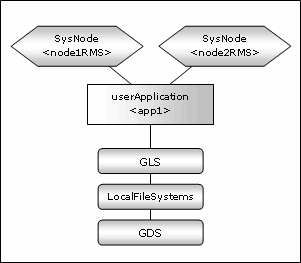
GDS setup
GDS is set as "switching disk" for standby operation.
Information
It is possible to prepare the disk class for Oracle system table space and other Oracle data respectively, and the MONITORONLY attribute of the disk class is set to "NO" for the Oracle system table space and "YES" for the other Oracle data.
userApplication setup
Create userApplication according to "PRIMECLUSTER Installation and Administration Guide".
Set up userApplication using the RMS Wizard. The RMS Wizard uses the format that allows you to select information in the menu.
Execute hvw command on any one of the cluster nodes and start up RMS Wizard.
# hvw -n <Configuration Name>
Select Application-Create in the "Main configuration menu" screen.
node1: Main configuration menu, current configuration: config_standby No RMS active in the cluster 1) HELP 10) Configuration-Remove 2) QUIT 11) Configuration-Freeze 3) Application-Create 12) Configuration-Thaw 4) Application-Edit 13) Configuration-Edit-Global-Settings 5) Application-Remove 14) Configuration-Consistency-Report 6) Application-Clone 15) Configuration-ScriptExecution 7) Configuration-Generate 16) RMS-CreateMachine 8) Configuration-Activate 17) RMS-RemoveMachine 9) Configuration-Copy Choose an action: 3
Select WIZSTANDBY in the "Application type selection menu" screen.
Creation: Application type selection menu: 1) HELP 6) GENERIC 2) QUIT 7) ORACLE 3) RETURN 8) SCALABLE 4) OPTIONS 9) STANDBY 5) DEMO 10) WIZSTANDBY Application Type: 10
Note
If you use Oracle resources in combination with PRIMECLUSTER Wizard for NAS, refer to "PRIMECLUSTER Wizard for NAS Configuration and Administration Guide".
In the case of editing the userApplication name, specify ApplicationName in the "Settings of turnkey wizard "WIZSTANDBY"" screen.
Settings of turnkey wizard "WIZSTANDBY" (APP1:not yet consistent) 1) HELP 4) REMOVE+EXIT 2) NO-SAVE+EXIT 5) ApplicationName=APP1 3) SAVE+EXIT 6) Machines+Basics(-) Choose the setting to process: 5
Select Machines+Basics to set up nodes and basic setting of userApplication.
Settings of turnkey wizard "WIZSTANDBY" (APP1:not yet consistent) 1) HELP 4) REMOVE+EXIT 2) NO-SAVE+EXIT 5) ApplicationName=APP1 3) SAVE+EXIT 6) Machines+Basics(-) Choose the setting to process: 6
Specify an operating node in "Machines[0]" and specify a standby node in "Machines[1]".
Select "AdditionalMachines" if you add nodes.
For details, refer to HELP or "PRIMECLUSTER Installation and Administration Guide".
Information
The following setup values are recommended. The other attributes not described below are optional.
Attributes | Values |
|---|---|
AutoSwitchOver | HostFailure|ResourceFailure|Shutdown |
PersistentFault | 1 |
HaltFlag | yes |
Machines+Basics (app1:consistent) 1) HELP 2) - 3) SAVE+EXIT 4) REMOVE+EXIT 5) AdditionalMachine 6) AdditionalConsole 7) Machines[0]=node1RMS 8) Machines[1]=node2RMS 9) (PreCheckScript=) 10) (PreOnlineScript=) 11) (PostOnlineScript=) 12) (PreOfflineScript=) 13) (OfflineDoneScript=) 14) (FaultScript=) 15) (AutoStartUp=no) 16) (AutoSwitchOver=HostFailure|ResourceFailure|ShutDown) 17) (PreserveState=no) 18) (PersistentFault=1) 19) (ShutdownPriority=) 20) (OnlinePriority=) 21) (StandbyTransitions=) 22) (LicenseToKill=no) 23) (AutoBreak=yes) 24) (AutoBreakMaintMode=no) 25) (HaltFlag=yes) 26) (PartialCluster=0) 27) (ScriptTimeout=) Choose the setting to process:
Select SAVE+EXIT after setting Machines+Basics.
Set up a resource required for the shared disk (ex. GDS) in the "Setting of turnkey wizard "WIZSTANDBY"" screen.
Settings of turnkey wizard "WIZSTANDBY" (APP1:not yet consistent) 1) HELP 10) Oracle(-) 2) - 11) Symfoware(-) 3) SAVE+EXIT 12) Procedure:SystemState3(-) 4) - 13) Procedure:SystemState2(-) 5) ApplicationName=APP1 14) Gls:Global-Link-Services(Gls_APP1) 6) Machines+Basics(app1) 15) IpAddresses(-) 7) CommandLines(-) 16) LocalFileSystems(Lfs_APP1) 8) Procedure:Application(-) 17) Gds:Global-Disk-Services(Gds_APP1) 9) Procedure:BasicApplication(-) Choose the setting to process:
Return to the Main configuration menu by executing SAVE+EXIT. (Any settings related to Oracle should not be done here).
Settings of turnkey wizard "WIZSTANDBY" (APP1:not yet consistent) 1) HELP 10) Oracle(-) 2) - 11) Symfoware(-) 3) SAVE+EXIT 12) Procedure:SystemState3(-) 4) - 13) Procedure:SystemState2(-) 5) ApplicationName=APP1 14) Gls:Global-Link-Services(Gls_APP1) 6) Machines+Basics(app1) 15) IpAddresses(-) 7) CommandLines(-) 16) LocalFileSystems(Lfs_APP1) 8) Procedure:Application(-) 17) Gds:Global-Disk-Services(Gds_APP1) 9) Procedure:BasicApplication(-) Choose the setting to process: 3
Execute Configuration-Generate and Configuration-Activate. Then the environment setup will successfully be completed.
node1: Main configuration menu, current configuration: config_standby No RMS active in the cluster 1) HELP 10) Configuration-Remove 2) QUIT 11) Configuration-Freeze 3) Application-Create 12) Configuration-Thaw 4) Application-Edit 13) Configuration-Edit-Global-Settings 5) Application-Remove 14) Configuration-Consistency-Report 6) Application-Clone 15) Configuration-ScriptExecution 7) Configuration-Generate 16) RMS-CreateMachine 8) Configuration-Activate 17) RMS-RemoveMachine 9) Configuration-Copy Choose an action:
Select QUIT and terminate RMS Wizard.
node1: Main configuration menu, current configuration: config_standby No RMS active in the cluster 1) HELP 10) Configuration-Remove 2) QUIT 11) Configuration-Freeze 3) Application-Create 12) Configuration-Thaw 4) Application-Edit 13) Configuration-Edit-Global-Settings 5) Application-Remove 14) Configuration-Consistency-Report 6) Application-Clone 15) Configuration-ScriptExecution 7) Configuration-Generate 16) RMS-CreateMachine 8) Configuration-Activate 17) RMS-RemoveMachine 9) Configuration-Copy Choose an action: 2