This section explains the operation procedure of the Configuration Modification Template Wizard window.
Display method
Use the following method to display the software list:
Click the Create button in the Configuration modification template list window.
Click the Edit button in the Configuration modification template details window.
Click the Copy and edit button in the Configuration modification template details window.
Perform the following operations in the wizard format:
Entry of template information
Definition of processes
Definition of parameters
Confirmation of template details
Completion
Enter the template information.
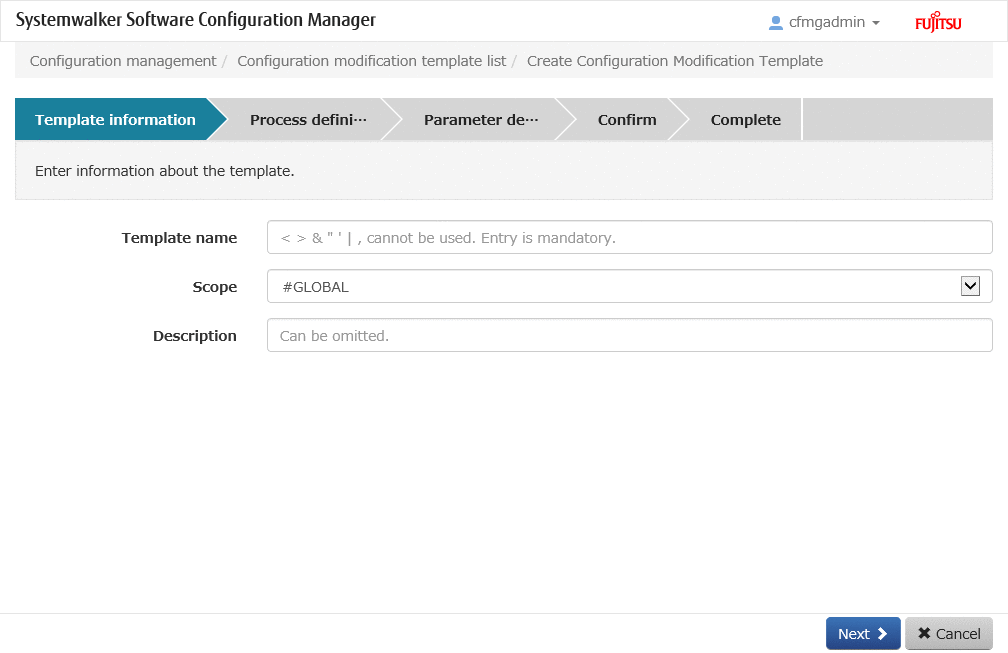
Operation Method
Item | Description |
|---|---|
Template name | Enter the template name. |
Scope | Enter the scope. |
Description | Enter the description. |
Operation button | Description |
|---|---|
Next | Moves to Process definition. |
Cancel | Closes the Configuration Modification Template wizard. |
When Next is clicked in the Template information window, the Process definition window is displayed.
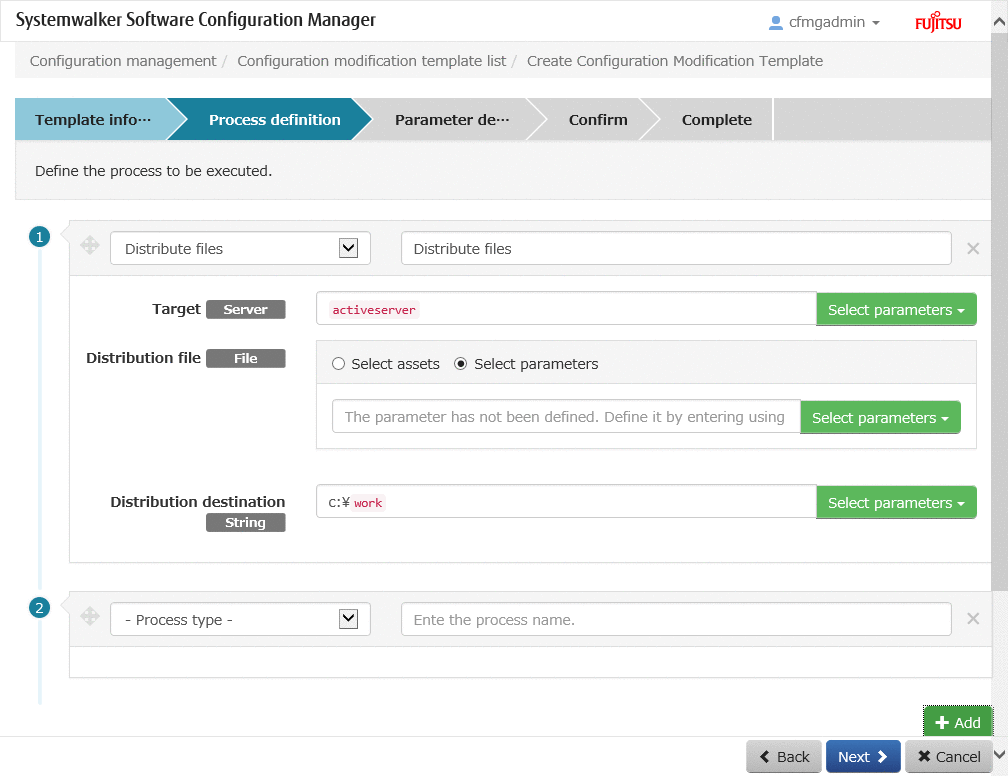
Operation Method
Define processes and the settings information in the order to be used for execution. Configure the following information for each process. Dragging a process enables to changing of the order of execution.
Item | Description |
|---|---|
Process type | Selects the type of the process. When the process type is selected, the values can be specified from the displayed settings information. When performing processing of file collection, note the following points:
|
Process name | Enters the name of the process. |
Setting information | Specifies the values of setting information. The specifiable setting information differs depending on the process type. Refer to "2.9.2.3 Definition of Setting Information" for details. Use the following method to specify the values of the setting information:
|
Operation button | Description |
|---|---|
Add | Adds the process. |
Select | Displays the Select assets window. |
Back | Returns to Template information. |
Next | Moves to Parameter definition. |
Cancel | Closes the Configuration Modification Template wizard. |
Click the Select button in the Process definition window to display the Select assets window. When a tenant administrator or a tenant user uses assets, contact the infrastructure administrator in advance, and request registration of the assets.
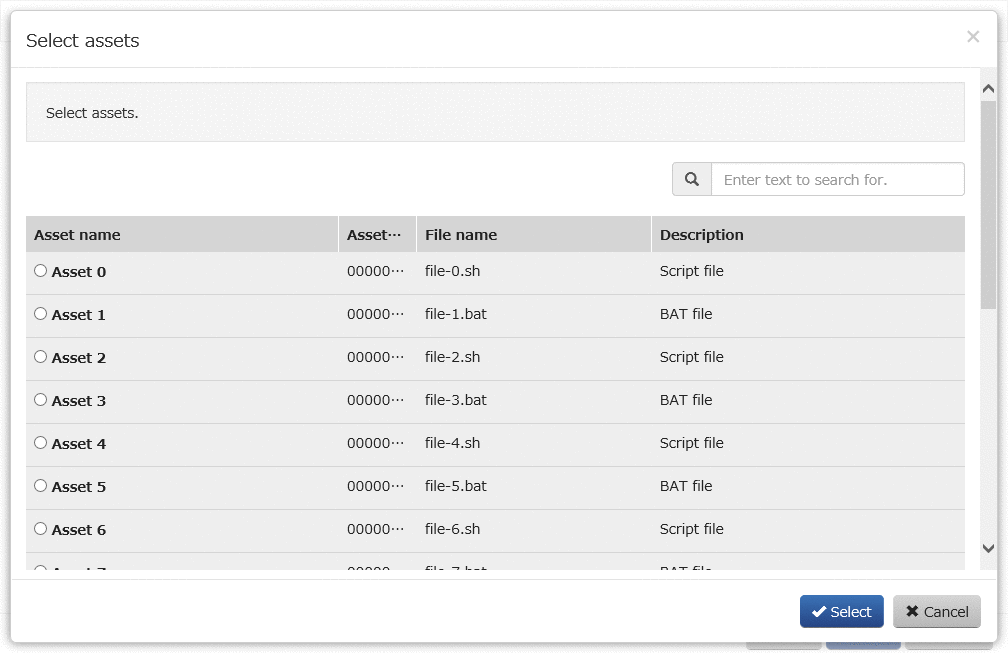
Operation Method
Clicking the button at the top right of the window enables filtering of the assets to display. Displays the asset name, asset ID, file name, and description including the values entered in the right part of the section.
Item | Description |
|---|---|
Asset name | Displays the asset name. |
Asset ID | Displays the asset ID. |
File Name | Displays the name of the file. |
Description | Displays a description. |
Operation button | Description |
|---|---|
Select | When selecting an asset using the radio button and clicking the Select button to display the Process definition window, the asset selected in the setting information is specified. |
Cancel | Returns to the Process definition window. |
Click Next in the Process definition window to display the Parameter definition window.
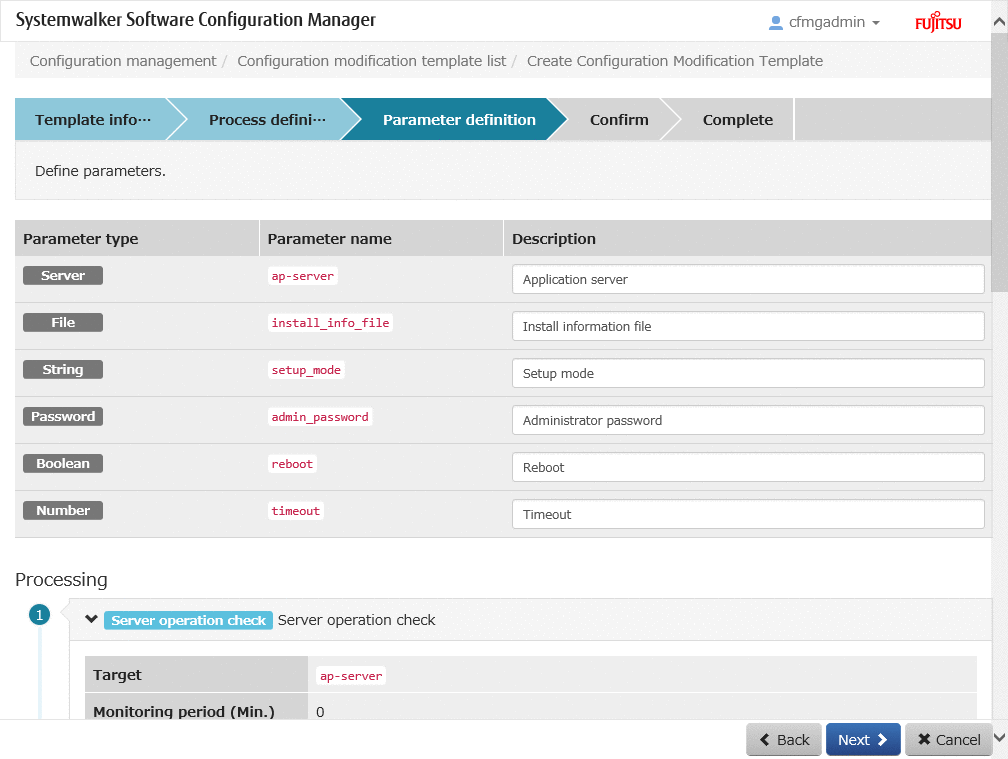
Operation Method
Define the parameters. The parameters specified in the setting information are displayed in the Process definition window.
Item | Description |
|---|---|
Parameter type | Displays the parameter type. The parameter type may be able to be selected depending on the setting information specified by the parameter. Refer to "2.9.2.4 Definition of Parameters" for details. |
Parameter name | Displays the parameter name. |
Description | Enter the description. |
Operation button | Description |
|---|---|
Back | Returns to Process definition. |
Next | Moves to Confirm. |
Cancel | Closes the Configuration Modification Template wizard. |
Click Next in the Parameter definition window to display the Confirm window.
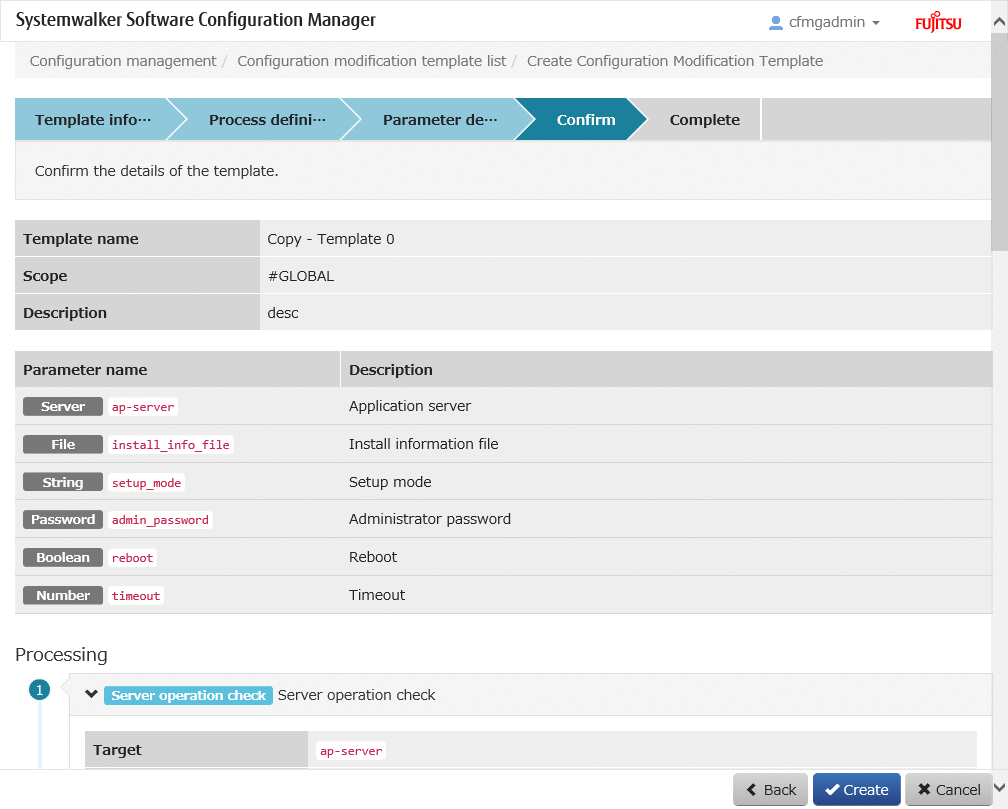
Operation Method
Template information is displayed in the top section of the window.
Display item | Description |
|---|---|
Template name | Displays the template name. |
Template ID | Displays the template ID. The template ID is displayed when started using the Edit button. |
Scope | Displays the scope. |
Description | Displays a description. |
Parameter information is displayed in the middle section of the window.
Display item | Description |
|---|---|
Parameter name | Displays the type and name of the parameter. |
Description | Displays a description. |
Process information is displayed in the bottom section of the window. The following information is displayed in the order processes are executed.
Display information | Description |
|---|---|
Process type | Displays the type of the process. |
Process name | Displays the name of the process. |
Setting information | Displays the setting information configured for the process. |
Operation button | Description |
|---|---|
Back | Returns to Parameter definition. |
Create | Creates the Configuration Modification Template. The created template is available immediately. Templates which have created and saved temporarily in the middle of editing cannot be used. Therefore, make it clear in the template name or description that the template cannot be used, and ensure the template is not used. The template is displayed when starting using the Create button or the Copy and edit button. |
Updates | Edits the details of the Configuration Modification Template. The template ID is displayed when started using the Edit button. |
Cancel | Closes the Configuration Modification Template wizard. |
Click the Next or Updates button in the Confirm window to display the Complete window.
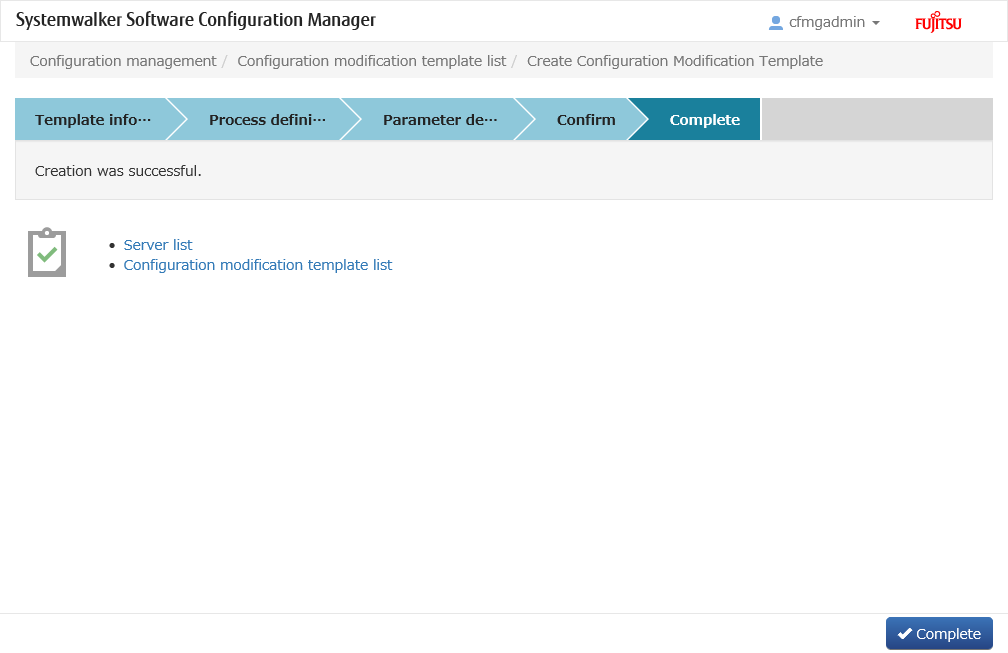
Operation Method
Display item | Description |
|---|---|
List of Configuration Modification Templates | Moves to the Configuration modification template list window. |
Server list | Moves to the Server list window. |
Operation button | Description |
|---|---|
Complete | Closes the Configuration Modification Template wizard. |