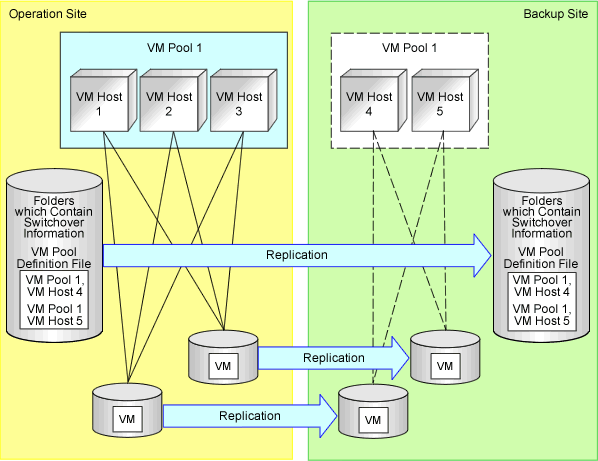Create the VM host for each site, and only switch over a virtual L-Server operating on the VM host.
Figure 2.3 Virtual L-Server Switchover (VM Guest)
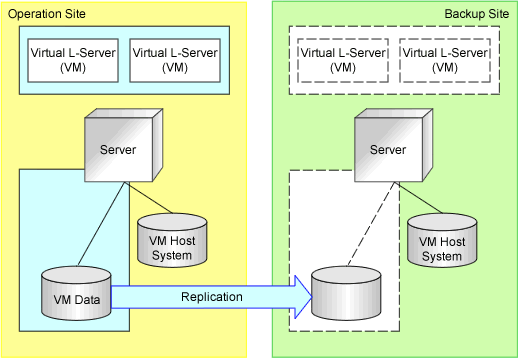
Item | Description | Remarks | |
|---|---|---|---|
Managed server type | PRIMERGY blade servers | ||
PRIMERGY rack mount servers | |||
Storage connections | FC | ||
iSCSI | |||
NAS | |||
Managed switch blades | Connection Blade | Switch mode | IBP mode cannot be used |
End host mode | |||
Converged Fabric mode | |||
Server virtualization software/VM management software | VMware/VMware vCenter Server | Only VMware ESXi 5.x is supported | |
Point
Using a VM pool definition file can reduce the number of VM hosts in the backup site. Refer to "Figure 2.4 Settings to Reduce the Number of VM Hosts Using a Backup Site". For details on configuration, refer to "4. Create a VM pool definition file [Virtual L-Server switchover (VM guest)]" in "3.6 Creating Files Used for Switchover".
Can be performed with physical L-Server switchover (physical OS).
Cannot be performed with physical/virtual L-Server switchover (VM host/VM guest)
Disks storing storage areas of VM hosts are not regarded as replication targets. Therefore, it is possible to locate the system areas of VM hosts on any disks. (Example: local boot)
Note
It is necessary to install the VMware vSphere Command-Line Interface (vCLI) on the servers that can communicate with VMware vCenter Server (such as admin servers).
Do not configure VM hosts on physical L-Servers.
Disks containing VM data
Use FC, iSCSI or NAS connection disks as replication targets.
Figure 2.4 Settings to Reduce the Number of VM Hosts Using a Backup Site