After the Log Analyzer Server has been installed and the database has been created, the environment of the server will be constructed. The environment setup of the server is composed of the environment construction operation on the Management Server/Master Management Server and the environment construction operation on the Log Analyzer Server.
Perform the following preparations on servers before environment construction work.
Preparation 1: Create shared folder (operations on Log Analyzer Server)
In order to collect logs and administrators' information on the Management Server/Master Management Server, it is required to create shared folders on the Log Analyzer Server.
Use the full path and create shared folders no greater than 140 characters. In addition, perform the following security-related settings for the folders:
Set the number of users allowed to be connected equal to the number of sets of Management Server/Master Management Server.
Set the user name that belongs to the Administrator group or the Domain Admins group to full control in the user with connection permission.
In the security setting of shared folders, set the following groups and users to full control:
Users set as "User with Connection Permission".
Administrators group
SYSTEM user
The shared folders created here will be used in the settings of the Log Analyzer and data transfer commands later.
Specify the format of shared network folder name (\\IP address\folder path) specified in the "Log Analyzer Settings" window.
Specify the local path of shared folders in "Data Transfer Command".
Preparation 2: Create target folder for saving logs temporarily (operations on Management Server/Master Management Server)
The target folder for saving logs temporarily needs to be created on the Management Server/Master Management Server.
Specify the target folder for saving logs temporarily with a full path no greater than 140 characters. In addition, the shared folder created in Preparation 1 cannot be used as the target folder for saving logs temporarily.
For an estimation of disk capacity required for the target folder for saving logs temporarily, refer to the "Operating Environment" of Systemwalker Desktop Keeper User's Guide, and refer to the "Estimating temporary disk capacity required for sending log data".
Preparation 3: Confirm [IP Address] of self-node in the [Server Information Settings] window (operation on Management Server/Master Management Server)
In the server information settings of the Management Server/Master Management Server, when the self-node IP address is set to the loop back address "127.0.0.1" or "::1", update it to the correct IP address before the following operations.
For the setting method, refer to "2.3.6.4 Set Server Information".
Note
Refer to "IPv6 Support" in the Systemwalker Desktop Keeper User's Guide for Administrator for details on specifying an IPv6 address.
Note
When importing data from multiple Management Servers to a single Log Analyzer Server, ensure that the I/O file encoding settings are the same in the Server Settings Tool of each Management Server.
Set the Log Analyzer Server link with the Management Server/Master Management Server on the Management Server/Master Management Server, and transfer the logs and the administrator information collected on the Management Server/Master Management Server to the environment of the Log Analyzer Server.
The following settings should be performed on the Management Server/Master Management Server.
Note
Configure the Log Analyzer settings in a time period when services can be stopped.
When configuring the Log Analyzer settings, the Management Server services below will stop. Therefore, configure the settings in a time period when they can be stopped.
SWLevelControlService
SWServerService
Note that immediately after restarting SWServerService or after the date has changed (0:00), available space in the database will be checked. This check takes approximately 15 minutes, and services may not stop during this time.
Therefore, do not configure the Log Analyzer settings in the above time period.
Select Start > Systemwalker Desktop Keeper >Server> Log Analyzer Settings, or Apps > Systemwalker Desktop Keeper > Log Analyzer Settings.
The Log Analyzer Server Settings window is displayed.
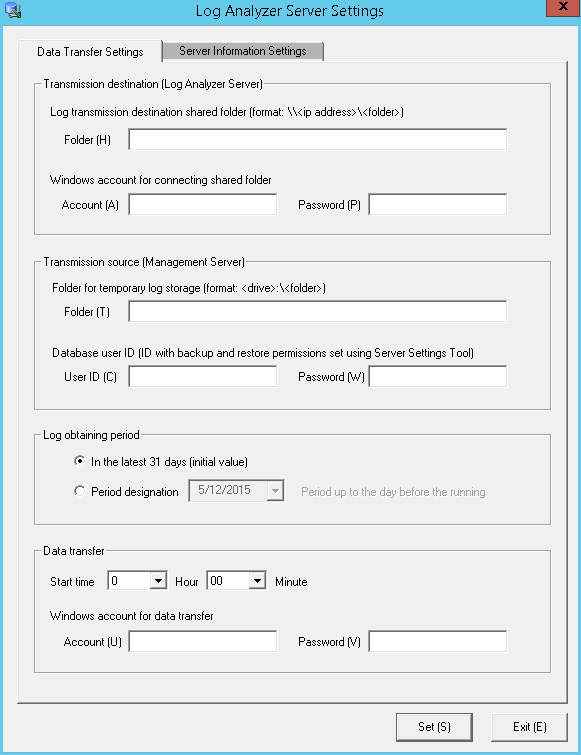
In the Log Analyzer Server Settings window, select Data Transfer Settings, and enter the following items.
Item Name | Description | |
|---|---|---|
Transmission destination (Log Analyzer Server) | Log transmission destination shared folder | Shared folder name on the Log Analyzer Server for sending logs using UNC format (\\ipAddress\sharedFolderName example: \\192.168.0.1\share). Refer to "IPv6 Support" in the Systemwalker Desktop Keeper User's Guide for Administrator for details on specifying an IPv6 address. |
Windows account for connecting shared folder | Account name and password set as "User with Connection Permission" in "Preparation 1: Create shared folder (operations on Log Analyzer Server)". Use the following format for the account name:
Up to 64 characters can be specified in the password. If the password exceeds 65 characters, change it to a password less than 64 characters and apply this setting. | |
Transmission source (Management Server) | Folder for temporary log storage | This is the folder that saves logs temporarily (Note 1). |
Database user ID | Set the user ID and password set in Sever Setting Tool of the Management Server/Master Management Server with the access authority to "Backup and Restoration". Up to 64 characters can be specified in password. If the password exceeds 65 characters, change it to a password less than 64 characters and apply this setting. Database name is a fixed value, which cannot be modified. | |
Log obtaining period | Set log acquisition start date. This item should be set at installation. Decide the transmission schedule of logs in the stage of organizing the operating environment and perform this setting. For detailed information, refer to "Set Log Obtaining Period on Management Server" in Systemwalker Desktop Keeper User's Guide for Administrator. | |
Data transfer | Start time | Data transfer start time. This item is used to configure the settings to transfer data regularly. Specify a time of day such as night time during which few users are using the client (CT). |
Account | Set a Windows account to execute tasks for transferring data regularly.
Use the following format for the account name: | |
Password | Specify the password using up to 64 characters. Note that if the password exceeds 64 characters, change it to one that is up to 64 characters before performing these settings. | |
Note 1: Specify the folder created in preparation 2.
Click the Server Information Settings tab.
In the Log Analyzer Server Settings window, select Server Information Settings, and specify each item.
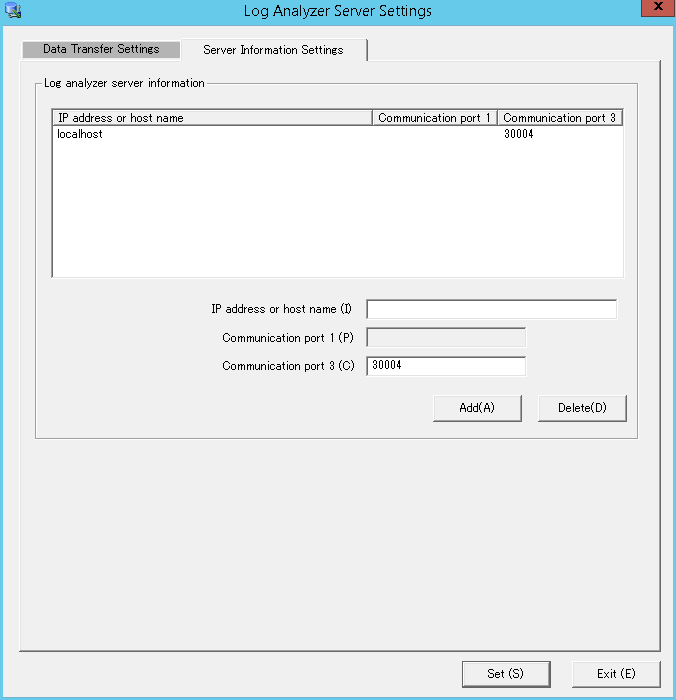
Item Name | Description | |
|---|---|---|
Log analyzer server information | IP address or host name | Specify the IP address or host name of the Log Analyzer Server, using up to 18 characters. To use IPv6 for communication, do not specify the IPv6 address directly but instead specify a host name of up to 18 characters that exists in the hosts file. Behavior is not guaranteed if a link-local address is specified. If specifying multiple Log Analyzer Servers, specify all of the Log Analyzer Servers while ensuring that the IP addresses (or host names) are not duplicated. |
Communication port 1 | - | |
Communication port 3 | Specify the port number for Report Output Tool and Log Analyzer Server using 4 to 5 characters. It must match the value specified for Communication port 3 during installation of the Log Analyzer Server. Specify a number from 5001 to 60000 (using only halfwidth digits). | |
Click Set to apply the settings.
When you click Set, the administrator information transfer will be automatically executed and the command prompt window will then be displayed.
Upon completion, the command prompt window will close automatically.
Close the Log Analyzer Server Settings window.
Information
In Data transfer > Start time, register TRANS.bat (data transmission of the Log Analyzer Server) to the task feature of the operating system on which the Management Server is running, and enable regular transfer of data.
Refer to "Setting Data Transfer Time on the Management Server" in the Systemwalker Desktop Keeper User's Guide for Administrator for details on setting the data transfer start time.
The task feature setting values (except for task start time) are set automatically.
Refer to "Change the Data Transfer Task on the Management Server" in the Systemwalker Desktop Keeper User's Guide for Administrator for details on changing the values of advanced setting items.
On the Log Analyzer Server, configure the environment for importing logs and administrator information collected on the Management Server or Master Management Server to the Log Analyzer Server.
Use the Log Analyzer user (the Windows account set when the Log Analyzer Server is installed) to register the Log Analyzer Server.
Click Start > Systemwalker Desktop Keeper > Log Analyzer > Data Import Settings, or Apps > Systemwalker Desktop Keeper > Data Import Settings.
The Data Import Settings window is displayed.
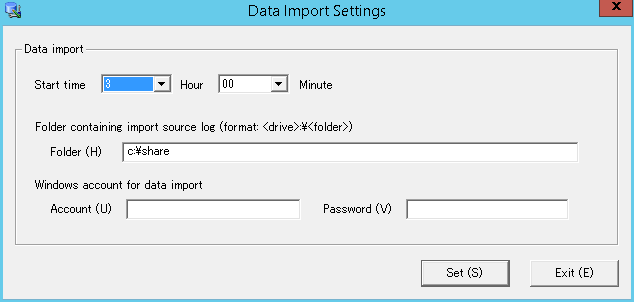
Item | Description | |
|---|---|---|
Data import | Start time | Data import start time. This item is used to configure the settings to import data regularly. Specify a time after the data transfer start time, so that the data import will start after data transfer is performed. |
Folder containing import source log | Transfer destination shared folder of the Log Analyzer settings. (*1) Specify the folder using local path format. A network folder cannot be specified. *1: Specify the shared folder created during step 1 of advanced preparation. | |
Windows account for data import | Specify the Windows account and its password used when constructing the database. | |
Click Set to apply the settings.
When you click Set, the administrator information import command will be automatically executed and the command prompt window will then be displayed.
Upon completion, the command prompt window will close automatically.
Close the Data Import Settings window.
Information
In Data import > Start time, register DTTOOLEX.EXE (data transfer to/delete from the Log Analyzer Server) to the task feature of the operating system on which the Log Analyzer Server is running, and enable regular saving of data to the database.
Refer to "Setting Data Import Time on the Log Analyzer Server" in the Systemwalker Desktop Keeper User's Guide for Administrator for details on setting the data import start time.
The advanced setting items of the task feature (except for task start time) are set automatically.
Refer to "Change the Data Import Task on the Log Analyzer Server" in the Systemwalker Desktop Keeper User's Guide for Administrator for details on changing the advanced setting items.