Note
HTTPS is recommended for communication.
In Systemwalker Desktop Keeper, use Web viewer to perform log viewing and analysis. In order to perform management with IIS, it is necessary to install and set IIS before installing a Management Server/Master Management Server.
Under Windows Server(R) 2008 (IIS 7.0/IIS 7.5) environment
Under Windows Server(R) 2008, ISAPI extensions should be installed in advance.
Installation steps of ISAPI extensions are as follows:
Select Administrative Tools > Server Manager from Control Panel.
The Server Manager window is displayed. Click Add Roles.
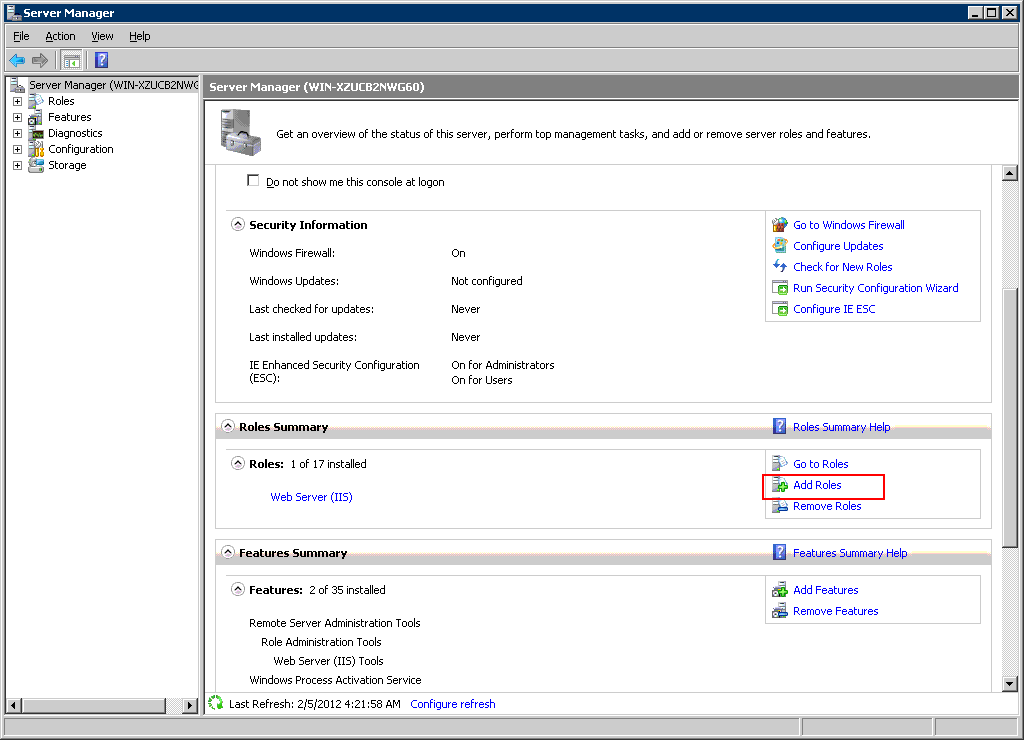
After the window Before You Begin of Add Roles Wizard is displayed, click Next.
The Select Server Roles of Add Roles Wizard window is displayed. Select Web Server (IIS) and click Next.
The Web Server (IIS) of Add Roles Wizard window is displayed. Click Next.
The Select Role Services of Add Roles Wizard window is displayed. Select the following items and click Next:
Application Development > ISAPI Extensions
Management Tools > IIS 6 Management Compatibility
In addition, select the following items if they are not selected:
Common HTTP Features > Static Content
Common HTTP Features > Default Document
Common HTTP Features > Directory Browsing
Common HTTP Features > HTTP Errors
Add Roles Wizard of the Confirm Installation Selections window is displayed. Click Install.
After the installation has completed, Click Close.
Select Administrative Tools > Server Manager from Control Panel.
The Server Manager window is displayed. Select Roles > Web Server (IIS) in the tree view.
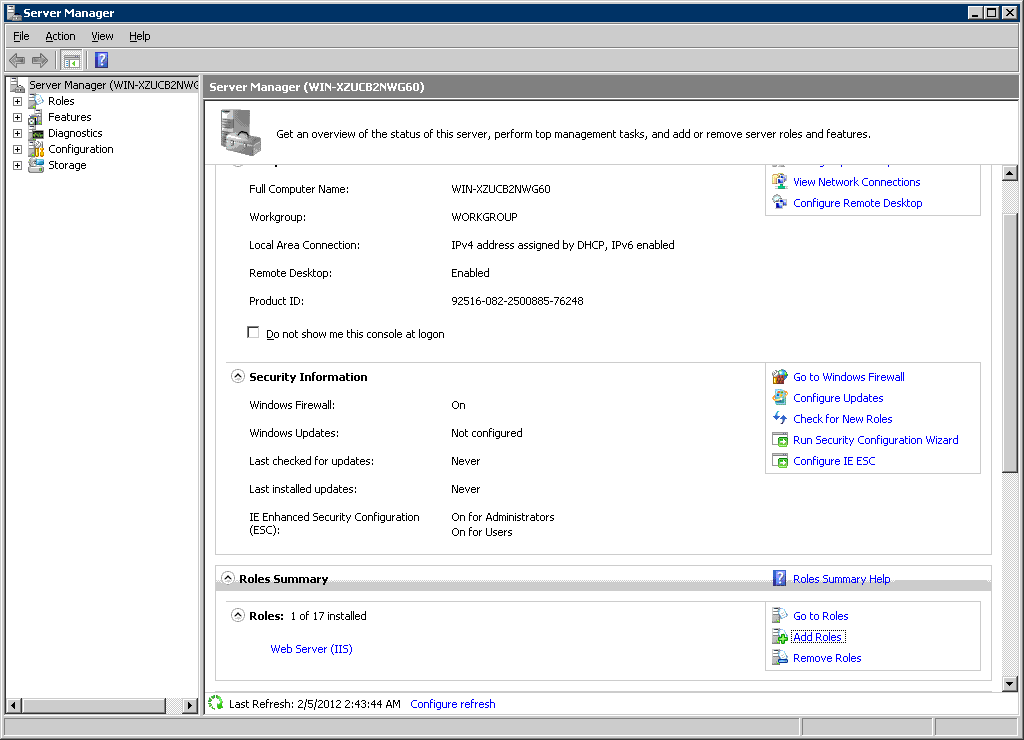
After the Web server (IIS) window is displayed, click Add Role Services.
The Select Role Services of Add Role Services window is displayed. Select the following items when they are not selected and click Next:
Application Development > ISAPI Extensions
Administrative Tools > IIS6 Management Compatibility
In addition, select the following items if they are not selected:
Common HTTP Features > Static Content
Common HTTP Features > Default Document
Common HTTP Features > Directory Browsing
Common HTTP Features > HTTP Errors
After Confirm Installation Selections window is displayed, click Install.
After the installation has completed, click Close.
Under Windows Server(R) 2012 (IIS 8.0/IIS 8.5) environment
Under Windows Server(R) 2012, ISAPI extensions should be installed in advance.
Installation steps of ISAPI extensions are as follows:
In the Start window, click Server Manager.
In the Server Manager window, click Add Roles and Features.
The Add Roles and Features Wizard will be opened. In the Before You Begin window, click Next.
In the Installation Type window, select Role-based or feature-based installation, and click Next.
In the Server Selection window, select Select a server from the server pool, and click Next.
In Server Roles > Roles, ensure that Web Server (IIS) is selected, and click Next.
The Add features that are required for Web Server (IIS)? confirmation window will be displayed. Click Add Features.
Again, in Server Roles > Roles, ensure that Web Server (IIS) is selected, and click Next.
In the Features window, click Next.
In the Web Server Role (IIS) window, click Next.
In Role services, ensure that the following items are selected, and click Next.
Application Development > ISAPI Extensions
Management Tools > IIS6 Management Compatibility
Management Tools > IIS6 Management Compatibility > IIS 6 Metabase Compatibility
Management Tools > IIS6 Management Compatibility > IIS6 WMI Compatibility
Management Tools > IIS6 Management Compatibility > IIS6 Scripting Tools
Management Tools > IIS6 Management Compatibility > IIS6 Management Console
Also, if the following items have not been selected, ensure that they are selected.
Common HTTP Features > Static Content
Common HTTP Features > Default Document
Common HTTP Features > Directory Browsing
Common HTTP Features > HTTP Errors
The Add features that are required for Web Server (IIS)? or Add features required for IIS6 WMI? confirmation window will be displayed. Click Add Features.
In Confirmation, click Install.
Upon completion, click Close.
Perform step 1 to 5 of Installation procedure for the ISAPI extensions when IIS is installed for the first time above.
In Server Roles > Roles, ensure that Web Server (IIS) (Installed) is selected.
In the tree view, ensure that the following items are selected, and click Next.
Web Server (Installed) > Application Development > ISAPI Extensions
Management Tools (Installed) > IIS6 Management Compatibility
Management Tools (Installed) > IIS6 Management Compatibility > IIS 6 Metabase Compatibility
Management Tools (Installed) > IIS6 Management Compatibility > IIS6 WMI Compatibility
Management Tools (Installed) > IIS6 Management Compatibility > IIS6 Scripting Tools
Management Tools (Installed) > IIS6 Management Compatibility > IIS6 Management Console
The Add features that are required for Web Server (IIS)? or Add features required for IIS6 WMI? confirmation window will be displayed. Click Add Features.
In Confirmation. click Install.
Upon completion, click Close.