There are four types of approaches to install the client (CT) of Systemwalker Desktop Keeper:
Install by single installation.
Install using master PC/master virtual PC
Install using software distribution function of Systemwalker Desktop Patrol
Install using Active Directory Group Policy
Determine the installation approach by considering factors such as the number of extracted clients and whether Systemwalker Desktop Patrol has been installed.
Install by Single Installation
Use the setup disk of Systemwalker Desktop Keeper and install the client (CT) in each PC through the following two approaches:
Installation in Wizard style
Silent installation
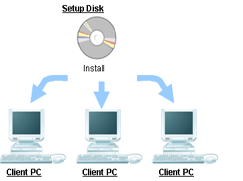
Note
Verification when registering client (CT) devices
In the Terminal Operation Settings window of Management Console, set a client management password. Refer to "Perform Terminal Operation Settings" in the Systemwalker Desktop Keeper User's Guide for Administrator for details.
It is recommended that you change the client management password after installation is completed.
Note
Ensure to collect the distributed setup disk after installation is completed. Delete the client installer if it is distributed.
Install using Master PC/Master Virtual PC
Install the client (CT) in the master PC/master virtual PC, create a master image and extract the master image to all PCs/virtual PCs for installation.
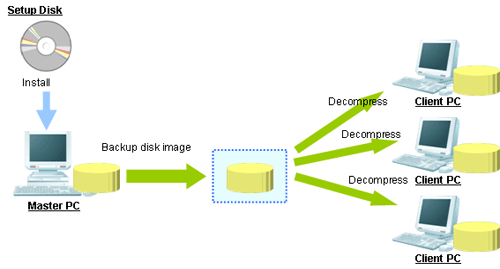
Install using Software Distribution Function of Systemwalker Desktop Patrol
By using the software distribution function of Systemwalker Desktop Patrol, the client (CT) of Systemwalker Desktop Keeper can be distributed to the computer of the managed target to perform installation.
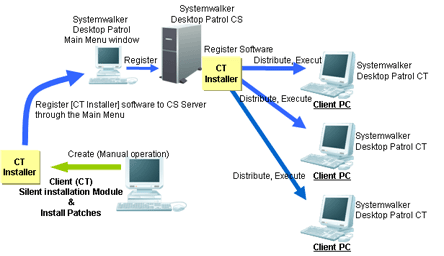
Install Using Active Directory Group Policy
The Active Directory Group Policy enables the user to install a Systemwalker Desktop Keeper client (CT) to the machine to be managed.
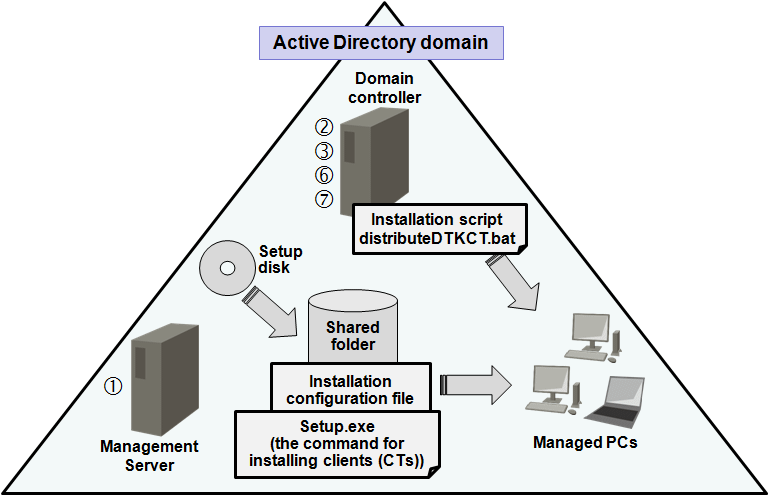
Procedure
Create an installation configuration file.
Edit the installation script "distributeDTKCT.bat".
Edit the Group Policy.
Store the file created in step 1 and Setup.exe (the command for installing clients (CTs)) in the shared folder.
The client (CT) is automatically installed to the PC to which the Group Policy was applied.
Confirm that installation to the client (CT) was completed successfully.
Cancel the Group Policy.