You now need to change some properties for the timer and static text controls. Right-click the mouse on the timer control in the form and select Properties from the pop-up menu.
In the dialog box that appears, set the Interval to 500 msec, and click the Active check to make the timer active when the form is executed as follows:
Figure 11.6 The Properties dialog box for the timer control
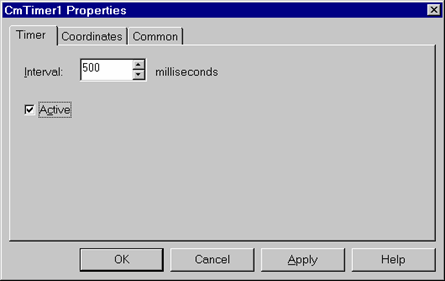
Click on the OK button. Now move the mouse over the static text control and right-click on it. Select Properties from the pop-up menu.
Click on the StaticText tab.
Delete the current text in the Caption property, so that this will not display when the form appears.
Click on the Horiz. Center and the Vert. Center option buttons.
Click on the Colors tab.
Under Properties, select ForeColor from the first pull-down selection list. Select Standard Colors from the second pull-down selection list and then click on Red to select red as the foreground color. This will cause the text being displayed in the static text box to be red.
Click on the Font tab. Change the size to 12, and select the Bold option under Style.
Click on the Appearance tab. Set the BackStyle property to "0 -Transparent". Set the "BorderStyle" property to "0 - Off". Set the Appearance Property to "0 - Flat".
Click on the Common tab. Change the name of this control to TimeBox. Click on the OK button to close the Properties dialog box.
You may notice that, because you turned the border off for the static text control and have blanked out its initial text value, it appears to have disappeared from the form. It is still there, however, and you can access it by simply clicking somewhere on it and an outline will appear.