After saving your project, right-click the mouse on the project name in the Project Manager window and select All Build from the pop-up menu. If you receive any compile errors, return to the appropriate location to correct the errors.
Once you have executed a clean Build, you are ready to run your application for the first time. Right-click the mouse on the Main module and select Execute from the pop-up menu that appears.
The application should appear as follows:
Figure 8.22 Executing the application for the first time
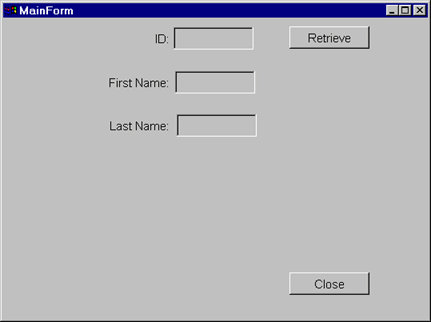
Click on the Retrieve button. This will cause the database to be opened and a record starting with the lowest possible key value of all zeroes to be selected.
The first record will be found and displayed in the window as shown in the following example:
Figure 8.23 The first record is displayed
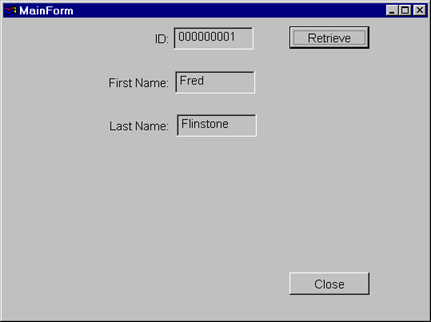
Experiment with the application a bit. If you keep clicking on the Retrieve button you will move down the table (there are only 5 records in the table, incidentally). If you enter an ID value of 000000001 through 000000005, you will retrieve that specific record. If you enter an invalid key, the prior value will be reset.
Notice that you can enter data in the First or Last Name fields but this data will be ignored if you click on the Retrieve button again.
When you are finished experimenting, close the application by clicking on the Close command button.