You can use the diagnostic function when the application abends or outputs an error messages. The diagnostic information reports the module name, form name, event procedure name, line number and other useful information. PowerCOBOL utilizes the COBOL diagnostic function; so refer to the "COBOL Debugging Guide" for details.
The diagnostic function is automatically switched on whenever you build a module in debug mode. You may optionally select the diagnostic function in a release mode module by clicking the appropriate checkbox in the project's Properties Build tab as shown below:
Figure 7.14 Turning on the Diagnostic Function
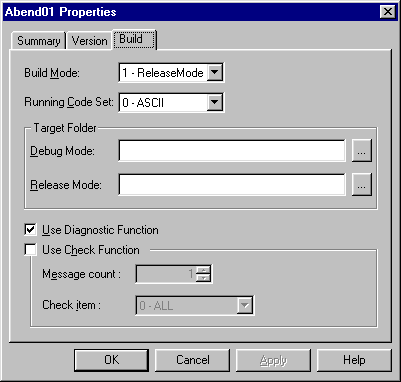
Check "Use Diagnostic Function" in the "Build" tab of the project Properties dialog.
The size of the debug information file (FormName.SVD) is smaller if the "OPTIMIZE" compile option is specified.
Note that, in Release mode, you must move or copy the debug information files (*.SVD and *.PLE) to the folder in which the executable file exists if you move or copy the executable file to another folder.
When you select Debug mode, "Use Diagnostic Function" is checked automatically.
If you are using programs from multiple projects, set the folder name, in which the debug information files (*.SVD and *.PLE) of the other modules reside, in the "Debug information file folder" field in the "Debug" tab of the module Properties dialog.
Note that, you cannot use the diagnostic function effectively if you move or copy the executable files to another folder, or you do not execute within the PowerCOBOL development environment, because PowerCOBOL cannot find the debug information files.
The .pli file that is output in the folder contains information about the event procedure lines (PowerCOBOL Line Information). If you remove this file, PowerCOBOL outputs only the COBOL level information - not the event procedure line information.
PowerCOBOL outputs the following files to support the provision of diagnostic information:
Information file | File type | Output folder (Release mode) | Output folder (Debug mode) |
|---|---|---|---|
COBOL Debugging information file | SVD | Target folder | Working folder |
PowerCOBOL line information file | PLI | Target folder | Target folder |
If you specify the compile option "OPTIMIZE", the size of the .svd file becomes smaller, and you cannot debug the project in debug mode.
PowerCOBOL outputs information (lines shaded with text in bold) to this part of the report:
...
<<Detail>>
Thread ID : FFE8BC61
Register : EAX=00000000 EBX=0085F814 ECX=00000000 EDX=00000000 ESI=0085F7D8
: EDI=0085F8FC EIP=00401377 ESP=0085F778 EBP=0085F8C4 EFL=00010283
: CS=0167 SS=016F DS=016F ES=016F FS=12AF GS=0000
Stack Commit : 00005000 (Top:00860000, Base:0085B000)
Instruction : Address +0 +1 +2 +3 +4 +5 +6 +7 +8 +9 +a +b +c +d +e +f
00401367 00 0F BF 05 42 60 40 00 99 0F BF 0D 3A 60 40 00
FAULT ->00401377 F7 F9 66 89 45 DA 0F BF 45 DA B1 04 B5 00 8D 3D
Module File : C:\SAMPLES\RELEASE\MAIN.EXE
Section Relative Position : .text+00000377
Export Relative Position : MAINFORM+00000343
Symbol Relative Position : MAINFORM+00000377
Compilation Information : ASCII, SINGLE THREAD, NOOPTIMIZE
PowerCOBOL Project File : C:\Samples\Abend01.ppj
Module : Main
Form : MainForm
Scriptlet : MainForm-Click
Line : 8
<Call Stack>
[ 1]----------------------------------------------------------------------------
Module File : C:\SAMPLES\RELEASE\MAIN.EXE
Section Relative Position : .text+000001F8
Export Relative Position : MAINFORM+000001C4
Symbol Relative Position : MAINFORM+000001F8
Compilation Information : ASCII, SINGLE THREAD, NOOPTIMIZE
External Program/Class : MAINFORM
Source File : MainForm.PRC
Source Line : 35
...When "Use Diagnostic Function" is checked in the Build tab of the project Properties dialog, PowerCOBOL adds the following information to the report. Refer to the "COBOL Debugging Guide" for an explanation of the standard information contained in the file.
Provides the name of the PowerCOBOL project file containing the module that raised the application error. If the PowerCOBOL line information file cannot be found, "Unknown" is inserted.
Provides the name of the module that raised the application error.
Provides the name of the form that raised the application error.
Provides the scriptlet name that raised the application error.
Provides the line number that raised the application error. This is the line number within an event procedure or the relative line in an included COBOL file.
Information | Break point | Diagnostic report | Notes | ||||
Event procedure | External COBOL file | Form's common program | Without Power-COBOL line information file | Without COBOL debugging information file | Without both information files | ||
Module File | OK | OK | OK | OK | OK | OK | |
Section Position | OK | OK | OK | OK | OK | OK | |
EXPORT Position | OK | OK | OK | OK | OK | *1 | |
Symbol Position | OK | OK | OK | OK | OK | *1 | |
Compilation Information | OK | OK | OK | OK | OK | *1 | |
PowerCOBOL Project File | OK | OK | OK | *2 | - | - | Specific to PowerCOBOL |
Module | OK | OK | OK | - | - | - | Specific to PowerCOBOL |
Form | OK | - | OK | - | - | - | Specific to PowerCOBOL |
Scriptlet | OK | - | - | - | - | - | Specific to PowerCOBOL |
Line | OK | OK | OK | - | - | - | Specific to PowerCOBOL |
External Program / Class | - | OK | - | OK | - | - | |
Internal Program / Method | - | OK | - | OK | - | - | |
Source File | - | - | - | OK | - | - | |
Source Line (COBOL) | - | - | - | OK | - | - | |
*1) For this information you need to specify the link option, /DEBUG
*2) This information becomes "Unknown".