To create a new control from the available selections, you may select it from the Toolbox palette window or from the Insert menu in the Form Editor.
To select a control from the Toolbox palette, position the cursor over the control to be created in the Toolbox palette and click on it with the left mouse button. The control button will appear 'pushed in' to indicate that is has been selected.
You may then move the mouse back over the form to where you wish to place the newly selected control and the control will appear on the form.
To select a control from the Form Editor menu, select Insert Control from the Insert menu. The following menu will appear for you to select an available control:
Figure 4.5 The Insert Control menu
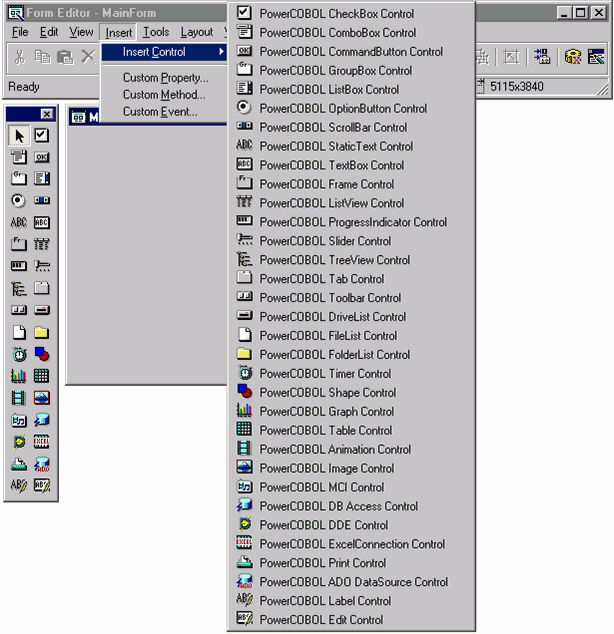
Move the mouse to the control you desire and left-click once to select it.
After you have selected a control (from the Toolbox palette or the Insert Control menu), move the mouse back over to the form and move the control to the appropriate location. Left-click the mouse a second time to paste it on the form.
To resize a control you must first select it with the mouse. When a control is selected, it will have a border with a series of square dots around it.
To resize a control that is currently selected, press and hold down the left mouse button on one of the selection borders and drag it to change the size of the control you are creating.
When the control is the desired size and in the position that you want, release the mouse button.
To reposition a control, move the mouse inside the selection border so that it is not touching any part of the selection border. Then left-click the mouse and while holding the mouse button down, move the control to the desired location and release the mouse button.
Move the mouse to the Ready icon ![]() in the top left of the Toolbox palette. Left-click once on it to stop the creation of a control after you have selected it but have not already pasted the control down on the form.
in the top left of the Toolbox palette. Left-click once on it to stop the creation of a control after you have selected it but have not already pasted the control down on the form.
If you have already pasted the new control down on the form, and wish to undo this action, make sure the new control is currently selected. You may then delete it by right clicking the mouse on it and selecting Delete from the pop-up menu, or by selecting Delete from the Edit menu.