In reviewing the current Hello application, you may note that the size of the text in the text box control is quite small compared to the size of the actual area it resides in. If you previously resized this box to more closely match the text size, resize it back in order to enlarge it again.
PowerCOBOL allows you to easily change the font, the font size, or the font style for most controls that can be displayed in a PowerCOBOL form (window).
Select the CmStatic1[PcobStaticText] text box control by moving the mouse to it and left clicking once on it. This will display the current properties for this text box control where the application displays "Begin" and "Hello!".
Move the mouse to the Font property in the right windowpane. Click once on Font. This will highlight the Font property and you will notice a small push button to the far right.
This push button indicates that there are multiple predefined and selectable options for this specific property. Click on the push button.
This will display the Font Properties as follows:
Figure 3.15 The Font Properties dialog box
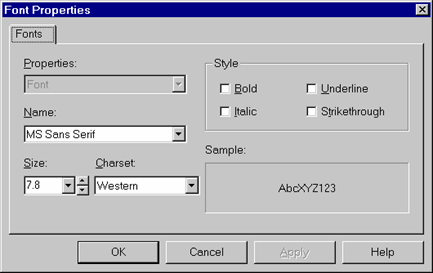
The fonts available to the application will depend on which fonts are installed on the machine where the application is currently running. In the case of the above box, the font is MS Sans Serif and its size is 8.25 points.
You may change the font type, size, and style using this dialog box. Go ahead and change the font size to 18 points and the Style to Italic. Click on the OK button.
That's all there is to it when you wish to change a font type, font size or font style! You can even change font attributes at run-time by adding the appropriate program code to your event procedure, which you will do later in this chapter.