The PowerCOBOL development environment provides a powerful form editor for designing graphical user interfaces (GUI's).
The Form Editor (Design facility) allows you to create forms (windows) with a rich set of graphical controls, to access other sharable controls and objects in your Windows system, and to manage the development of event procedures.
When you create a new project (application) using the PowerCOBOL New Project wizard, you will typically have a default form (window) created automatically. To invoke the Form Editor on an existing form, right-click the mouse on the name of the form in the left windowpane of the Project Manager and select Open from the pop-up menu that appears. If you wish to create an additional form for an application, right-click the mouse on the name of the module that will manage the form. Then select Create Form from the pop-up menu. A new empty form will be created and the Form Editor will automatically appear with this new form.
When you open a form for editing, the Form Editor will appear as follows:
Figure 2.16 The PowerCOBOL Form Editor
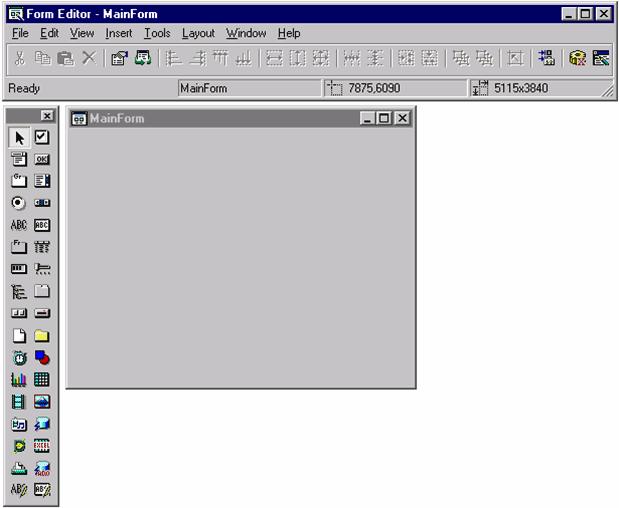
The Form Editor consists of three separate windows.
The top window is the control bar, which contains a number of pulldown menus, associated action icons and a status bar area beneath the action icons.
The blank window on the right is the actual form that you are currently editing (this process is also known as form painting).
The window to the left is the Toolbox palette. It shows all of the controls available directly within PowerCOBOL.
You select a control by left clicking on its icon, dragging the mouse over to the position on the form where you wish to place the control, and left clicking a second time to drop the control on the form. This is known as drag and drop programming.
Controls directly available from the Toolbox palette are explained in Chapter 1, "Introduction".
Chapter 4, "Creating and Editing an Application Window (Form)" explains in detail how to use the Form Editor.