File is the first menu on the menu bar of the PowerCOBOL Project Manager. It provides the following options:
Figure 2.4 The PowerCOBOL Project Manager File menu
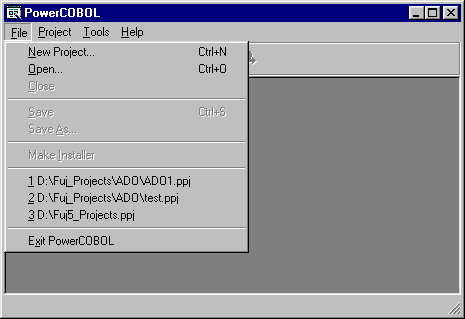
The File menu contains the following functions:
Displays the New Project wizard dialog box shown in Figure 2.2.
Opens an existing application (project file). The default project file type extension for this is .ppj for version 4 projects. If you are opening a file created with the previous version 3 of PowerCOBOL, make sure you select the "Files of type:" dropdown menu and click on the "PowerCOBOL V3 or earlier project (*.prj)" file extension type.
Closes the currently opened project.
Saves the application (project) you are currently working on.
Saves the current project (application) you are currently working on under a different name or in a new path (in a different directory or on a different drive).
Creates a complete setup program to install your application on another machine, including a Windows .inf file and an un-install file to remove your application. The file created (Setup.EXE) will be placed in the same directory as your main application module .exe or .dll. This is typically in the Debug or Release subdirectory depending on your current build mode specified in the project's properties.
Ends the current PowerCOBOL session.
NOTE: The File menu also maintains the name of the last four applications (project files) that you had open and allows you to select one to open directly from here.