The Workspace is set using the "setting operating environment" dialog box according to the following procedures.
Select Apps > Fujitsu NetCOBOL V11 > NetCOBOL Studio from the Start menu.
NetCOBOL Studio Start screen displays.
Click the "Setup..." button. The "Setup Configuration" dialog box is displayed.
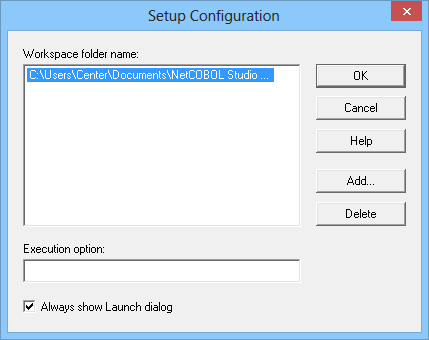
Click the "Add" button. The "Select Folder" dialog box is displayed.
Select the folder used as the workspace. A "New folder" is made in the selected folder when the "Make New Folder" button is clicked. It can be used by changing the name.
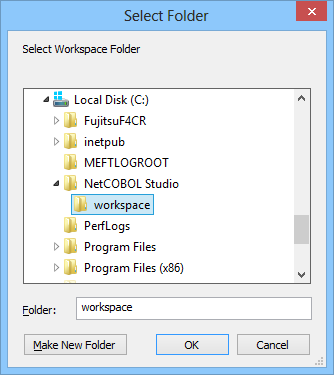
Select a folder, and click the "OK" button. In this example, "C:\NetCOBOL Studio\workspace" is set as the new workspace.
Click the "Yes" button since the following message box is displayed.
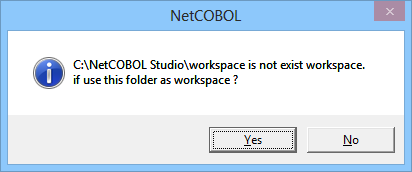
The list of workspaces is displayed in the "Workspace folder name".
Select the Workspace, and click the "OK" button.
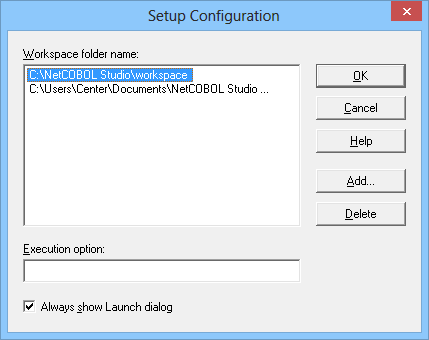
The "Run" dialog box appears
Click the "Runt" button on the "Run" dialog box.
NetCOBOL Studio is started. The Workspace becomes "C:\NetCOBOL Studio\workspace".
Point
When NetCOBOL Studio starts next time, this setting becomes effective.