Set global settings in the configuration for the RMS configuration.
This function is not used except to change the timeout value of PreCheck or to use NFS Lock Failover.
The procedure for changing NFS Lock Failover is described below.
Starting setup of global settings in the configuration
At the top menu of the "userApplication Configuration Wizard," select Edit global settings in Configuration.
Figure 6.69 Top menu of userApplication Configuration Wizard
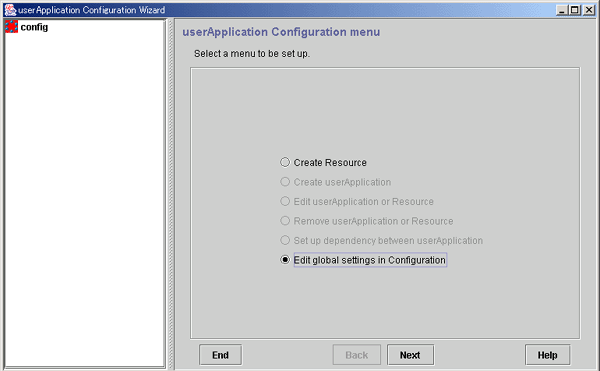
Click Next to go to the "Edit global settings in Configuration" screen.
Setting up global settings in the configuration
Set NFS Lock Failover to "yes."
Figure 6.70 Edit global settings in Configuration
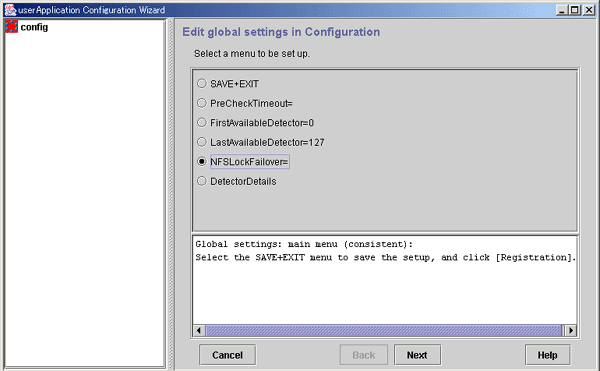
Select NFS Lock Failover and click Next.
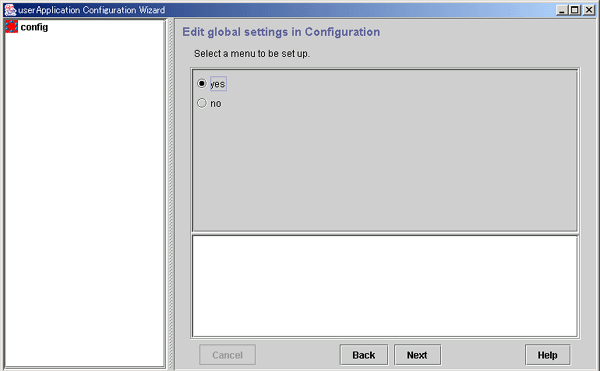
Select yes and click Next to go to the "Edit global settings in Configuration" screen.
Setting a common directory
Set a common directory.
Figure 6.71 Common directory setup
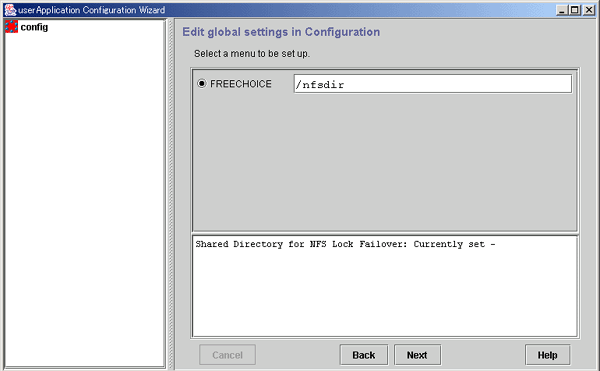
In FREECHOICE, enter the directory for storing NFS file lock information.
During Fsystem resource creation, the specified directory is created automatically in the file system in which the NFSLockFailover attribute was set (under the mount point).
Note
NFS file lock information is stored in this directory. This directory or any directory or file found in this directory should not be removed.
After completing the setup, click Next to go to the Top of "Edit global settings in Configuration" screen.
Checking the setup information
Check that NFS Lock Failover is set to yes.
Figure 6.72 Top of global settings in Configuration
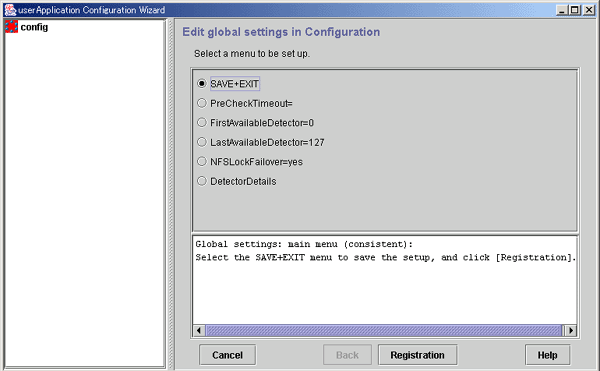
After completing the setup, select SAVE+EXIT, and then click the Registration button.
If there is one or more cluster applications and there is no inconsistency in RMS Configuration, the following message is displayed:
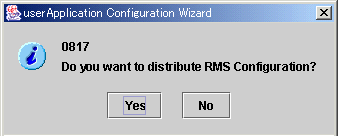
To distribute the Configuration information immediately, click Yes to this message.
If you still need to create or change a cluster application or resource, select No.
Note
Make sure that you thoroughly verify and understand the operation of the Detector before changing DetectorDetails. If you are changing the settings for the first time, you need to follow the procedure described below because no default values have been set.
Select DetectorDetails and click the Next button.
Select "Return to Default Values" and click the Next button.
Click the Back button.