The following is a quick summary of the steps to see the properties of a file or folder. We'll use an example where you want to see the properties of a file or folder on the Client's computer.
In the remote file system sub-window, use the mouse or the arrow keys to navigate to the folder or drive containing the item you wish to see the properties for.
In the file list, select the file or folder for which you wish to see properties. The selected file or folder is highlighted.
Select the Properties menu item from the FILE menu or using your mouse, right-click on the item and select Properties from the popup menu. The Properties dialog box opens as in the example below.
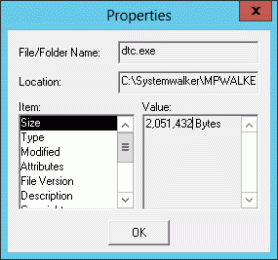
You can select each of the items in the list on the left to see its value in the list on the right.