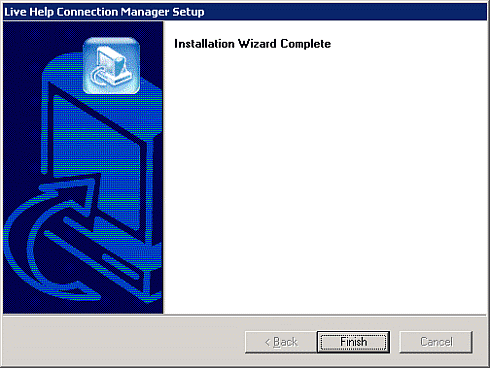To install Live Help Connection Manager software using the product CD-ROM, follow the steps below:
Insert the CD containing the Live Help Expert software in the CD drive.
The Systemwalker Live Help installation program should automatically start showing the dialog box below. If not, run SWSETUP.EXE stored in the root of the CD.
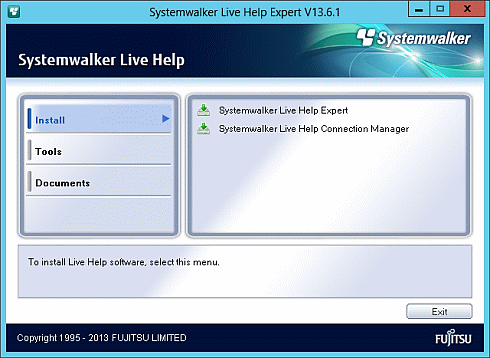
Click [Systemwalker Live Help Connection Manager] in the [Install] menu.
If a "User Account Control" (UAC) message appears, click Continue and move on to the next step.
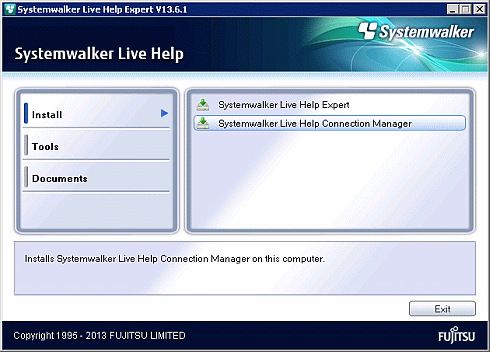
When the following screen appears, read the contents carefully and click Yes to continue.
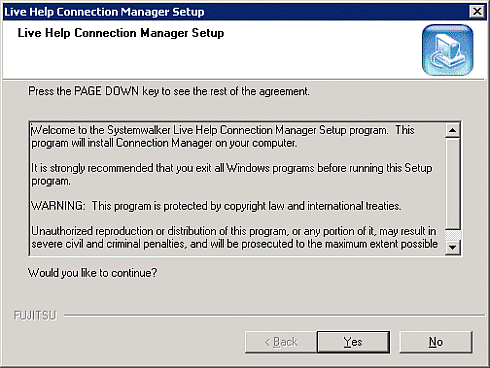
Specify components to install and a directory to store the software.
Installation of the Connection Manager Administrator (referred to as CMADMIN) program is optional. Depends on your network configuration, you may be able to establish Live Help sessions without changing Live Help Connection Manager configuration by CMADMIN program. Refer to the section Using Live Help Connection Manager with Basic Configuration in Live Help Connection Manager for further details.
The default install directory is as follows. Change if necessary.
On 32bit OS:
%ProgramFiles%\Fujitsu\Live Help CM
On 64bit OS:
%ProgramFiles(x86)%\Fujitsu\Live Help CM
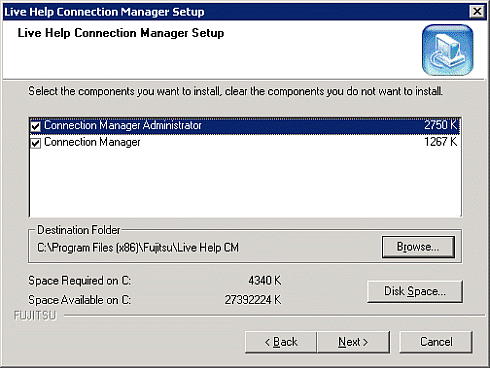
Specify a Program Folder (in the Start Menu) in which shortcuts for Live Help software will be stored.
The default folder name is "Fujitsu Live Help".
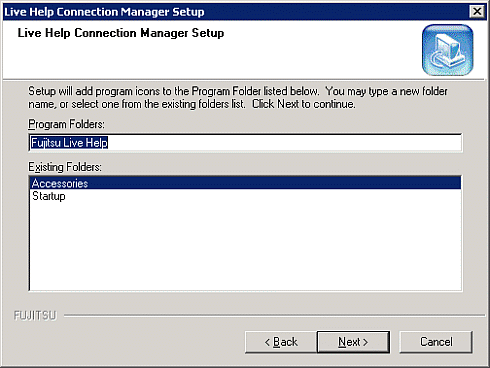
Confirm installation options.
If you are satisfied with the settings, click Next to begin copying files.
At the end of the installation process, the system files (the Windows(R) registry) will be modified. And shortcuts for "Info for TCP" (when you have installed Live Help Connection Manager) and "Connection Manager Administrator" (when you have installed CMADMIN) will be added to the Live Help folder (or the folder you have specified) in the Start menu.
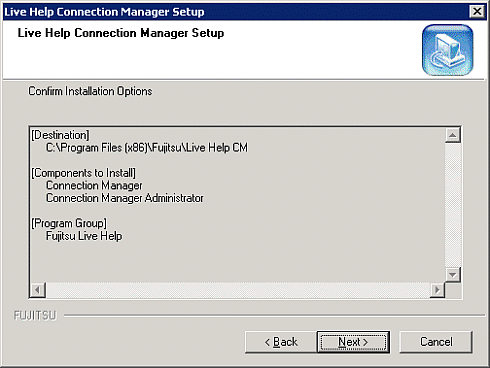
Click Finish to exit the Setup program.