This section describes the method to install Systemwalker Desktop Patrol ADT for the purpose of automatically detecting the device information of Systemwalker Desktop Patrol.
Events to be confirmed prior to installation
Close the following program prior to installation.
Resident programs including the virus scan program.
Log on Windows via the account of the Administrators group.
Enter the following URL in the Address bar of Web browser.
http:// Server information (FQDN name, host name, or IP address of "Systemwalker Desktop Patrol CS")/DTP/dwl.html.
In addition, if "ADT" is installed in the PC which is not connected with Systemwalker Desktop Patrol CS, it is required to download the ADT module from any other PC which connects with Systemwalker Desktop Patrol CS and install it in the PC installed with "ADT".
Click ADT Download from the download menu, the following window appears.
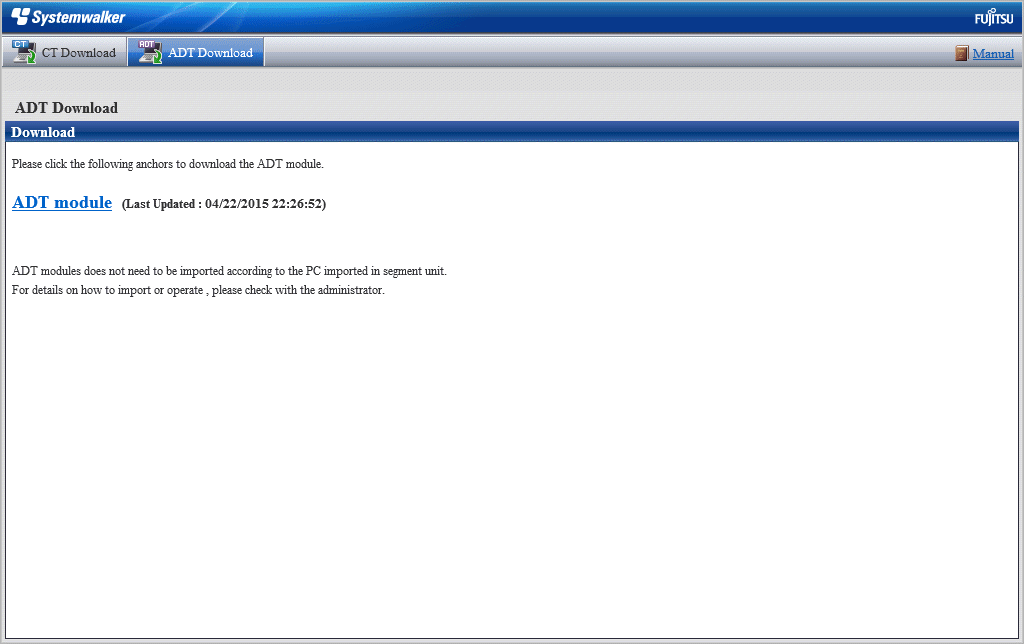
Click ADT module to download ADT.
Execute the downloaded module (ADTSetup.exe).
Enable the following installation program to set the installation directory and Account Information During Task Registration. Installation will begin after clicking the Start button.
If the operating system is Windows Vista(R), Windows(R) 7, Windows(R) 8, Windows Server(R) 2008 or Windows Server(R) 2012
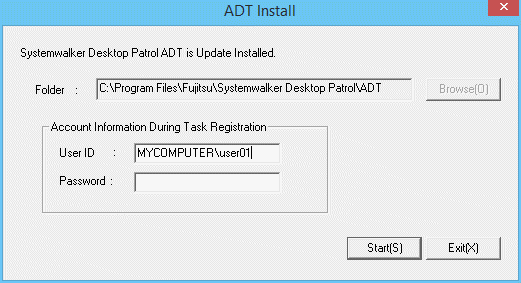
Item | Description | |
|---|---|---|
Folder | Set the installation directory of ADT module | |
Account Information During Task Registration (Note) | User ID | The specified user account used for task execution Specified alphanumeric characters (no more than 260 characters) in the form of <domain name>/<user name> |
Password | The password to the specified user ID in the specified user accounts Specified alphanumeric characters composed of no more than 260 characters | |
Note: It is only displayed when the operating system is Windows Vista(R), Windows(R) 7, Windows(R) 8, Windows Server(R) 2008 or Windows Server(R) 2012.
The Scheduling of Automatic Detection window will appear before installation finishes.
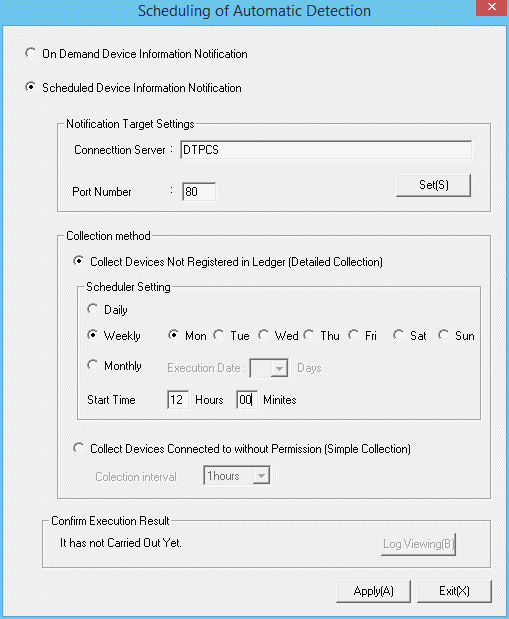
Enter the following information and click Apply.
Item | Description | ||
|---|---|---|---|
On Demand Device Information Notification | It should be selected when "Task Schedule" is not used to notify the device information detected by ADT. | ||
Scheduled Device Information Notification | It should be selected when "Task Schedule" is used to notify the device information detected by ADT. | ||
Notification Target Settings | Connection Server | To set the server name of notification target. Note Communication in an IPv6 environment IPv6 IP addresses cannot be specified. If performing communication in an IPv6-only environment, register one of the following beforehand and enter the host name:
| |
Port Number | To set the port number of notification target. It is required to set the port number when the initial value of port number is not 80. | ||
Set | To set proxy. | ||
Collect Devices Not Registered in Ledger (Detailed Collection) | Select this option to perform automatic detection and information collection of devices for maintaining the management ledger. This option cannot be selected if Collect Devices Connected to without Permission (Simple Collection) is selected. | ||
Scheduler Setting | Daily | Select it if desired to notify device information every day. | |
Weekly | Select it if desired to notify device information by week (setup range: Monday to Sunday). | ||
Monthly | Select it if desired to notify device information by month. Select execution date from Execution Date. Additionally, if a date which does not exist in the set month is specified from Execution Date, automatic detection cannot be performed in this month. Therefore, if execution is expected at the end of the month, it is required to set the execution time as (modify the end of month to) 0:00 of the first day of every month. | ||
Start Time | To set the start time for notifying device information. If ADT module is installed in the non-24-hour server PC, if the start time is set as late night, the power supply used for automatic detection on the PC may be shut off, so, pay attention to time setup. | ||
Collect Devices Connected to without Permission (Simple Collection) | Select this option to perform automatic detection and information collection of devices connected to without permission. This option cannot be selected if Collect Devices Not Registered in Ledger (Detailed Collection) is selected. | ||
Collection Interval | Specify the interval for collecting device information when detecting devices connected to without permission. Device information will be repeatedly collected at this interval. Select one of the following intervals: 30 minutes 1 hour 2 hours 6 hours | ||
Confirm Execution Result | To display execution result. | ||
Log Viewing | To display the log of execution result. | ||
After installation is completed, the following tasks will be registered in the task function of Windows.
Name:
SWDTPAS_ADT.job
Job Authority
If the operating system is Windows Vista(R), Windows(R) 7, Windows(R) 8, Windows Server(R) 2008 or Windows Server(R) 2012: Specified account
Additionally, ADT module may not start at the set notification time (due to it is not powered on) sometimes. The device information will be notified from the scheduled start time.
The following message window will appear after scheduler setup finishes, click the OK button.
Installation of ADT was Ended. A Setup becomes Effective by Rebooting System.
Click the OK button to restart the system.
After installation finishes, it is required to restart the system when enabling the automatic detection schedule setup and altering the schedule. The setups will take effect when the system starts the next time.