This section describes the procedure for OS version upgrade.
In case of CS
OS of PC installed with CS cannot be performed version upgrade.
In case of DS
When upgrading the version of OS of PC installed with DS, execute as follows.
Start Administrative Tools > Service.
The Services window is displayed.
Select ITBudgetMGR (INV) and right click it.
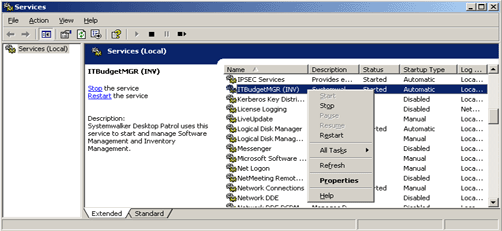
Select and modify the properties.
Modify Startup Type from Automatic as Manually.
Select the Stop button in Service Status to stop the service.
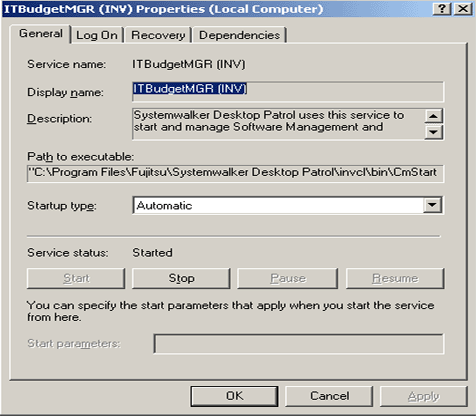
Close the Services window through the Close button.
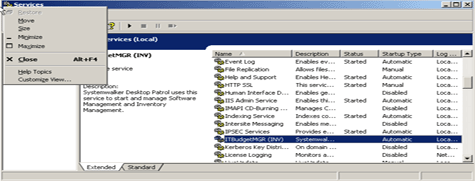
Upgrade OS.
After OS upgrade is completed, the properties window of Procedure 3 will be displayed.
Modify Startup Type from Manual as Automatic.
Select the Start button in Service Status to start the service.
At this time, DS can be used.
In case of AC
When upgrading the operating system of the PC on which the AC is installed from an operating system that is earlier than Windows Vista(R) to Windows Vista(R), Windows(R) 7, or Windows(R) 8, follow the steps below:
Upgrade OS.
Create the folder "(Drive for upgrading OS)\ProgramData\Fujitsu\DTPA".
Copy the settings file "acsetup.ini" under AC installation target folder to the created folder.
In case of ADT
When upgrading the operating system of the PC on which the ADT is installed from an operating system that is earlier than Windows Vista(R) to Windows Vista(R), Windows(R) 7, or Windows(R) 8, follow the steps below:
Upgrade OS.
Create the folder "(Drive for upgrading OS)\ProgramData\Fujitsu\DTPA".
Copy the settings file "Ass_AutoDetect.ini" under ADT installation target folder to the created folder.
In case of CT
When upgrading OS of PC installed with CT, perform as follows.
Note
Before upgrading the version of OS, confirm unapplied security patches that do not exist in PC Information > Inventory Information of the main menu. After performing version upgrade directly, unnecessary security patches might be applied to the new OS. Besides, for how to confirm Inventory information, refer to Systemwalker Desktop Patrol Operation Guide: for Administrators.
Click Start > All Programs > Systemwalker Desktop Patrol CT > Software Download, or Apps > Systemwalker Desktop Patrol CT > Software Download in CT to be upgraded, and confirm that security patches do not exist in Patches of tree view.
If security patches exist in Patches of tree view, apply security patches through the software download window.
Start Administrative Tools > Service.
The Services window is displayed.
Select ITBudgetMGR (INV) and right click it.
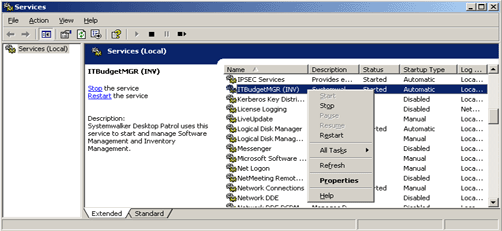
5. Select and modify the properties.
Modify Startup Type from Automatic as Manual.
Select the Stop button in Service Status to stop the service.
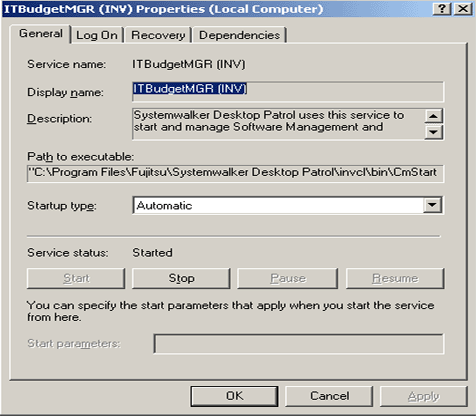
6. Close the Services window through the Close button.
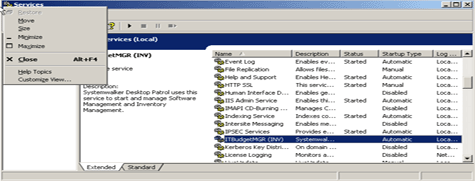
7. Upgrade OS.
8. After OS upgrade is completed, the properties window of Procedure 5 will be displayed.
9. Modify Startup Type from Manual as Automatic.
10. Select the Start button in Service Status to start the service.
11. Logon and logoff from Windows.
At this time, CT can be used.
For SS
Back up the data, and upgrade the operating system as required.