Due to causes such as increasing number of managed machines, Systemwalker standard database should be extended when modifying the database capacity.
Besides, to cope with the unexpected faults, make sure to back up before extending Systemwalker standard database for security.
Refer to "Required Hardware" in the Systemwalker Desktop Patrol User's Guide for details on a rough estimate of the required space.
Extend Systemwalker standard database as follows.
Log on with Windows logon user when constructing the operating environment.
Click Start > All Programs > Systemwalker Desktop Patrol > Operation Environment Maintenance Guide, or Apps > Systemwalker Desktop Patrol > Operation Environment Maintenance Guide.
The Welcome to Operation Environment Maintenance Wizard is displayed, click the Next button.
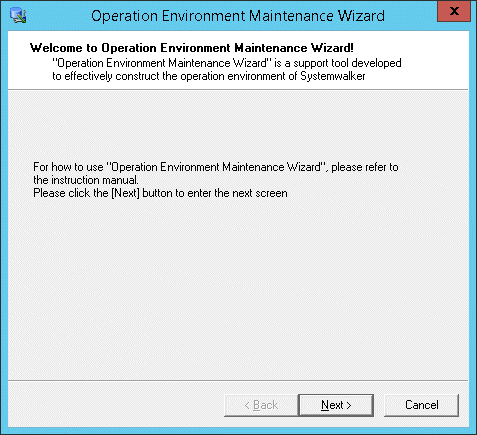
The Selection Process window is displayed, set Operation(S) and Storage Location of Backup Data and click the Next button.
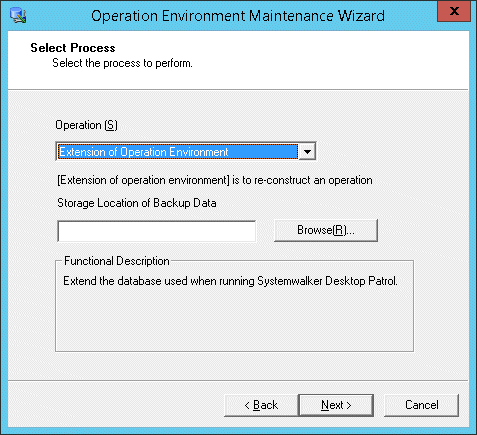
Item | Descriptions |
|---|---|
Operation(S) | Select the processing to be executed. Select Extension of operating environment here. |
Storage Location of Backup Data | Path name can be specified as 64 characters at most in backup data saving target. Halfwidth spaces and fullwidth characters such as hiragana and katakana cannot be specified. |
The This is the current usage of database window is displayed, click the Next button.
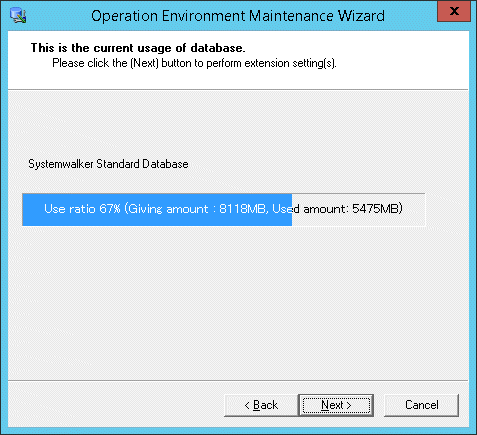
The Enter database information window is displayed. Set Database Storage Location(D) and Database Settings.
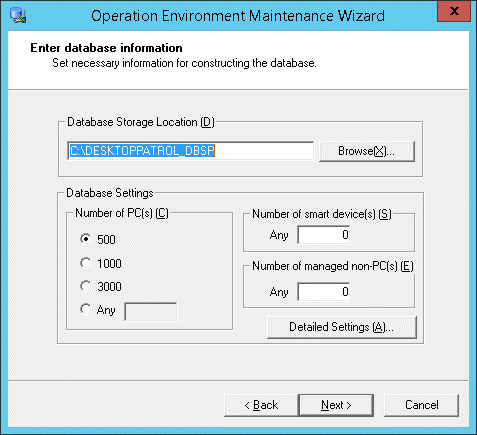
Item | Descriptions |
|---|---|
Database Storage Location(D) | Path name can be specified with no more than 64 characters in database saving target. Halfwidth space, tab, comma (,), semicolon (;), single quotation ('), number sign (#), and fullwidth characters cannot be specified. When the directory name specified in the database saving target is different from "DESKTOPPATROL_DBSP", "DESKTOPPATROL_DBSP" directory will be created automatically under the specified directory and save the database in it. Note For the drive and folder of database storage location, do not set compressing and encryption. If a Systemwalker Centric Manager database has already been built, specify a different storage destination from the Systemwalker Centric Manager database. |
Number of PC(s) | Select the correspondent number of PC(s). When specifying an arbitrary number, enter within 100~100,000. For the standard of database capacity, refer to "Hardware" of Systemwalker Desktop Patrol User's Guide. Note [Number of PC(s)] is the standard for number of PC(s) that can be managed "Number of PC(s)" is the standard for number of PC(s) that can be managed in Systemwalker Desktop Patrol. According to circumstances, it might be less than the specified number of PC(s). At this time, the capacity of Systemwalker standard database can be extended by performing "Extend Operating Environment". |
Number of smart device(s) | Specify the number of smart devices to be managed in Systemwalker Desktop Patrol. A number from 0 to 100000 can be specified. |
Number of managed non-PC(s) | Set machine (device) managed in Systemwalker Desktop Patrol. Numbers within 0~100000 can be set. |
When performing Collection of EXE Information and Collection of Software Operation Information or Control of Execution File, click the OK button. Execute according to the following procedures if not set.
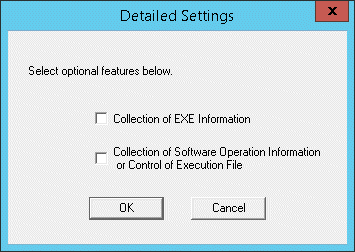
Select the collected information and click the OK button.
Click the Next button and the Confirmation of Settings window is displayed. Click the Next button after confirming whether the content displayed in the window is correct.
The Execute Processing window is displayed and start to extend the database.
Besides, when the Cancel button is clicked to interrupt in the process of Extend Operating Environment, the interrupted Construct Operating Environment can be restarted by executing Operation Environment Maintenance Guide again.
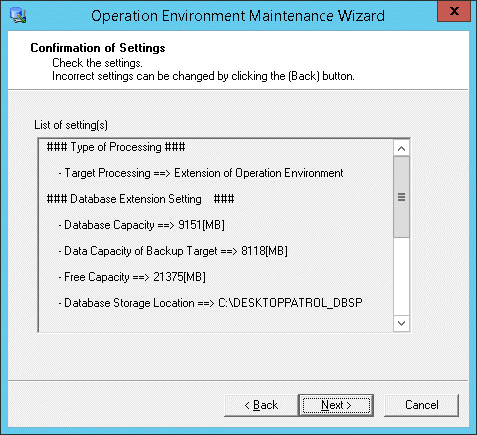
The Process Completed window is displayed after the processing is completed normally, click the Finish button.