This section explains how to extract the CT in an Active Directory environment.
Overview of how to extract the CT
The flow of CT extraction in an Active Directory environment is shown below.
Extract the CT in a management target PC.
The flow of extraction is as follows:
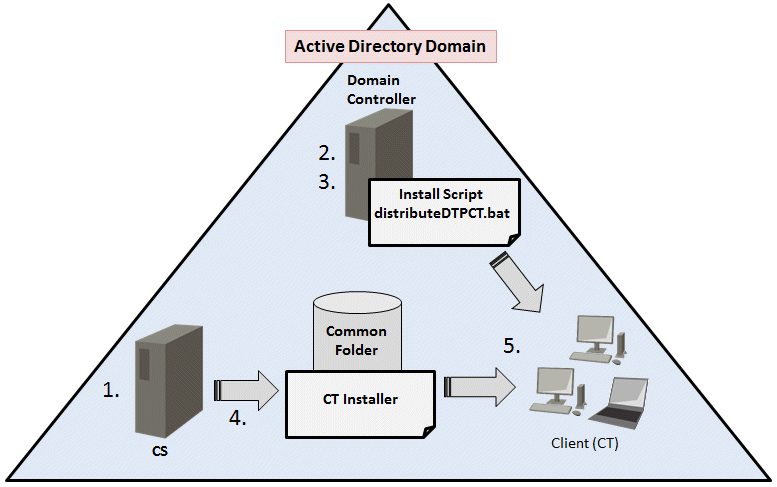
Create a CT program that supports silent installation
Edit the "distributeDTPCT.bat" installation script
Prepare the group policy
Deploy the resource created in step 1
Automatically install the CT in the PC to which the group policy is applied
Ensure that the extracted CT has been installed correctly.
Delete the information defined for extraction.
Note
In this procedure, CT is extracted using the startup script for the Active Directory group policy so the CT will be installed with the SYSTEM account.
This procedure supports new installations only.
Execute this procedure as a user with administrator privileges.
The installation script contains a non-encrypted password. It is the responsibility of the user to manage the installation script.
Create a CT program that supports silent installation. Refer to the item numbers 1 to 7 in "Issues to be confirmed before installation" for details.
Edit the installation script in accordance with the environment.
File name
distributeDTPCT.bat
The file is stored under the "utilities\distribute" directory on the Systemwalker Desktop Patrol DVD-ROM.
Format
The sections to be edited is as follows:
set SHARE_DIR=uncPathForTheSharedFolderContainingCtPgm set SHARE_ID=userIdToAccessFolderSpecifiedInShareDirEnvVar set SHARE_PW=passwordOfUserIdSpecifiedInShareIdEnvVar set INSTALLER_NAME=ctPgmName |
Parameters
The table below explains the values set for the installation script.
No. | Environment variable | Default value | Description |
|---|---|---|---|
1 | SHARE_DIR | None | UNC path for the shared folder containing the CT program is stored. This environment variable is required. This value will be used in "2.7.3.3 Register the Group Policy". |
2 | SHARE_ID | None | User ID used to access the folder specified in SHARE_DIR. Specify a user with write permission to the folder. |
3 | SHARE_PW | None | Password of the user specified in SHARE_ID. |
4 | INSTALLER_NAME | CT_Setup.exe | Name of the CT program created in "2.7.3.1 Create a CT Program that Supports Silent Installation". This environment variable is required. |
Example
Example of edited installation script is shown below:
set SHARE_DIR=\\192.168.10.10\share set SHARE_ID=user1@domain.local set SHARE_PW=hogehoge1! set INSTALLER_NAME=CT_Setup.exe |
Note
If SHARE_ID and SHARE_PW are omitted, the local SYSTEM account will be used to access SHARE_DIR.
If connection to SHARE_DIR using SHARE_ID and SHARE_PW fails, the local SYSTEM account will be used to access SHARE_DIR.
This section explains how to register in the Active Directory group policy.
It is recommended to register the group policy in a small number of PCs and perform extraction tests first.
For Windows Server 2008 and Windows Server 2012
Click Start > Administrative Tools > Group Policy Management.
In the Group Policy Management window, click Forest: domain > Domains > domain.
Create a Group Policy Object in the group where the computer on which the CT will be extracted exists.
If you are using an existing GPO, there is no need to create another one.
Right-click the GPO to be used, and click Edit.
In the Group Policy Management Editor window, click Computer Configuration > Windows Settings > Scripts (Startup/Shutdown).
In the right pane, right-click Startup and click Properties.
In the Startup Properties dialog box, click Add.
In the Add a Script dialog box, enter "distributeDTPCT.bat" in Script Name, and click OK.
Copy "distributeDTPCT.bat" to the folder displayed by clicking Show Files.
Copy the CT program that supports silent installation to the folder specified for the SHARE_DIR environment variable in the installation script.
In the Startup Properties dialog box, click OK to enable the settings.
In PCs where the group policy is applied, the CT will be automatically installed during startup.
Note
The operating system in PCs on which the CT is extracted must be restarted after installation is completed.
Use one of the following procedures to check if the CT extraction was completed normally.
View PC Information in the main menu to check if the inventory information is collected from the PC where the extracted CT was installed.
Check the installation script log output to the location below:
Folder
If completed normally: folderSpecifiedInShareDirEnvVar\DTP\log\
If did not complete normally: folderSpecifiedInShareDirEnvVar\DTP\log\error\
File
yyyyMmDdHhMmSs.millisec_computerName.log (Example: 20140424120000.85_COMPUTER1.log)
If installation did not complete normally, refer to the installation result log and take appropriate action.
Once CT extraction is completed, cancel the group policy.
For Windows Server 2008 and Windows Server 2012
Click Start > Administrative Tools > Group Policy Management.
In the Group Policy Management window, click Forest: domain > Domains > domain.
Right-click the GPO of the group in which the CT is extracted, and click Edit.
In the Group Policy Management Editor window, click Computer Configuration > Windows Settings > Scripts (Startup/Shutdown).
In the right pane, right-click Startup and click Properties.
In the Startup Properties dialog box, click "distributeDTPCT.bat" and click Remove.
Remove "distributeDTPCT.bat" from the folder displayed by clicking Show Files.
Remove the CT program that supports silent installation from the folder specified for the SHARE_DIR environment variable in the installation script.
In the Startup Properties dialog box, click OK to enable the settings.
Remove the GPO selected in step 3.
If the GPO is used for other purposes, then it is not necessary to remove it.