Use the CSV file that exports the registered USB device information to perform the following operations:
Modify the USB device name, notes or identification method of the registered USB device information.
Delete the registered USB device information.
Move the USB device information to another Management Server.
The procedure is as follows:
Click the File Export button to export the USB device information as CSV file.
For information on how to do so, refer to "7.5.5 Export registered USB device information as CSV file".
Modify the contents of the CSV file if needed.
Enter the CSV file as text file to edit. After editing with software such as Microsoft(R) Excel, some necessary information such as double quotation marks may be lost.
The first item of each line in the CSV file output by Step 1 is blank. Under this status, when importing USB device information to the same Management Server, the information will be added as "Newly Added" information. When "Product match" is specified in the identification method, the same information will be registered several times. Therefore, to avoid registering information repeatedly, it is recommended to delete the lines not to be modified or deleted before importing to Management Server.
For details on the CSV file, refer to "USB Device List File" of Systemwalker Desktop Keeper Reference Manual.
Specify "U" in the first item (process flag).
Modify the USB device name, notes or identification method. When importing the CSV file, all items should be recorded. Do not modify the item apart from the USB device name, notes or identification method.
Specify "D" in the first item (process flag).
Confirm that the second item (GUID) is specified.
When modifying the USB device information registered on the moved Management Server, refer to "Modify USB device name, notes or identification method" or "Delete USB device information".
Save the CSV file.
In the Management Server that imports USB device information, click the Import File button.
The Specify a File for Importing USB Device Information window is displayed.
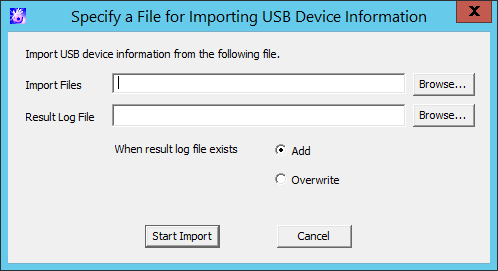
Import File (Required): specify the USB device list file with full path.
Specify up to 218 halfwidth characters (109 fullwidth characters), except for the following symbols in the file name: \ / : * ? " < > |
Result Log File (Required): specify and save the file of execution results with full path.
Specify up to 218 halfwidth characters (109 fullwidth characters), except for the following symbols in the file name: \ / : * ? " < > |
When result log file exists: make sure to set when the original result log file exists.
Add: select when adding to the original result log file.
Overwrite: select when overwriting the original result log file.
Set the above-mentioned information and click the Start Import button.
The USB Device Information Import Status Display window is displayed.
After the import of USB device information import has completed, "Registration Completed" will be displayed in Process Status. Click the OK button.
Note
The CSV file used for import cannot be used again.
The CSV file used for import cannot be used again. To modify the CSV file as modify USB device information, perform the operation again using CSV file import in Step 1.