By setting batch commands for the report output in Task Scheduler, automatic report output can be executed regularly.
However, batch commands for report output cannot be used simultaneously. Do not register the batch file that uses batch commands or batch commands more than once in Task Schedule.
Note
In Windows Vista(R), Windows(R) 7 and Windows(R) 8
In the environment of Windows Vista(R), Windows(R) 7 and Windows(R) 8, when operating in the command prompt, open the command prompt through Execute as Administrator.
The procedure is as follows:
Record report output commands in batch file according to the output report.
For details of report output commands, refer to "DTLA_REPORT_BATCH.EXE (report output)" in Systemwalker Desktop Keeper Reference Manual.
Specify command name or output target folder with full path.
When space is contained in the path, enclose it with " (double quotes).
When outputting multiple reports, arrange and record commands.
Batch file description example:
"dtkInstallDir\LogAnalyzer\ReportTool\DTLA_report_batch.exe" -t leak -s monthly -f c:\work "dtkInstallDir\LogAnalyzer\ReportTool\DTLA_report_batch.exe" -t cmuse -s weekly -f c:\work "dtkInstallDir\LogAnalyzer\ReportTool\DTLA_report_batch.exe" -t summary -s daily -f c:\work
Register the batch files to Task Schedule.
Start Task Scheduler and select the General tab.
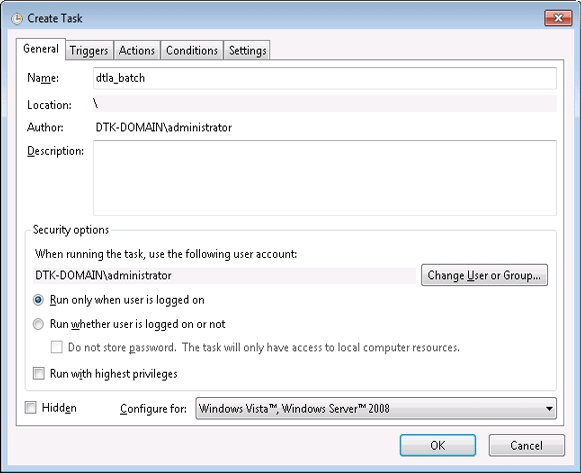
Set the following information.
When running the task, use the following user account: Specify the user account of Windows. Specify the logon user account when setting batch users.
Run only when user is logged on: This item must be selected. If not, batch commands may not run normally.
Run with highest privileges: Select the check box.
Select the Triggers tab and click the New button.
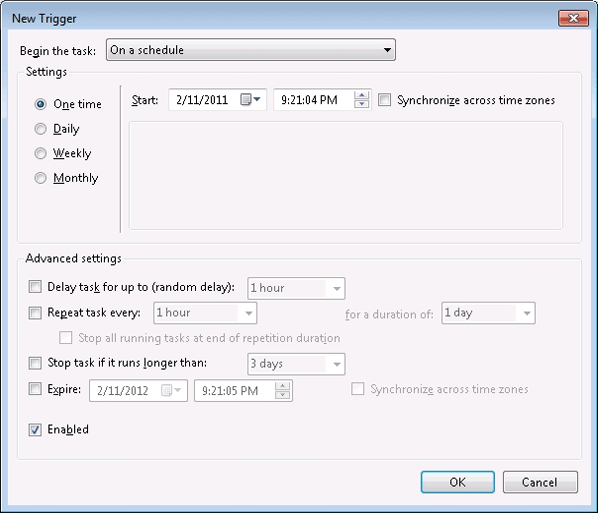
Set the start schedule for batch command files and click the OK button.
Select the Actions tab and click the New button.
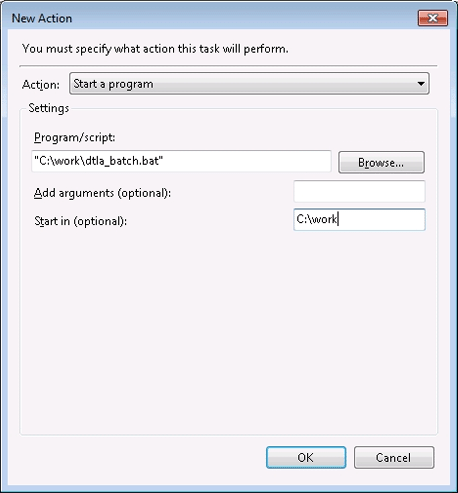
Set the following information and click the OK button.
Action: Select Start the Program.
Program/script: Specify batch files with full path. When a space is contained in the path, enclose it with " (double quotes).
Start in (optional): Specify the folder that contains execution files with full path. Do not enclose the path with " (double quotes).
Click the OK button.
Logs of report output commands will be saved to the following location.
%ALLUSERSPROFILE%\Fujitsu\Systemwalker Desktop Keeper\LogAnalyzer
Environment variable %ALLUSERPROFILE% is usually "C:\ProgramData".