Select Printing Volume Auditing in the Report Output Tool window.
The following window is displayed.
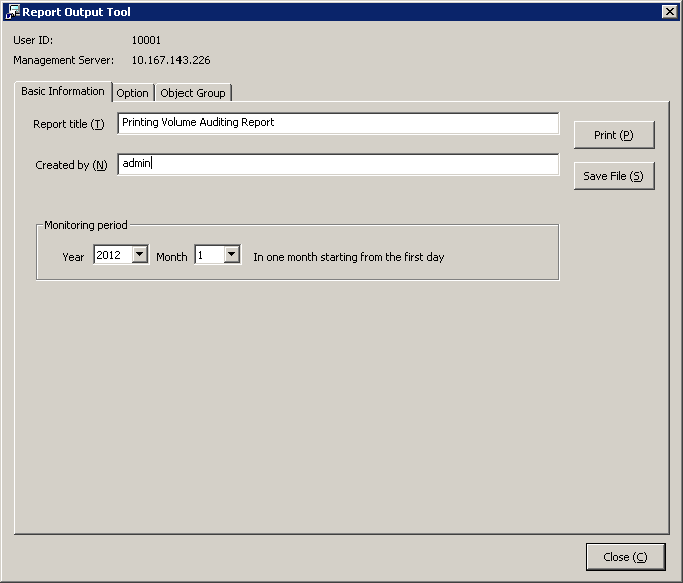
User ID: The login user ID.
Management Server: IP address or server name of the Management Server for saving logs of report output.
Set items of each tab.
The settings of each tab will be saved in the Log Analyzer Server as inherent information of the login user when Print or Save File is performed. The saved information will be displayed during the next startup.
Set the following items.
Input Item | Content |
|---|---|
Report title | Specify the title of the report to be output. |
Created by | Specify the creator of report. |
Monitoring period | Set the auditing time of the report to be output. |
Set the following items.
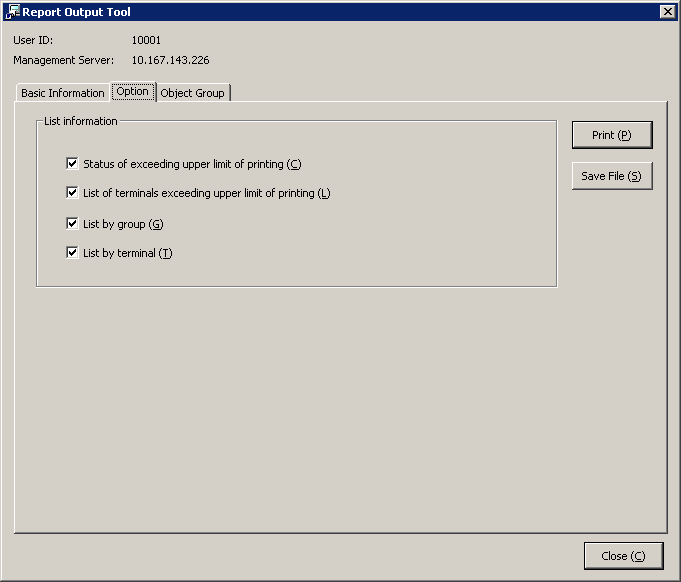
List information
Select the items to be output to report.
Item Name | Description |
|---|---|
Status of exceeding upper limit of printing | This is selected when outputting the report of the status of the upper limit of printing in the auditing month. Initial value: Selected. |
List of terminals exceeding upper limit of printing | This is selected when outputting the list of terminals that exceeded upper limit of printing in the auditing month. The initial value: Selected. |
List by group | This is selected when outputting print volume by group in the auditing month. Initial value: Not selected. |
List by terminal | This is selected when outputting print volume by terminal in the auditing month. Initial value: Not selected. |
Set whether to output List of object to report.
The settings of this tab can be applied to the output of Information disclosure analysis report. Refer to "Settings of [Object Group] tab".
Click the Print or Save File button.
Note
Do not operate Microsoft(R) Excel in the process of report output
Do not perform the New and Open operation of the Microsoft(R) Excel file in the report output process, as report output may not be performed normally.
In addition, confirm whether Microsoft(R) Excel was started correctly before the report output. When Microsoft(R) Excel is not started correctly, problems such as the report output process taking too much time and being unable to finish will occur.
When clicking the [Print] button:
Print the generated report.
In the displayed Print window, set the printer and print the report.
Point
The Printing Dialog Box may hide behind the Report Output Tool.
If the Printing Dialog Box has not displayed after a long time, it may be hidden behind the Report Output Tool.
When clicking the [Save File] button:
Save the generated report as a file.
Note
Save the output report to a safe place
The output report may contain personal information and system configuration information. Specify a folder that has been implemented sufficient security policy as the target for saving the file.
[Example]
Set the access authority of folder to allow only the administrator to view.
In the displayed saving window, specify the destination for saving and click the Save button.
The file will be saved with the following name.
Default name: Ecoprint_monthly_YYYYMMDD.xls (weekly report)
(When a file with same name exists, the confirmation dialog for overwriting will be displayed.)
Start date of report: YYYYMMDD (date set in Auditing Period of the Basic Information tab)