This section describes how to view and control the services registered in the client (CT).
View Service List
This section describes how to view the list of services registered in the client (CT).
Follow the procedure below to view the service list:
Start the Management Console.
From the CT group tree, select the CT group to which the client (CT) is registered.
From the CT list, select the client (CT) for viewing the service list, and select Get/Control Service List from the Display menu.
The service list window is displayed.
Click the Get List button.
The list of services registered in the selected client (CT) is displayed.
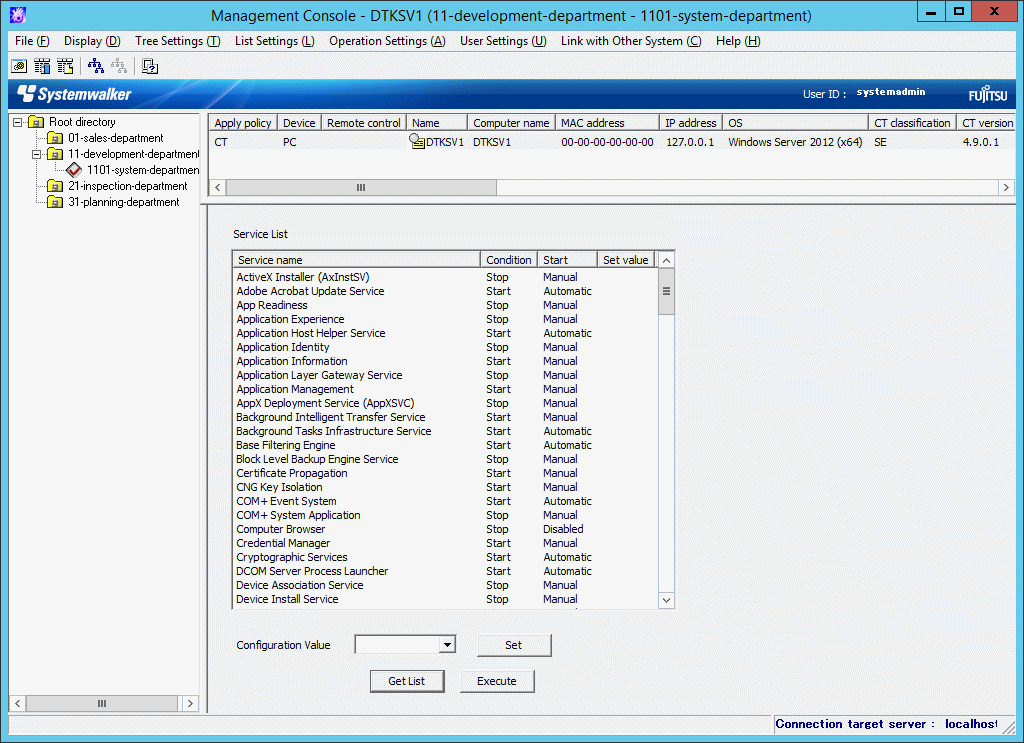
Item Name | Description |
|---|---|
Service name | The name of service registered in the client (CT) is displayed. The service name refers to the information when the Window service and properties of each item are displayed. |
Condition | The status of services registered in the client (CT) is displayed. |
Start | As the type of startup, Automatic, Manual or Disabled is displayed. |
Set Value | When service control is performed according to "Control Services", the selected configuration value will be displayed. The configuration value includes Start, Stop, Automatic, Manual or Disabled. |
Control Services
This section describes how to modify the status of services registered in the client (CT) and the type of startup.
Note
About the modification of service status and startup type
For the services of which the status and startup type cannot be modified manually in the client (CT), even if this function is used, the status and startup type still cannot be modified.
Follow the procedure below to control services:
Start the Management Console.
From the CT group tree, select the CT group to which the client (CT) with service control has been registered.
From the CT list, select the client (CT) for service control, and select Get/Control Service List from the Display menu.
Click the Get List button.
The list of services registered in the selected client (CT) is displayed.
Select the lines to modify status from Service List.
Select Configuration Value from the pull-down menu and click the Set button.
The value selected from the pull-down menu of Configuration Value is displayed.
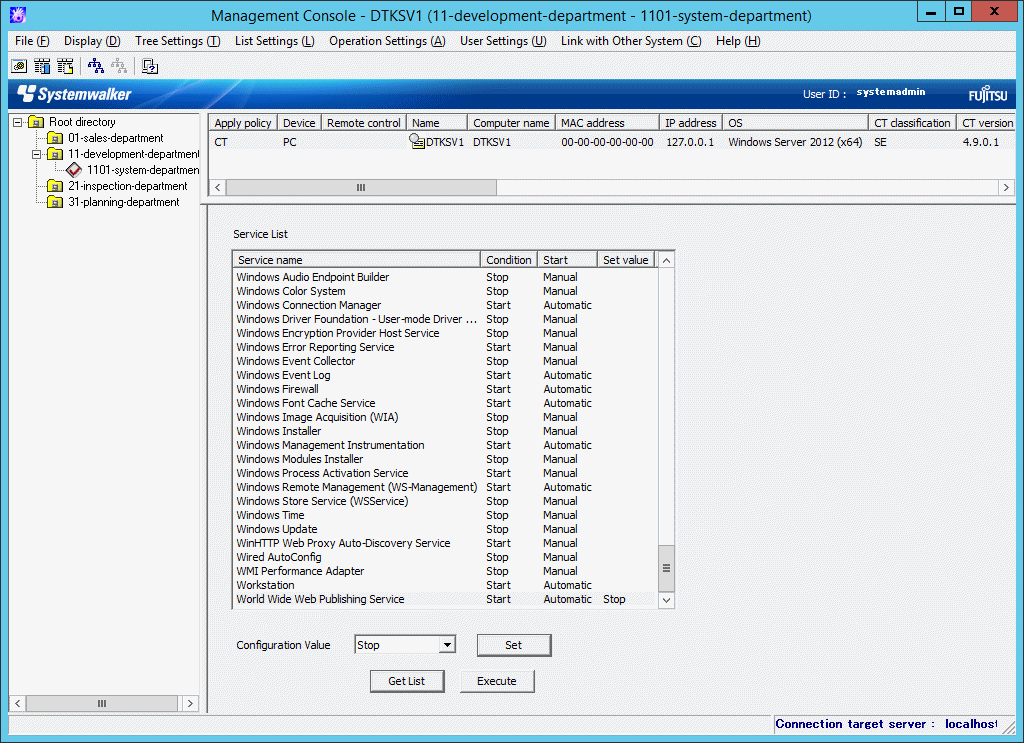
Click the Execute button.
The set status is updated to the client (CT).