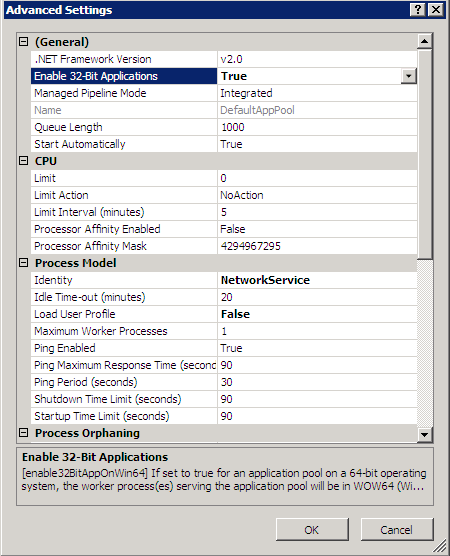1. Error was displayed at restarting after installation.
Error message
"Failed to start SWServerService."
Target Version/Edition
BE V12.0L10 | BE V12.0L20 | BE V13.0.0 | BE V13.2.0 | BE V13.3.0 | V14.0.0/V14.0.1 | |
SE V12.0L20 | SE V13.0.0 | SE V13.2.0 | SE V13.2.1 | SE V13.3.0 | V14.1.0 | |
V14.2.0 |
Cause
No database has been constructed. Error occurred at the start of service.
[Resolution]
Construct database and start service.
2. Error displayed at installation of Management Server/Master Management Server.
Error message
"[I121-ERR015] Failed to set the idle timeout of DefaultAppPool of IIS(Internet Information Services). Set IIS according to troubleshooting manual."
"[I121-ERR016] Failed to register one or more ISAPI extension modules of IIS (Internet Information Services). Set IIS according to troubleshooting manual."
"[I121-ERR017] Failed to set the processing program mapping of IIS (Internet Information Services). Set IIS according to troubleshooting manual."
"[I121-ERR018] Cannot start 32-bit compatible mode of IIS (Internet Information Services). Set IIS according to troubleshooting manual."
Target Version/Edition
BE V12.0L10 | BE V12.0L20 | BE V13.0.0 | BE V13.2.0 | BE V13.3.0 | V14.0.0/V14.0.1 | |
SE V12.0L20 | SE V13.0.0 | SE V13.2.0 | SE V13.2.1 | SE V13.3.0 | V14.1.0 | |
V14.2.0 |
Cause
Error occurred during the setting of IIS.
[Resolution]
Execute processing according to the error messages.
In case of [I121-ERR015]
Under IIS6.0
From the [Start] menu, select [All Programs] - [Administrative Tools] - [Internet Information Services (IIS) Manager].
-> The [Internet Information Services (IIS) Manager] window is displayed.
Select [PC Name] - [Application Pools] - [DefaultAppPool] in the tree view, and right-click [Properties].
-> The [DefaultAppPool Properties] window is displayed.
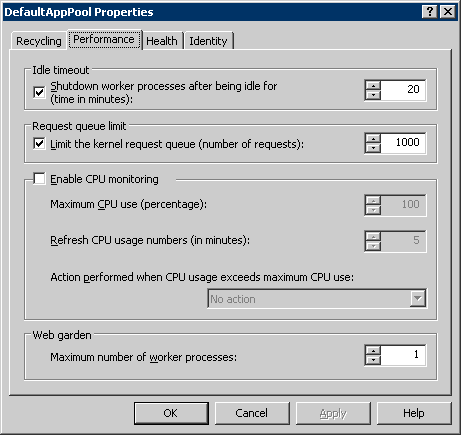
Select the [Performance] tab and cancel the check of [Shutdown worker processes after being idle for (time in minutes)].
Click the [OK] button or the [Cancel] button to exit.
Then, perform the settings at the time of [I121-ERR016].
Under IIS7.0/7.5
From the [Start] menu, select [All Programs] - [Administrative Tools] - [Internet Information Services (IIS) Manager].
In the tree on the left of the [Internet Information Services (IIS) Manager] window, select [Machine Name] - [Application Pools], right-click [DefaultAppPool] on the right and select [Advanced Settings].
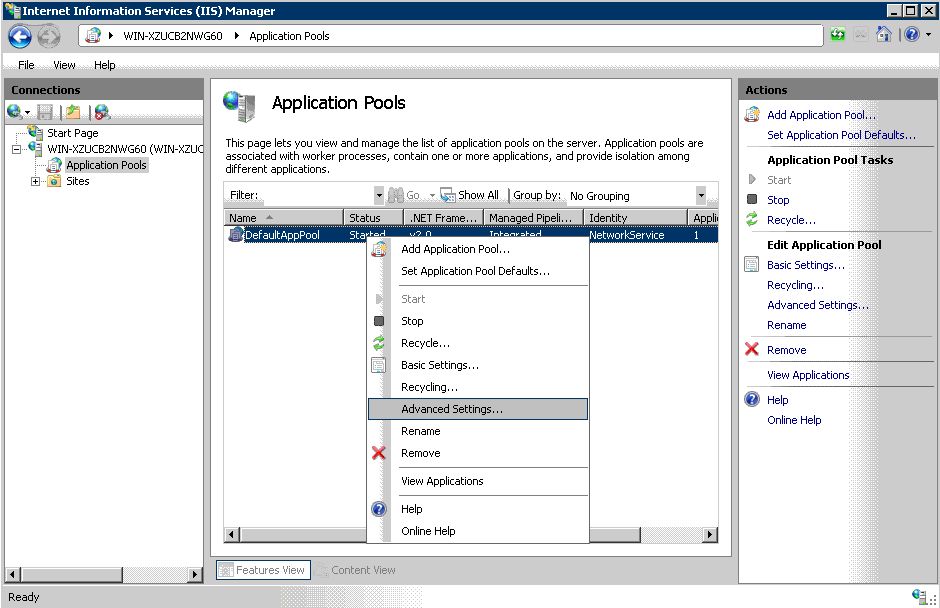
Specify [Timeout of Idle Status (Minute)] to "0".
Click the [OK] button to exit.
Then, perform the settings at the time of [I121-ERR016].
In case of [I121-ERR016]
Under IIS6.0
From the [Start] menu, select [All Programs] - [Administrative Tools] - [Internet Information Services (IIS) Manager].
-> The [Internet Information Services (IIS) Manager] window is displayed.
Select [PC Name] - [Web Service Extensions] in the tree view.
-> The [Web Service Extensions] window is displayed in [Internet Information Services (IIS) Manager].
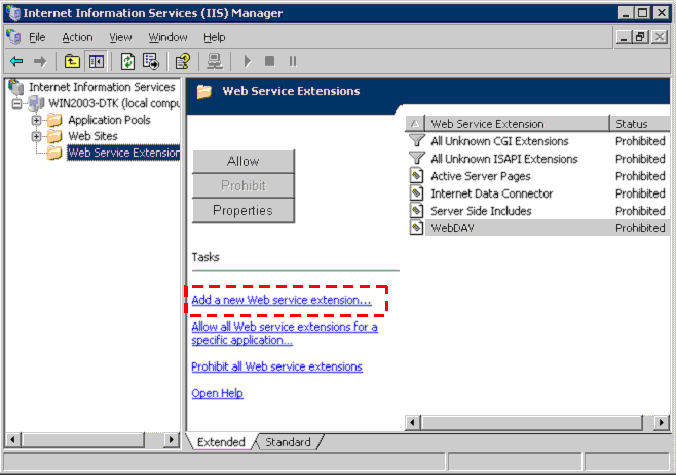
If "DTK" exists in Web service extension, delete "DTK".
Click the [Add a new Web service extension] button.
-> The [New Web Service Extension] window is displayed.
Enter "DTK" in [Extension name].
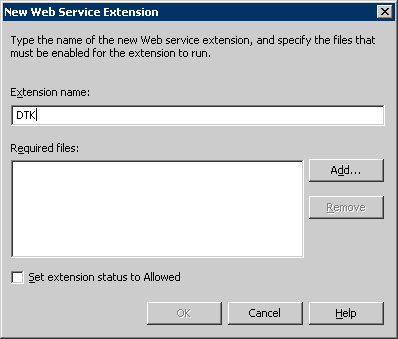
Click the [Add] button.
-> The [Add File] window is displayed.
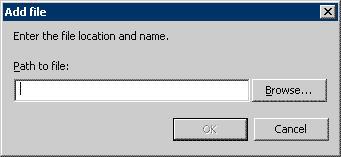
Click the [Browse] button and select the following file in the [Open] window, and click the [Open] button.
[IIS Installation Folder] \Scripts\DTK\F3JM1TOP.dll
Click the [OK] button.
For all the files with the extension name as dll in the same folder ([IIS Installation Folder]), repeat Step 6-7.
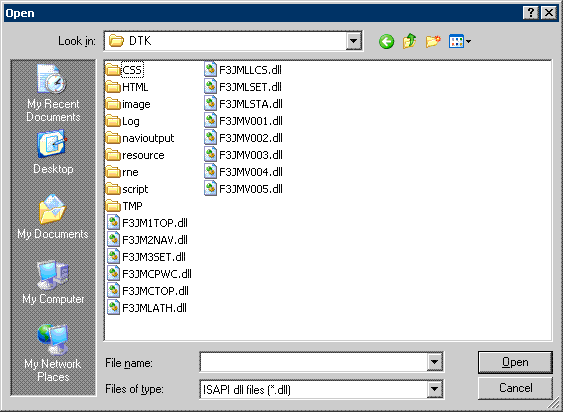
20.After all the files have been set, select the [Set extension status to Allowed] check box.
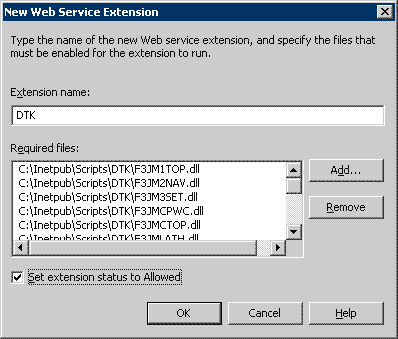
Click the [OK] button.
-> "DTK" is created in the [Web Service Extensions] window, and change [Status] to [Allowed].
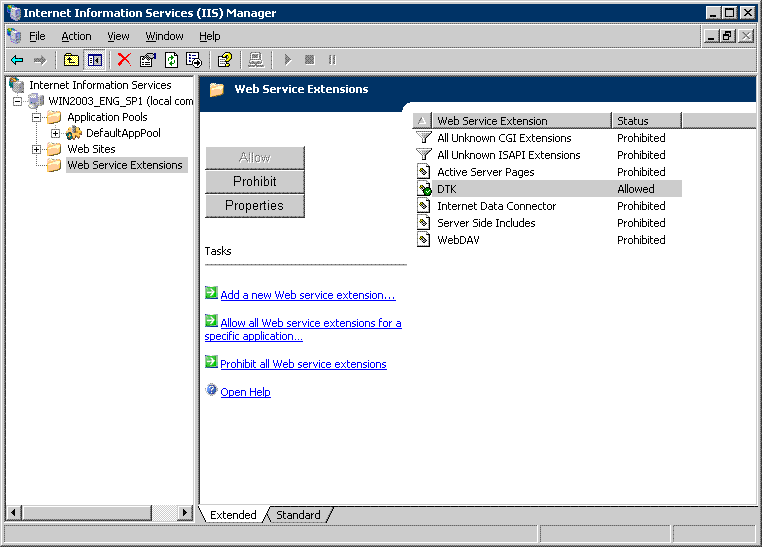
Then, perform the settings at the time of [I121-ERR017].
Under IIS7.0/7.5
From the [Start] menu, Select [All Programs] - [Administrative Tools] - [Internet Information Services (IIS) Manager].
Select [Machine Name] in the tree on the left of the [Internet Information Services (IIS) Manager] window, and double-click the [ISAPI and CGI Restrictions] icon on the right.
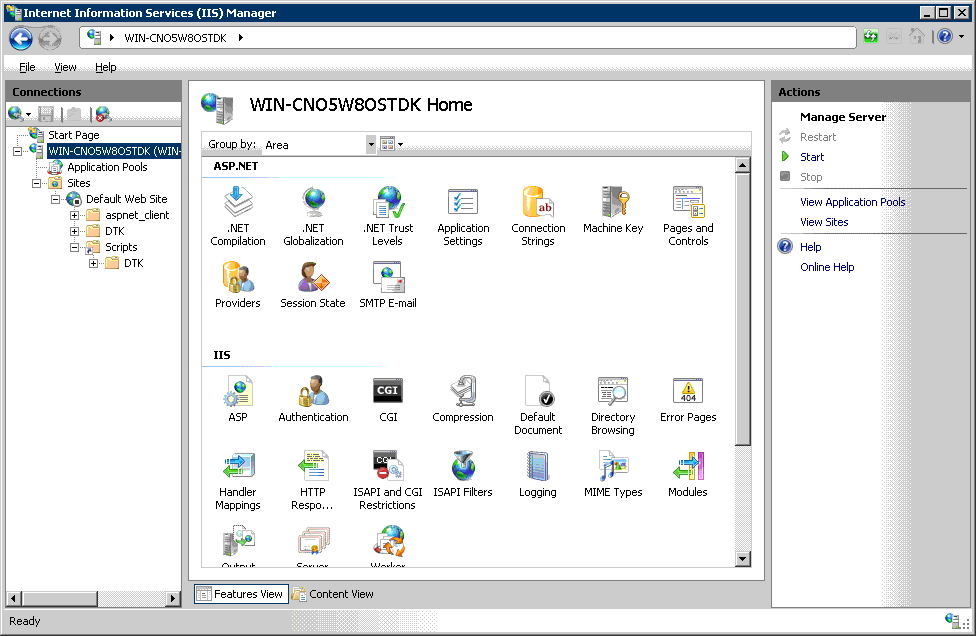
Right-click and select [Edit Feature Settings] in [ISAPI and CGI Restrictions].
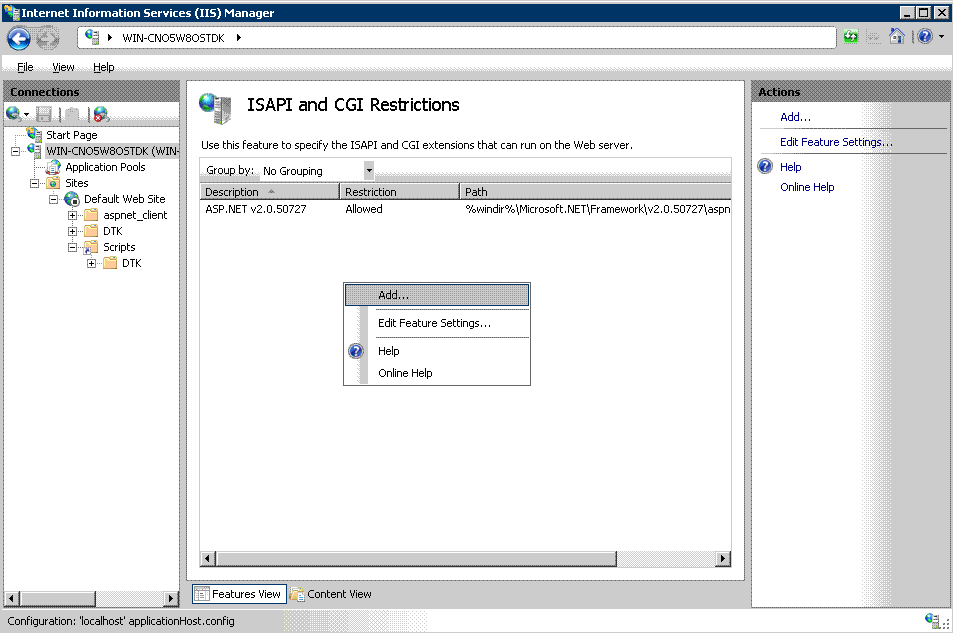
In the [Add ISAPI or CGI Restriction] window, register all the files with the extension as dll to [IIS Home Directory \Scripts\DTK]. At this time, enter "DTK" in [Description], or select the checkbox of [Allow extension path to execute].
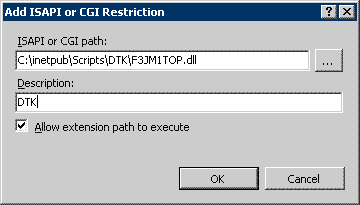
-> The registered content will be displayed in [ISAPI and CGI Restrictions].

Then perform setting during [I121-ERR017].
In case of [I121-ERR017]
Under IIS7.0/7.5
From the [Start] menu, select [All Programs] - [Administrative Tools] - [Internet Information Services (IIS) Manager].
Select [Machine Name] - [Sites] - [Default Web Site] - [Scripts] - [DTK] in the tree on the left side of the [Internet Information Services (IIS) Manager] window, and double-click the [Handler Mapping] icon on the right.
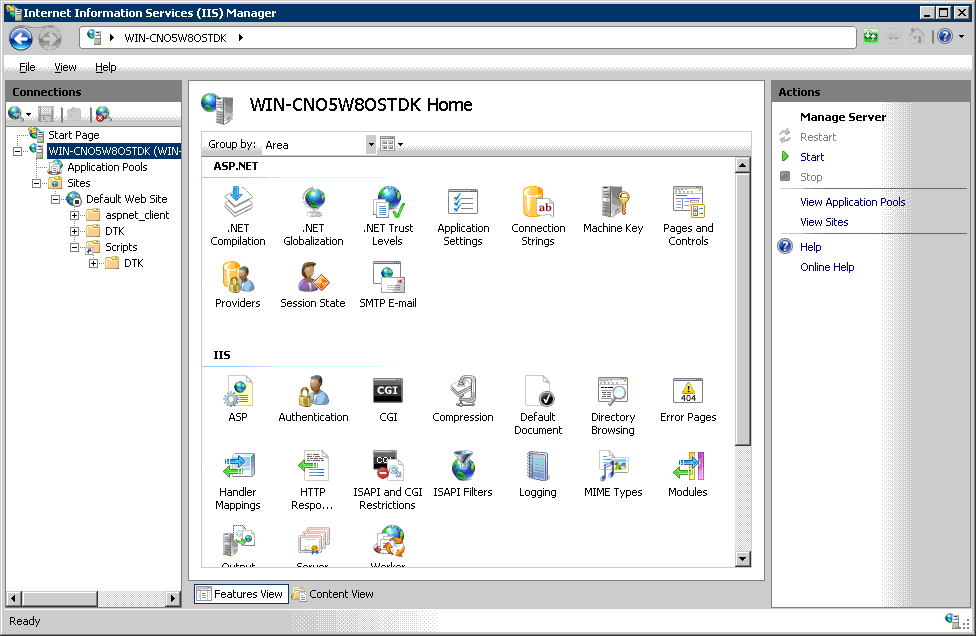
When ISAPI-dll is disabled, right-click ISAPI-dll to select [Edit Feature Permissions].
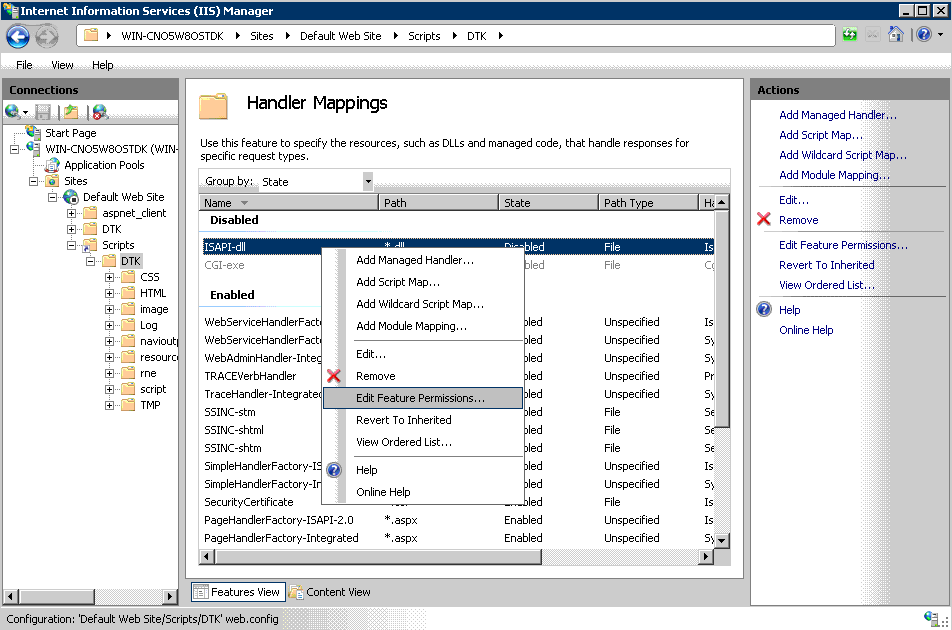
Select all of [Read] [Script] [Execute] in [Edit Feature Permissions] window, and click the [OK] button.
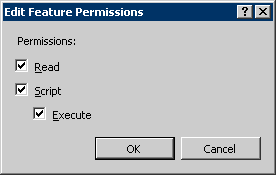
Then, perform the setting at the time of [I121-ERR018].
In case of [I121-ERR018]
Under IIS6.0 (in the case Windows Server(R) 2003 x64 Edition)
Log on to Windows as a user that belongs to the Administrators group or a user that belongs to the Domain Admins group.
Select [Run] from the [Start] menu.
Enter "cmd" in [Name] and click the [OK] button.
-> The command prompt window is displayed.
Execute the following command in the command prompt window.
cscript %SYSTEMDRIVE%\Inetpub\AdminScript\adsutil.vbs SET W3SVC/AppPools/Enable32bitAppOnWin64 1
%SYSTEMDRIVE%: installation drive of OS (example: C:)
The warning dialog will pop up when running for the first time. Click the [OK] button.
Note
Attentions under 64-bit environment
-When this setting is performed, the 64-bit application will not be able to be used IIS.
Perform the following setting when returning to 64-bit mode.
cscript %SYSTEMDRIVE%\Inetpub\AdminScript\adsutil.vbs SET W3SVC/AppPools/Enable32bitAppOnWin64 0
-Under 64-bit environment, do not select "Execute WWW Service under IIS5.0 Process Separation Mode" in [Properties of WEB Site] - [Service] - [Process Separation Mode]. If it is selected, the WEB Console will not be able to run.
Under IIS7.0/7.5 (Windows Server(R) 2008 64-bit version/Windows Server(R) 2008 R2)
From the [Start] menu, select [All Programs] - [Administrative Tools] - [Internet Information Services (IIS) Manager].
Select [Machine Name] - [Application Pools] in the tree on the left of the [Internet Information Services (IIS) Manager] window. Right-click [DefaultAppPool] on the right and select [Advanced Settings].
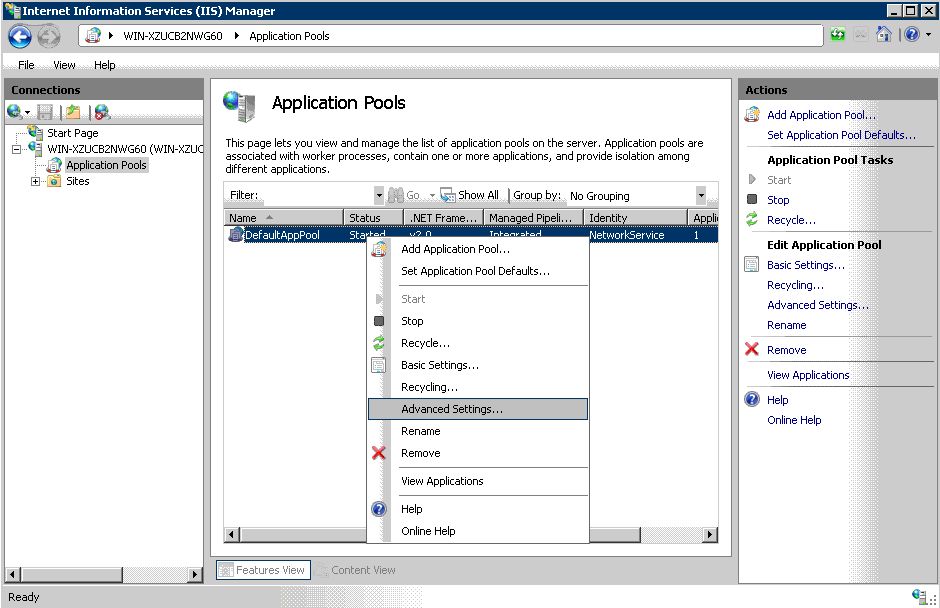
Set [Enable 32-Bit Applications] as [True] and click the [OK] button.
If this setting is performed, the 64-bit application will not be able to be used in IIS.
Select [False] to return to the 64-bit mode.