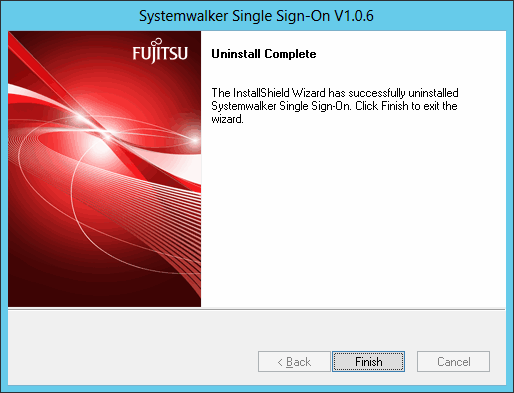This section explains how to uninstall the Systemwalker Single Sign-On Server from Windows servers.
For the UNIX version, this step is not required because the Systemwalker Single Sign-On Server is uninstalled when Interstage Application Server is uninstalled. Refer to "6.8 Uninstalling Interstage Application Server" for details on how to uninstall Interstage Application Server.
Uninstalling from Windows servers
Use the following procedure to uninstall the Systemwalker Single Sign-On Server.
Log on to the computer from which the Systemwalker Single Sign-On Server is to be uninstalled.
Log on as a user belonging to the local Administrators group.
If the installation environment is a domain controller, log on as a user belonging to the built-in local Administrators group.
Start the uninstaller.
From Control Panel, select Add/Remove Programs or Programs and Features.
Select Systemwalker Single Sign-On and click the Remove button.
A message will be displayed confirming whether to continue with the uninstallation processing.
To continue with the uninstallation, click Yes. Otherwise click No to cancel the uninstallation.
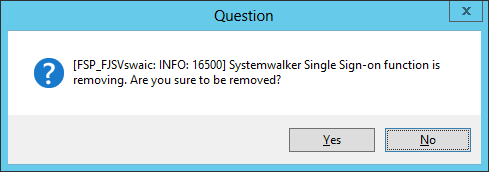
A message will be displayed indicating that the uninstallation is complete, so click the Finish button.