The deletion procedure varies depending on whether the Systemwalker product is located on the same server as the Systemwalker Single Sign-On Server or Interstage Application Server.
Use the following procedure to delete the Systemwalker Single Sign-On Agent.
Delete the settings information for the Systemwalker Single Sign-On Agent by executing the following command on the server where the Web console for the Systemwalker product has been installed.
swidmg_set_ssoagent DELETE |
[Command location]
OS | Installation directory |
|---|---|
Windows | %F4AM_INSTALL_PATH%\F4AMidmg\client |
UNIX | /opt/FJSVswaic/client |
Refer to the "7.1.3 swidmg_set_ssoagent (Systemwalker Single Sign-On Agent Setup Command)" for details on the swidmg_set_ssoagent command.
Select the name of the system to be deleted, and then press the <Enter> key.
The following systems are registered. |
Confirm the name of the system to be deleted, and press "y" and then the <Enter> key.
The following environment would be deleted. |
After the processing is completed, the following message will be displayed.
Deleting the environment ended normally. |
Delete the following entry from the httpd.conf file of the Web server which is provided by each Systemwalker product.
For "system name", replace it with the business system name that was confirmed in step 3.
[Windows]
LoadModule ssoatzihs22_module "%F4AM_INSTALL_PATH%/F4AMidmg/client/F3FMsso/ssoatzag/lib/F3FMssoatzihs22.dll" |
Note
Replace the "%F4AM_INSTALL_PATH%" portion of the path with an environment variable value.
Also note that a backslash (\) in the path name must be replaced with a slash mark (/).
[UNIX]
LoadModule ssoatzihs22_module "/opt/FJSVssoaz/lib/ssoatzihs22.so" |
Refer to the following manuals about the storage location of the httpd.conf file for each Systemwalker product's Web server:
Systemwalker Centric Manager
"Enabling SSL Encrypted Communication (HTTPS Communication)" in the Systemwalker Centric Manager User's Guide - Monitoring Functions
Systemwalker Operation Manager
"Definitions for Encrypted Communications (HTTPS Communications) for the Web Console" in the Systemwalker Operation Manager Installation Guide
Restart the Web server by executing the service/daemon start/stop command of each Systemwalker product.
Note
For Linux server
If the Systemwalker product is located on the same server as the Systemwalker Single Sign-On Server or Interstage Application Server, execute the steps from 1 to 4 in "If the Systemwalker product is not located on the same server", and then execute step 3 and the remaining steps in "If the Systemwalker product is located on the same server" after you have executed the steps below:
Log in as superuser.
Delete the swidmg_set_ssoagent (Systemwalker Single Sign-On Agent setup command) that was copied using the following command:
rm /opt/FJSVswaic/client/swidmg_set_ssoagent |
Use the following procedure to delete the business server.
Start the Interstage Management Console.
Refer to "How to start the Interstage Management Console" for details on how to start the Interstage Management Console.
In the Interstage Management Console window, select System >> Security >> Single Sign-on >> Business system. Then select the check box for the business system to be deleted, and click the Delete button.
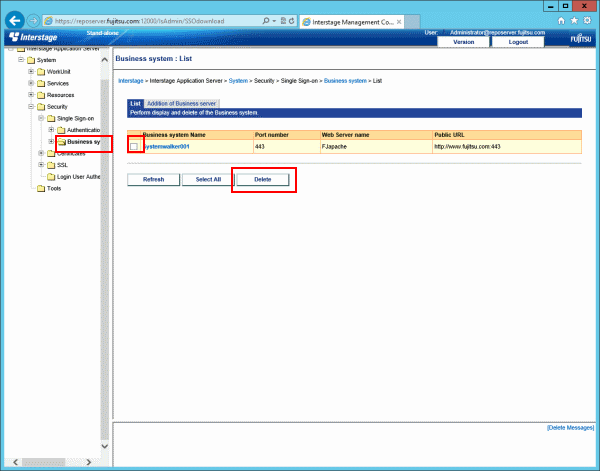
Delete the following entry from the httpd.conf file of the Web server which is provided by each Systemwalker product.
For "system name", replace it with the business system name that was confirmed in step 2.
[Windows]
LoadModule ssoatzihs22_module "%F4AM_INSTALL_PATH%/F4AMidmg/client/ssolib/F3FMssoatzihs22.dll" |
Note
Replace the "%F4AM_INSTALL_PATH%" portion of the path with an environment variable value.
Also note that a backslash (\) in the path name must be replaced with a slash mark (/).
[UNIX]
LoadModule soatzihs22_module "/opt/FJSVswaic/client/ssolib/ssoatzihs22.so" ISSsoBusinessSystemName <system name> |
Refer to the following manuals about the storage location of the httpd.conf file for each Systemwalker product's Web server:
Systemwalker Centric Manager
"Enabling SSL Encrypted Communication (HTTPS Communication)" in the Systemwalker Centric Manager User's Guide - Monitoring Functions
Systemwalker Operation Manager
"Definitions for Encrypted Communications (HTTPS Communications) for the Web Console" in the Systemwalker Operation Manager Installation Guide
Restart the Web server by executing the service/daemon start/stop command of each Systemwalker product.