Register the "NGnet" job net, which terminates abnormally, similarly to how the "OKnet"job net was created.
The procedure is the same as that for registering the "OKnet" job net up to the step for registering the "sample.bat" job. Therefore, create the "NGnet" job net by copying the "OKnet" job net and then registering the "sample.exe" job.
Copy OKnet
Select the "OKnet" job net (which is the copy source), right-click and select Copy.
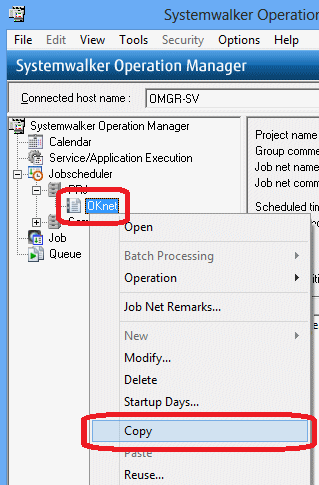
The "NGnet" job net is to be created in the "PRJ" project, so select the "PRJ" project, right-click and select Paste.
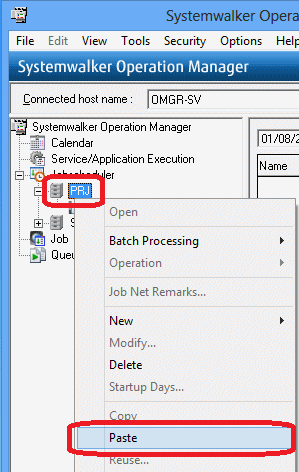
A message prompting to change the job net is displayed. Click OK.
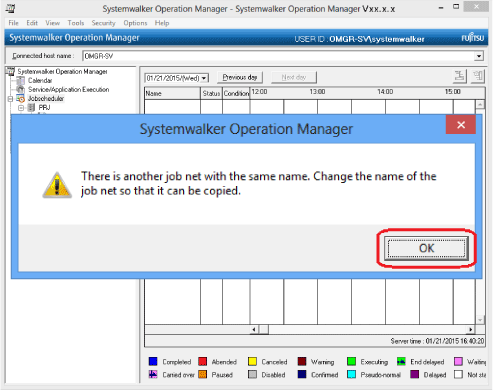
The Set name window will be displayed. Change Job net name and Job net comment to "NGnet" and click OK.
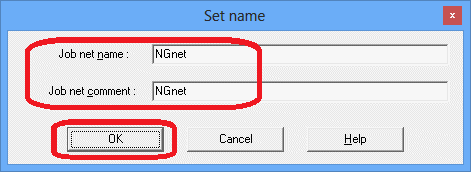
Expand the "PRJ" project and confirm that the "NGnet" job net has been registered.

Change NGnet and add the job
Register the additional job "sample.exe".
Select the "NGnet" job net, right-click and select Modify.
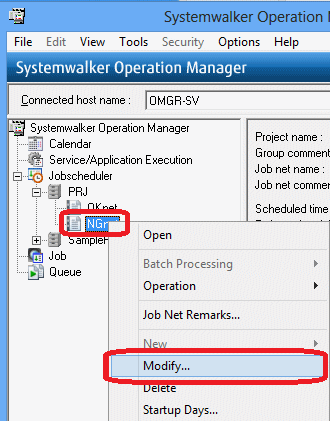
In the Change Job Net window, select the command execution icon, and click the area next to the "sample.bat" job in the job flow display area.
The Add/Change - Job window will be displayed. Click the Standard information tab and enter a non-existing command for Command and Directory, as shown below.
Click OK.
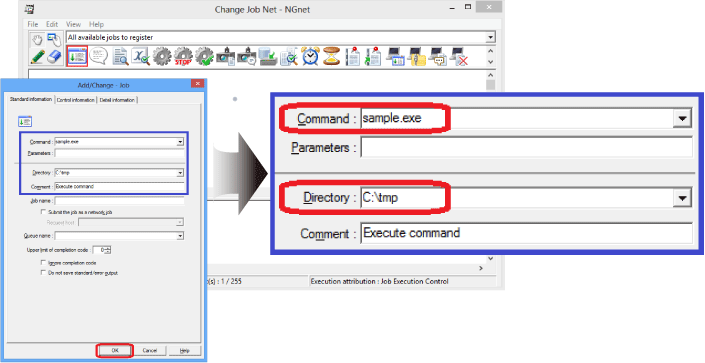
The command name "sample.exe" will be displayed under the command execution icon.
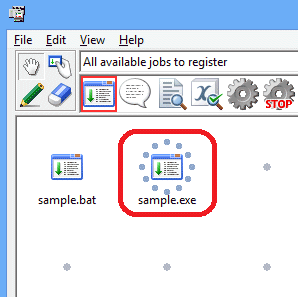
A job has now been registered.
In the Change Job Net window, select File >> Save.
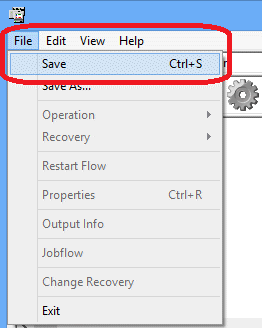
Select File >> Exit to close the Change Job Net window.
The "NGnet" job net has now been created.
You have now finished creating the "OKnet" job net and "NGnet" job net.